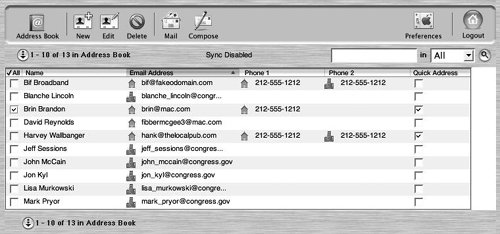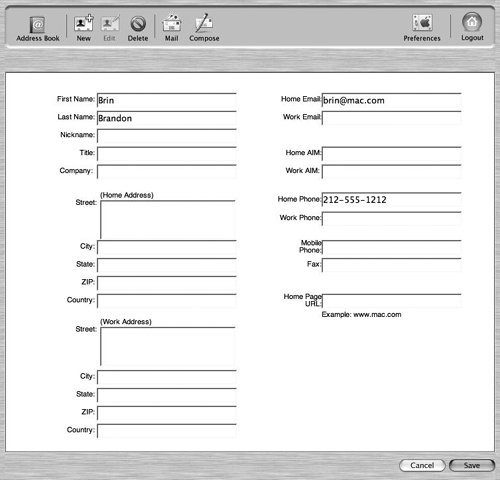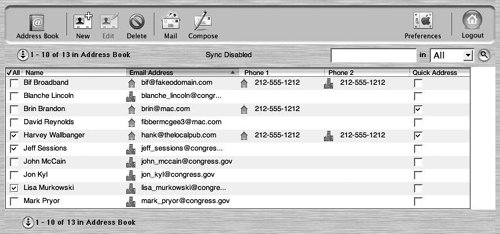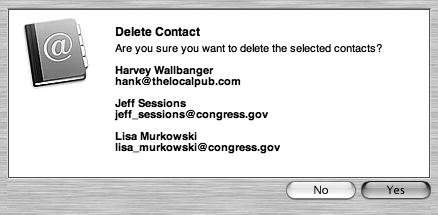Editing Contact Information
| At times, you may need to change a contact's informationsay you've misspelled an e-mail address, you need to use it for a series of messages, and you don't feel much like correcting it every time. To Edit Contact Information
To Delete a Contact
|
EAN: 2147483647
Pages: 113