| Web sites are not set in stone. After you've created your site, you're likely to want to go back occasionally and change it. Although you'll make most of your changes to individual pages, which we've already covered in this chapter, you can make a few sitewide changes, should the need arise. You can change the name of the site, change the password, or delete the site altogether. To Edit a Site 1. | Log in to your .Mac account using a Web browser, and click the HomePage button. The main HomePage page loads.
| 2. | In the second column from the left, select the site that you want to edit (Figure 4.58).
Figure 4.58. To edit a site, click its name in the second column from the left, and then click the Edit button. 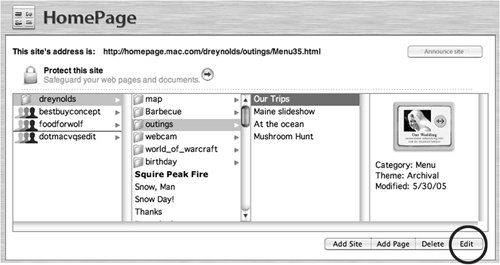
| 3. | Click the Edit button.
The "Edit your site" page loads.
| 4. | Do one or all of the following (Figure 4.59):
In the Site Name field, type in a new name for your site. If you'd like to set a password for the site, check the Password: On box, if it isn't already checked, and type a password in the field below it. If you'd like to remove password protection from your site, uncheck the Password: On box. If you'd like to change the password for your site, type in a new password.
Figure 4.59. When the "Edit your site" page loads, you can change the site's name and either assign or remove a password. 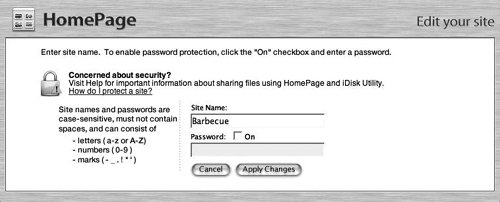
| 5. | Click Apply Changes.
Your new site settings are applied automatically.
|
To Delete a Site 1. | Log in to your .Mac account using a Web browser, and click the HomePage button. The main HomePage page loads.
| 2. | In the second column from the left select the site that you want to delete.
| 3. | Click the Delete button.
The "Delete your site" page loads, asking if you're sure you want to delete the site.
| 4. | Click Yes.
Your site is deleted.
|
 Tip Tip
Forwarding a Domain Name to Your .Mac Site If you've spent the $10 or so to register your own domain name, you can use your registrar's domain-redirect function to redirect people to your .Mac site instead. Here's how it works. If people type in http://www.yourfancydomain.com they're sent to http://homepage.mac.com/membername/index.html. This process varies a bit from registrar to registrar, but the essential thing to note is that you're simply forwarding your domain to your .Mac site. If you remember that, making changes with your registrar ought to be easy. |
|
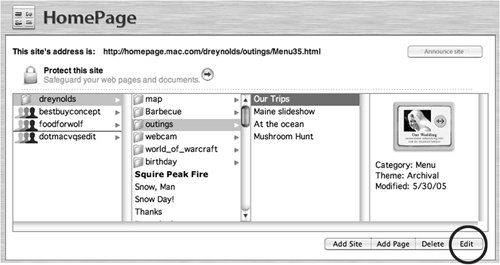
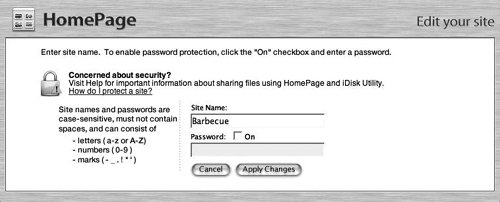
 Tip
Tip