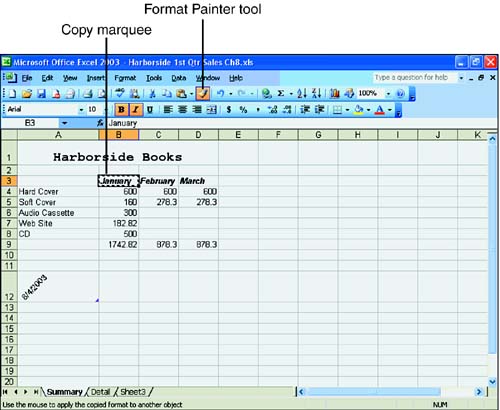Copying Formatting with the Format Painter
| The Format Painter is like a mini-formatting copier that is available on the Standard toolbar (its tool looks like a paintbrush). To use the Format Painter, select the text you want to use as a model, click the Format Painter tool, and then click the target cell or range of cells to "paint" it with the same formatting. The mouse pointer changes to a paintbrush during this process. The next To Do exercise demonstrates how to use the Format Painter tool to copy formats in the My Budget workbook. To Do: Copy Formats with the Format Painter Tool
|
EAN: 2147483647
Pages: 279