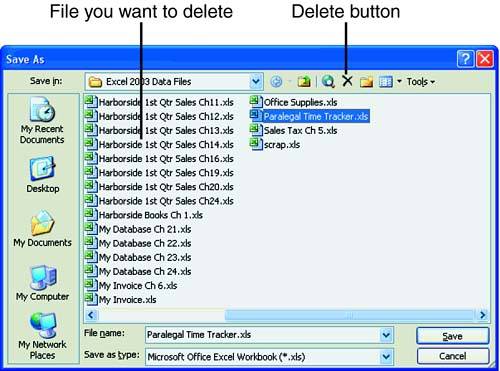| While you're working in Excel, you can copy, move, and delete workbook files. You can create a new folder on the fly as you're saving a file. Excel's file management tools are fine for small, one-time jobs. If you're planning to reorganize your filing system or delete many files, My Documents and My Computer offer more powerful file-management tools.  | Remember that you need to select a file before you can do anything to it. You select a file by clicking it one time. |
Deleting a File As you learned earlier this hour , it's a good idea to save your work. There are so many ways that files can get lost or damaged. However, not every file you create needs to be saved for posterity. For example, you can discard a grocery list or some calculations that you performed in the office after you're done with it. Files that are stored on your computer's hard drive go to the Windows Recycle Bin when you delete them. You can always go into the Recycle Bin and get them back. Files stored on network drives don't go to the local Recycle Bin. Delete a network file only if you're sure you no longer need it. To Do: Delete a File -
Click File, Save As to open the Save As dialog box. The Save As (and Open ) dialog boxes contain Excel's file-management features. -
A list of the Excel files saved in the My Documents folder appears. Click the Practice Save file to select it. Click the Delete button on the Save As toolbar, as shown in Figure 3.5. Figure 3.5. Use the Delete button on the Save As toolbar to delete a file. 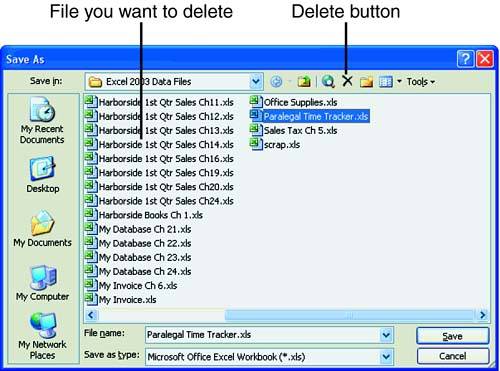 -
Click Yes to delete the file when the Confirm Delete dialog box appears. -
Because you are not deleting any other files right now, click Cancel to close the Save As dialog box and return to the Excel screen.  | You can't delete a file that's currently open. If you get a message advising you that access to the file has been denied , check to see whether you or one of your co-workers is using the file. |
Excel's Other File-Organization Tools The Save As toolbar provides many tools to help you organize your files. Table 3.3 shows you each button and explains its function. Table 3.3. Save As Toolbar Options | Button | Button Name | What It Does | |  | Back | Moves you to the folder you previously displayed. | |  | Up One Level | Moves you up to the next level of folders on your computer or network. | |  | Search the Web | Launches Internet Explorer. You should be connected to the Internet before you click this button. | |  | Delete | Deletes the selected file. | |  | Create New Folder | Creates a new folder beneath the current folder. | |  | Views | Click the drop-down arrow to select a different view of the file listing in the current folder. You can even preview a selected workbook. | |  | Tools | Displays commands for printing and modifying filenames, file properties, and folders. |  |