Exporting Vector Graphics from Flash
In the previous chapter, you learned to export raster image formats from Flash. If you've created artwork in Flash that you want to share with other drawing applications, then you can also export any frame (or series of frames) from Flash — in any of the popular vector file formats.
Why would you want to export vector-based images from Flash? If you're a design or graphics professional, then you probably need to reuse your artwork in a number of different media for print, multimedia, or broadcast delivery. As such, you don't like wasting valuable time recreating the same artwork. Most Flash artwork exports flawlessly to the file formats listed in Table 37-1.
| Flash Export Format | File Extension | Comments |
|---|---|---|
| EPS 3.0 (Encapsulated PostScript) | .eps | Universal vector format recognized by most applications. Note: Gradients created in Flash will not export well with this format. |
| Adobe Illustrator | .ai | Proprietary file format mainly used by Adobe applications. Note: Gradients created in Flash will not export well with this format. |
| AutoCAdDXF (Drawing eXchange Format) | .dxf | AutoCAD 2D/3D file format used for high-end rendering of blueprints, models, and other detailed or technical vector drawings. |
| PICT (Picture) — Mac only | .pct, .pict | The Macintosh PICT format can contain both vector and raster information. |
| WMF/EMF (Windows Meta File/Extended Meta File) — PC only | .wmf, .emf | Only some Windows applications support these formats. These files are not used often on either Mac or PC systems. |
| Web Resource | If you want to export a series of vector images from a Flash movie to use with video or other multiframe applications, check out Chapter 14, "Exporting Animation," from the Flash MX 2004 Bible (Wiley, 2004). This content is available online at www.flashsupport.com/archive. |
If you are unsure of the format to use in your graphics program, refer to Table 37-1. Afterward, we show you the steps for exporting artwork in a Flash frame as a static vector image.
To export artwork as a vector file format from Flash, follow these steps:
-
Move the Playhead in the Flash Timeline to the frame that contains the artwork you wish to export.
-
Choose the File ⇨ Export Image command from the application menu to invoke the Export Image dialog box (as shown in Figure 37-12).
-
Enter a filename and select your preferred vector image format in the Save as Type (or Format) drop-down menu. Select a destination folder for the saved file.
-
Click Save and you now have a file that you can use in your drawing or illustration program, either by opening the file directly or by importing or placing it in an existing file.
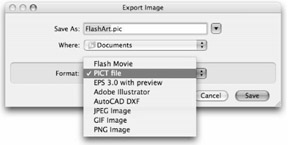
Figure 37-12: The Export Image dialog box enables you to select a file type that will preserve vector artwork.
| Note | Unlike exported raster image formats from Flash, the exported vector file formats do not have any additional settings for image quality, contents, or size because these settings are not necessary for vector file formats. By their nature, vector graphics can be scaled at any size. |
A Word of Caution: Using Vector Formats from Flash
Generally, the quality of exported vector files from Flash is less than desirable. Although it would seem that Flash's vector exports would be better than its raster exports, this simply isn't the case. Because RGB color space (as the end product) is relatively new to the world of print-based production, most vector file formats need to encode color information as CMYK. This presents a couple of problems, as you'll see in the following sections.
Color Consistency
Flash works within an RGB (red, green, and blue) color model, which means that all color is defined by three numbers, one assigned to each color channel of the image. Most standard vector file formats do not encode the color information in this manner. Rather, they use CMYK (cyan, magenta, yellow, and black) colors that have a much more restricted color gamut (range) than RGB.
As such, most, if not all, of your Flash artwork will display quite differently when exported as a vector file format, such as .eps or .ai. Is this yet another reason to start projects intended for multiple media formats in a more print-friendly application, such as Macromedia FreeHand? Yes and no. While starting projects in FreeHand lends itself to greater flexibility for the reuse or repurposing of artwork, you do have another alternative to exporting vector files from Flash: good old copy and paste. If you select Flash artwork, choose Edit ⇨ Copy, switch to your illustration program, and choose Edit ⇨ Paste; the newly pasted artwork should match your original Flash artwork.
Why is this so? Most likely it is because the Flash vector export file formats (or the versions of these formats) default to CMYK colors. However, the Clipboard can support a multitude of data types, and Adobe Illustrator and FreeHand can recognize RGB colors. Therefore, the copied-and-pasted colors show up as RGB colors in these programs — as long as the document you are pasting into is set to RGB color space (or mode) before you paste artwork from Flash.
| Note | Interestingly, if you choose Adobe Illustrator (.ai) as the export file format from Flash, you can only choose up to and including Illustrator 6 formats. RGB color support was first introduced to Adobe Illustrator in version 7. |
Flash Gradients
Another troublesome spot for exported vector files from Flash is the re-rendering of Flash gradients as CMYK blends. Depending on the vibrancy of the original gradient in Flash, the exported vector equivalents might end up very muddy or brownish — especially in the middle range of the gradient. Again, you can avoid this color shifting by copying and pasting the Flash gradients directly between applications. Note that this still converts Flash gradients to blends, but it will retain the RGB color values of the original Flash gradient.
| Tip | If you need perfect exported material from Flash, you might consider exporting high-resolution bitmap (aka raster) files instead. For coverage of bitmap export from Flash, refer to Chapter 36, "Working with Raster Graphics," which is included on the CD-ROM. |
| Web Resource | We'd like to know what you think about this chapter. Visit www.flashsupport.com/feedback to fill out an online form with your comments. |
EAN: 2147483647
Pages: 395