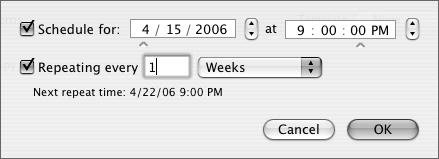Managing Clients with ARD
| As you learned at the beginning of this lesson, ARD can be used for much more than screen control. The Manage menu in ARD's administrator application contains a number of other options, including:
As you can see, ARD can control many functions of a target computer. Some of the basic ones can be very useful in computer lab situations. If your computer lab uses NetBoot, you can have a different NetBoot image for each of your classes. By using ARD, you can send a Set Startup Disk command between classes to switch the NetBoot image to that of the upcoming class. All of the machines are rebooted, and in a few minutes you have a lab ready for use by the next class. When the end of the day arrives, you can use ARD to send a Sleep command to all of your computers. It isn't a rare occurrence for students in a computer lab to leave themselves logged in after they leave. Using the Log Out Current User option in ARD can save you a trip over to that computer to fix the problem. By using the options at the top of the Manage menu, you have some powerful management tools at your disposal. By combining these items, you can do almost anything on a target computer. Installing SoftwareInstalling software packages remotely is one of the more obvious features of ARD. If a user needs a new program on his computer, you can install it remotely as long as it comes in an Apple package file (*.pkg or *.mpkg). If the file is some other type of installer, you can use the Copy Items feature, followed by the Open Items option to open the installer you just copied. Another way the Copy Items option can be used is to modify user interface settings. If you want all of your users to get a certain set of preferences for an application, configure them the way you want in your account, and use the Copy Items feature to copy all of the plists to the Preferences folder on the target machines. You could also use this functionality to deliver a shell script or other program to the remote client. The program could be used by the user or as an administrative tool for performing maintenance on or gathering statistics about a computer. The options when copying items to a remote computer. 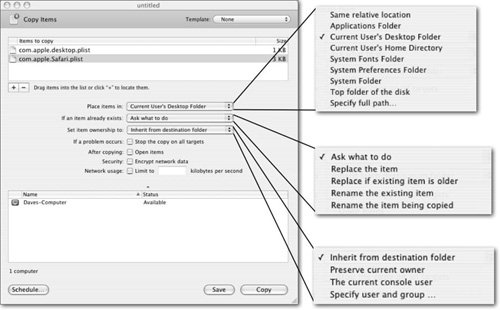 Running UNIX Commands RemotelyOne of the most powerful items in the Manage menu is Send UNIX Command. As you know, Mac OS X is built on a UNIX foundation. Almost anything that you can do in the GUI also can be done with a UNIX command. With ARD, you can use the power of UNIX to simultaneously make changes to many computers. For example, if a recent software installation changed some important permissions in your file system, you can use UNIX to issue Disk Utility's Repair Permissions command by sending it through a UNIX command. diskutil repairPermissions / This will run the permissions repair on each computer, and will also report the output from each invocation, providing you with even more report flexibility than is included in ARD. One example of this might be to check the hard drive's SMART status. SMART is a predictive drive failure feature included on most modern hard drives. ARD's built-in Storage Report does not include SMART status, but with a simple UNIX command, you can get the SMART status of the boot drive of all of your computers. diskutil info / | grep SMART You can also use UNIX to send AppleScript commands. Perhaps someone left iTunes playing music through her speakers, and you can't figure out who it is. You can send the command to mute everyone's speakers using the UNIX interface to AppleScript, osascript. osascript -e 'set volume 0' You can combine many of these features to make powerful system administration tools. You could write a long shell script that you install on everyone's machines using the Copy Items feature, and execute as the root user with the Send UNIX Command feature. Version 3 of ARD includes a number of UNIX command templates that provide common functionality. Although these templates will cover some of what you may want to do, it will benefit you greatly to expand your knowledge of UNIX to administer your computers. By using UNIX commands, you can do almost anything to each of your computers using ARD. Some template scripts included with ARD 3. 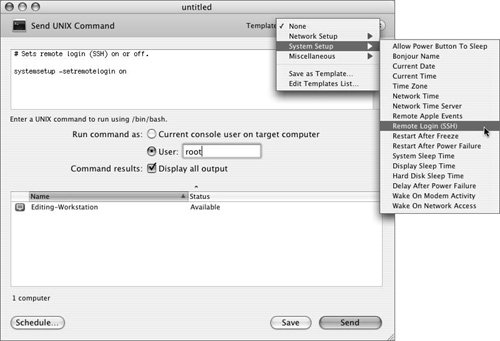 Scheduling TasksYou may find it desirable to schedule some of your tasks to execute at a later date, or on a recurring basis. ARD provides a simple and convenient interface to accomplish this. At the bottom of almost every task that you execute on a remote computer is a Schedule button. Clicking this button opens a schedule dialog that allows you to indicate the exact date and time the command will run. You can also specify that this command should repeat at a specified frequency. Saving TasksIn addition to scheduling tasks, you can also save them. This comes in handy if you're issuing the same commands frequently, but not on a scheduled or recurring basis. An example of this might be to set the startup disk of a lab full of computers to a specified NetBoot image. To save tasks, set up the task as you normally would to execute it, but instead of clicking the button to run the task, click Save. When you save the task, it will appear in the Sidebar of the main Remote Desktop window. To initiate the task later, select it and click the Play button on the right side of the window. 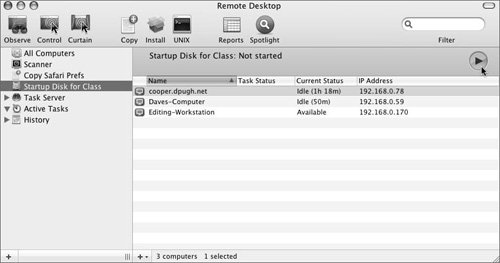 You can edit the task later if you wish by Control-clicking the saved task and choosing Edit Task. You can also rename the task or run the task by Control-clicking it. |
EAN: 2147483647
Pages: 128
- Using SQL Data Definition Language (DDL) to Create Data Tables and Other Database Objects
- Using SQL Data Manipulation Language (DML) to Insert and Manipulate Data Within SQL Tables
- Retrieving and Manipulating Data Through Cursors
- Working with Ms-sql Server Information Schema View
- Monitoring and Enhancing MS-SQL Server Performance