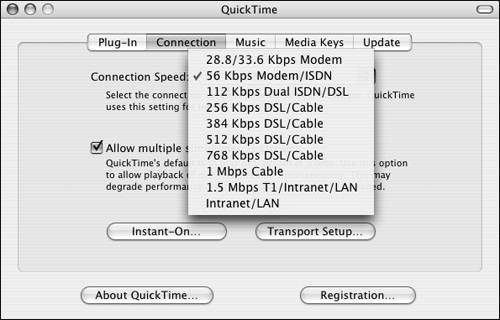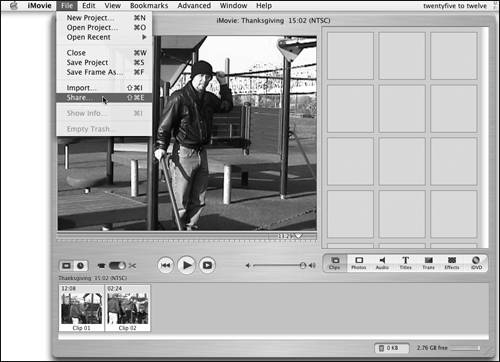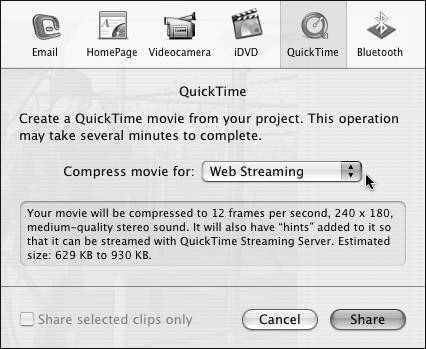Understanding Bits and Bytes
|
| Before you can begin streaming audio or video, you must do a little math. Computer 101In computer speak, files are measured in bytes. Generally, audio and video files tend to be large. When you connect to the Internet with your computer, you do so at a given speed. The speed is measured in bits, not bytes. For example, a modem connection can try for 56 kilobits per second but usually falls short of that (near or less than 46 Kbps). A connection through your cable company can be as fast as 3.5 megabits per second (Mbps), although most such connections top out at 1 Mbps. Video being streamed from your server must be properly prepared so users from all types of connections, from slow (modem) to fast (cable or better), can see it properly. If you want to stream a 10 MB file to a user with a 1 Mbps connection, about how long will it take (Table 12.1)? It will take about 1.4 minutes for a 10 MB file to be downloaded from your server to a computer over the Internet using a 1 Mbps connection. Imagine how long it would take over a modem connection!
Next, you must ask how fast your connection to the network is. If you do some more math, you can figure that if 11 people, each with a 1 Mbps connection, all download the same file at the same time, the total bandwidth your server must contend with is near 923 Mbps (10 MB file x 11 users)! Most newer Macintosh computers contain Ethernet cards that can transfer data at 1 gigabit per second (Gbps). You can see that 1000 megabits (1 gigabit) minus 923 Mb is 67 Mb. The 11 people have almost saturated a gigabit Ethernet connection, and it isn't likely that you have a gigabit connection from your server to the Internet. This example illustrates the problem often faced by administrators using QTSS: quality versus quantity. You want a nice clear video that isn't the size of a postage stamp, and you want several people to view it at the same time. You should now realize that doing this has serious implications on your bandwidth.
Hinting files for streamingThis section briefly discusses the process of hinting, which allows a video file to be prepared to be streamed over a network. For example, a video may be encoded at three different speeds: one for modem connections, one for cable and DSL, and one for local Ethernet (LAN) connections. When this is done, three separate files of the same video exist. QTSS can present a single file to the person connecting, and that person's QuickTime Connection Speed settings determine which file they will receive (Figure 12.1). Hinting is basically the addition of an extra track that allows this to happen. Figure 12.1. You set the QuickTime connection speed the same way on both Mac OS X Client and Mac OS X Server.
You can hint with a tool available from Apple called MakeRefMovie; you can also do it with iMovie. MakeRefMovie is a bit more involved. To hint an iMovie file:
|
|
EAN: 2147483647
Pages: 105