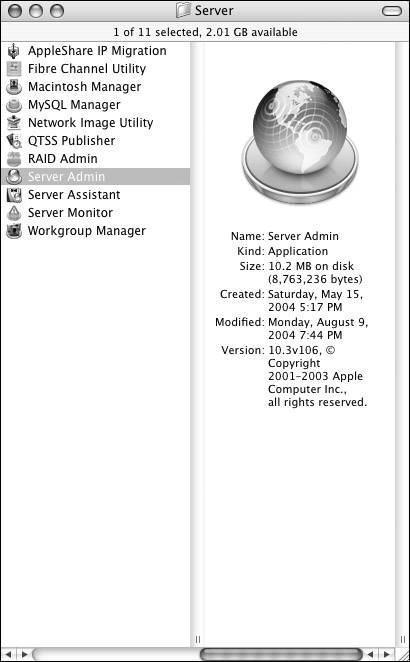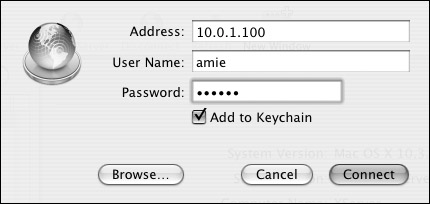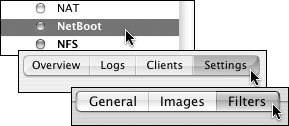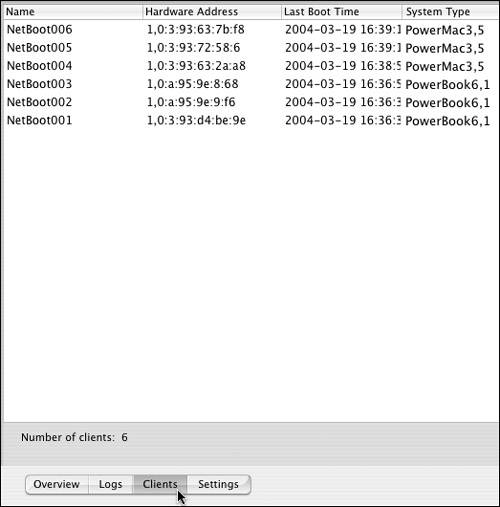Enabling NetBoot Filtering
|
| You can control client access to your NetBoot server by enabling the NetBoot filter. The NetBoot filter can be configured to allow or deny specific client computers based on their Ethernet address. This is useful when you have computers that should never be NetBooted, such as other servers; or computers that you always want NetBooted, such as lab computers. To enable NetBoot filtering:
|
|
EAN: 2147483647
Pages: 105
- Enterprise Application Integration: New Solutions for a Solved Problem or a Challenging Research Field?
- The Effects of an Enterprise Resource Planning System (ERP) Implementation on Job Characteristics – A Study using the Hackman and Oldham Job Characteristics Model
- Distributed Data Warehouse for Geo-spatial Services
- Healthcare Information: From Administrative to Practice Databases
- Development of Interactive Web Sites to Enhance Police/Community Relations