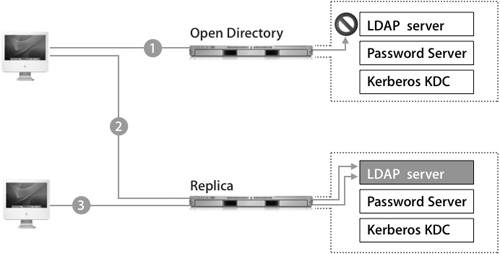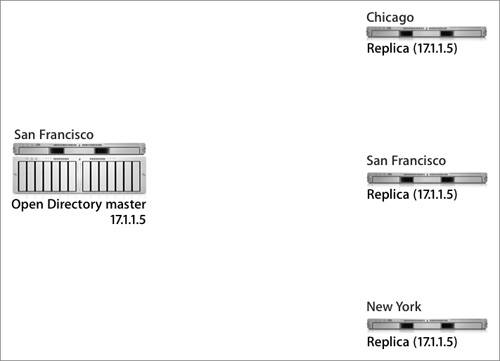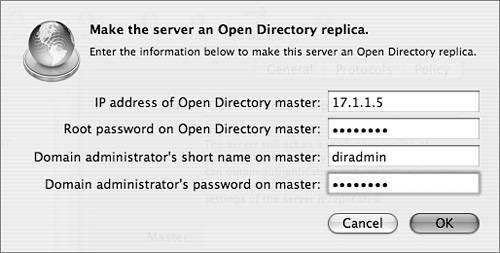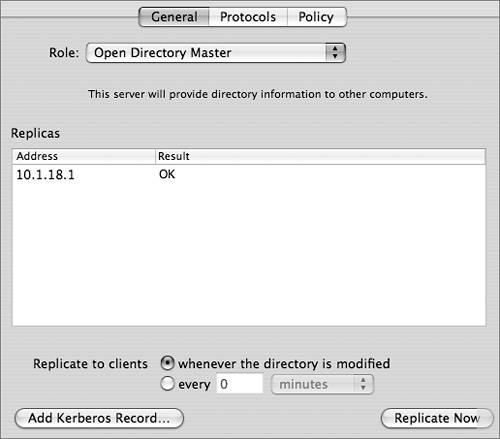Understanding Open Directory Replication
| In a replication system, master and replica servers are dynamically and automatically synchronized to keep their contents identical. If computers go down, this ensures that services remain available and helps to avoid costly downtime. Mac OS X computers in your network can use either the master or any replica for authentication and other directory service functions. Any changes on a master or replica will be distributed to all replicas. The process is described in the following figure:
Replicas can greatly increase the robustness of your organization's network in two ways:
Essentially, an Open Directory replica is a server that contains a duplicate of the directory data stored on a master server. If you are configuring a Mac OS X computer to retrieve records from a replica server, you should add one replica to the Authentication and Contacts search paths. If a server failure should occur, Mac OS X will use other information to reconfigure itself to connect to another replica or master server. You'll learn more about this process later in this lesson. Replication TopologyOne Open Directory master can maintain several different replicas, and replicas can reside in the same local network as the master server or in remote networks, as illustrated in the following figure. Each replica is replicating the data from the Open Directory master with the IP address of 17.1.1.5. When designing a replication topology, consider the following needs:
Tip The actual number of replicas you need depends upon the needs of your network. As a rule of thumb, use 1 replica for every 250 computers, or 1 for every remote location. Effective planning will help you determine the right number for your organization. Creating a ReplicaUsing the Open Directory module of Server Admin as seen in the following figure, you can define a Mac OS X server as a replica. The actual setup takes place on the computer you wish to assign as a replica, rather than on the existing master. You'll be asked for the IP address of the master Open Directory server, the system's root password on that server, and an LDAP directory administrator user name and password on that server. Because replication requires changes on the master server and to the master server's LDAP database, you need both the root and administrator passwords for the master. If replication is successful, you'll see the master server's address entered into the Master field on the replica. Before creating a replica, make sure that your current Open Directory master is configured as you would like it to be, including that the KDC is running and that the naming context of your LDAP database is correct. Once you have established a replication system, it is a complex process to update existing replicas to be consistent with a significantly reconfigured Open Directory master. For example, if you did not have Kerberos enabled at the time replicas were created, and then you later enabled Kerberos on the master, you would need to create a Kerberos record for each of the replicas to allow them to fully participate in the Kerberos realm. This entails creating host keys for the replicas and entering the host principal into the KDC. This process would have already been done for you if the KDC was running on the master server before the replicas were created. Note Each replica must have a serial number separate from that of the master, or replication will fail. Replica Creation ProcessAs with establishing an Open Directory master, slapconfig is the engine that drives the replica creation process. Replica creation is logged in the /Library/Logs/slapconfig.log log file on both the master and the replica. These two logs, when viewed together, completely document the automated replica creation process, which is deceptively simple in design and well thought out.
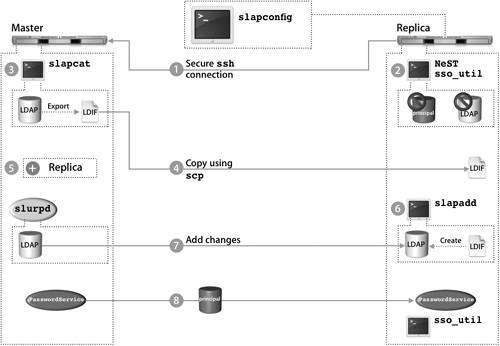
The following procedure details the replica creation process as driven by slapconfig and illustrated in the preceding figure. After the KDC is created, the replica creation process is complete. Your next task is to configure replication settings on the master computer. Replica ConfigurationOnce a replica has been established, you will see the server listed on the Open Directory master in Server Admin. In the General pane of the Open Directory module, you can force a replication to ensure that a replica is up-to-date, which is useful when a replica has been offline for a period of time and has just come back online. Note Clicking the Replicate Now button forces a replication to all replicas, not just the one you have selected in the list of replicas. To customize the replication interval, services can either hold all changes and replicate once every interval or replicate whenever the directory is modified. If all your replicas are on the same local area network (LAN), you should probably set them to replicate when modified. However, if you have a number of remote networks, it is advisable to set the replication interval to a few hours to reduce traffic across wide area network (WAN) connections. Replication times set for under 60 minutes will not be recognized, and the replication will take place immediately. Note Updates to the replication interval might not be recognized immediately by the replicas. Also, only major problems occurring during the replication process will be displayed in the Result column of the Server Admin interface. If the replica is offline, the interface status will display OK. Tip A longer replication interval might cause some confusion because a changed password, for example, will not be immediately replicated to the other Password Servers. Any confusion due to a longer replication interval will be mitigated by using single sign-on, since authentication is tied to a ticket instead of the user's password. The user can authenticate to the replica with the changed password and acquire a valid ticket that will be honored by all other servers in the Kerberos realm. Connecting the Mac OS X ComputerIn order for a Mac OS X version 10.4 computer to connect to a server in a replication system, the computer must have a search path listed in the Authentication pane of Directory Access. This allows the computer to discover the replication system and build its list of replicas. As a general rule, a Mac OS X computer should not have more than one server from the same replication system listed in the Authentication pane of Directory Access, or that computer will search the same list of users multiple times, thus negating some of the benefits of actually having the replicas in the system. When the Mac OS X computer first contacts a server in a replication system, it downloads a list of LDAP replicas from the LDAP server to the computer and stores it in /Library/Preferences/DirectoryService/DSLDAPv3PlugInConfig.plist. In addition, the Writable key identifies the Open Directory master in this file. Note Mac OS X v10.2 computers and earlier are unable to automatically find a replica. However, you can sequentially list the replicas in Directory Access. Then the Mac OS X computer will try each server sequentially as necessary when attempting to authenticate a user. The Mac OS X computer caches all known Password Servers in the replication system in /var/db/authserverreplicas.local. When the Mac OS X computer attempts to authenticate using Password Server, it looks at the Password Server public key that is stored in the user's authentication authority and references that key in this file to find out what Password Servers can be used for authentication. The Mac OS X computer also keeps a cache of all known KDCs in the replication system in the edu.mit.kerberos file located in /Library/Preferences. Whenever a new KDC replica is added to the replication system, that server is automatically added to the default Kerberos config file stored in the Open Directory database. Mac OS X computers will check this serialized file to see if any changes have been made, and if so, the computers will download this modified file to /Library/Preferences/edu.mit.kerberos, thus giving them access to this new replica. Once the Mac OS X computer has the listing of all servers in the replication system, it uses the server that is specified in the LDAP configuration plug-in. If that server is unresponsive, the Mac OS X computer will progressively contact all LDAP servers, Password Servers, and KDCs. The first of each type of server to respond is cached in memory and will be used for lookups and authentication. Ideally, this will result in the Mac OS X computer using the closest serveror servers, since it is entirely possible that you will use separate servers for LDAP, Password Server, and the KDCto it in the replication system. The Mac OS X computer will continue to use the servers cached in memory until it restarts, its network settings change, or a cached server becomes unresponsive. At this time, it will initiate the discovery process again. If the Mac OS X computer cannot contact any of the known Password Servers in its list, it will then search over Bonjour for any other servers that share the same public key. Failing that, the Mac OS X computer will attempt to connect to a Password Server running on local computer. This last step is of benefit only when the Mac OS X computer is actually a Mac OS X Server system that has had its IP address changed. |
EAN: 2147483647
Pages: 258