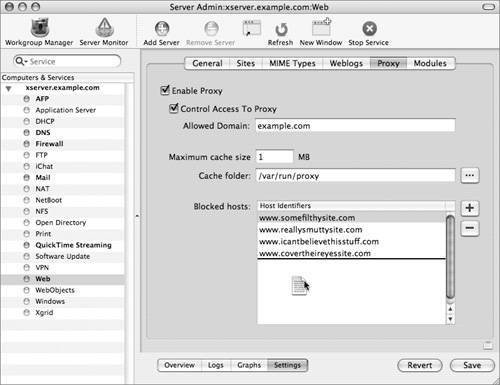Setting Up a Filtering Proxy Server
| Setting up a proxy server is actually a very simple process. The more involved part is maintaining the blocked hosts list.
Those clients you configure to use this proxy server will now be filtered through it, allowing you to restrict access to specific Web hosts. It's also strongly recommended that you restrict your proxy server usage to just your domain, as it is a security risk. When the cache space fills up, the oldest information will be dumped. You may need to adjust this setting, but if your primary reason for using proxy caching is to filter incoming traffic, you can probably leave the size quite small. Note There are both commercial and free block lists available; they are what make proxy filtering worthwhile. The results, though, will only be as good as the block lists, and won't be perfect, either. |
EAN: 2147483647
Pages: 258
- MPLS Traffic Engineering
- MPLS TE Theory
- VPLS Overview
- Case Study 2: Implementing Multi-VRF CE, VRF Selection Using Source IP Address, VRF Selection Using Policy-Based Routing, NAT and HSRP Support in MPLS VPN, and Multicast VPN Support over Multi-VRF CE
- Case Study 7: Implementing Hub and Spoke Topologies with OSPF