Windows Terminals (Thin Client Only)
|
Windows terminals are available from a variety of manufacturers, with many variations on the same theme. Most Windows terminals have no moving parts, except perhaps for a fan, and all the operating system and client software is stored in hardware. They typically run Windows CE, Linux, or Embedded Windows XP as the operating system, and implementations of other software, such as the network protocol stack, are proprietary to the device. This and the fact that they have different CPUs and graphics capabilities contribute to the performance differences between the devices. In no particular order, some of the devices we've tested and used in production are the Wyse Winterm, Maxspeed Maxterm, Neoware Capio and Eon, and IBM NetStation. We've tested other brands from HP, IBM, and other companies, but most are simply OEM versions of one of these other terminals. All of the Windows terminals have a very small form factor, and some are built into a CRT or flat screen monitor. Additionally, all of the devices are low-power consumption devices, a feature that can add to the savings versus PCs for large enterprises with thousands of devices. Here is what a basic Windows terminal setup looks like:

In addition to offering the necessary ICA or RDP software to connect to the SBC server farm, most thin-client models offer emulation and connectivity software such as legacy terminal emulation clients (IBM 3270 and Telnet, for example). Local browsing is also available with either proprietary browsers or OEM versions of Netscape Navigator or Microsoft Internet Explorer. There can be a significant advantage in cost and ease of use in having multiple connectivity software in the device when integrating the terminal into an environment where legacy functions as well as the new features of the SBC must be supported. This is a key differentiator among products. Figure 7-1 shows how a Windows terminal with different types of local embedded software might connect to a variety of server resources.
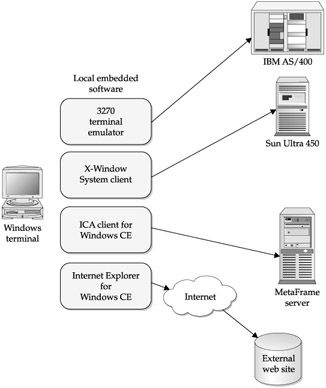
Figure 7-1: A Windows terminal with various embedded programs
Windows Terminal Management
Another key differentiator that is not always clear when evaluating different Windows terminals is how they are managed. Most manufacturers have developed or purchased their own proprietary management software that can monitor the terminals and report errors as well as provide software updates via automatic download on boot. Additionally, some manufacturers provide hooks to integrate the terminals into a management framework, such as HP OpenView. Manufacturer-supplied software can work as long as it is sufficiently scalable to handle the network infrastructure in your company. If it can't, consider a solution that integrates into a management framework. At the very least, the terminal should send SNMP messages and supply a MIB for your management software (please see Chapter 9 for more detail on SNMP management).
Although the key point of a Windows terminal is to keep the desktop simple and reduce desktop administration costs to zero, there is still an amount of administration overhead associated with a Windows Terminal (updating the ICA client every six months, for example), and thus a Windows terminal with good management software can further reduce administration costs. Wyse, Maxspeed, and Neoware all include remote management software that monitor the terminals, integrate with SNMP management software, and remotely update the terminals with software updates.
Functional Differences
The ICA client for Windows CE and Embedded Windows XP supports all of the functions of the standard 32-bit ICA client for Windows, as does the client for Linux on Windows terminals. The differences between running the client on a PC versus a Windows terminal are
-
Client software updates Although most terminals now provide management software that will automate upgrades to the embedded software, these upgrades remain challenging given the newness of firmware management software applications. Upgrades are typically done via an automatic or scheduled download. Some terminals support the MetaFrame Auto Update feature, which can be a big time saver when a new version of the ICA client needs to be deployed. At the very least, look for a terminal with management software that supports a centralized method for downloading software (either operating system images or applications) and rebooting the terminal without user intervention.
-
Local browsing Embedded browsers are limited with regard to storing local data and using plug-ins. They offer a limited bookmark list and, of course, do not allow plug-ins or other downloads.
-
Java Stand-alone Java applications (those that do not require a browser to run) require a Java Virtual Machine (JVM) to be installed on the Windows terminal firmware. The JVM must be the correct version, and the Java application must also be loaded into firmware in order to execute.
-
Autologin Similar to the Task Station function in the ZAK for Windows 95 and 98, Autologin can be used when you want to present a limited number of choices to the user when logging in. When Autologin is enabled, the user is limited to one terminal session, either a desktop or a specific, published application. If you want the user to have access to multiple published applications at login, Autologin should be disabled.
-
Connection security Most terminals now support 128-bit ICA encryption as well as the SSL/TLS security required to connect to a MetaFrame Secure Gateway.
-
Configuration security lockout Whatever configuration settings the terminal offers, it is important they also prevent users from changing them once established. If the configuration cannot be protected, you run the risk of configuration-related support calls driving up the TCO.
|
EAN: 2147483647
Pages: 158