4.7 Freebusy information
|
| < Day Day Up > |
|
4.7 Free/busy information
As important as the OAB is, the free and busy folder is the one that Outlook users use on a far more constant basis to synchronize free and busy data from the calendar folder in the users' accounts with data in the hidden system free/busy folder on the server.
As the name implies, free and busy information is used to track whether someone is available (free) or not (busy) when someone attempts to arrange a meeting at a specific time. As you can see in Figure 4.29, the name of the free and busy system folder is "SCHEDULE+ FREE BUSY," and it acts as a container that holds a separate folder for each administrative group in the organization. By default, a server holds a replica of the folder for the administrative group it belongs to as well as a folder for each of the other administrative groups in the organization. Initially, these folders are just placeholders, but you can replicate free and busy information between administrative groups to facilitate fast lookup of the data. Replication of free and busy information does not incur a huge overhead in terms of data, but it does generate a consistent stream of updated transactions because people usually update their calendars frequently. For example, the free and busy folder for a large administrative group in HP's Exchange organization holds 17,580 entries (one for every MAPI client that connects to a server in the administrative group), amounting to 5.9 MB of data. In public folder terms, this is not a lot of data. Figure 4.29 shows that folders for six administrative groups are present on this server. You will also notice that the naming convention for the folders follows the Exchange 5.5 structure for distinguished names to preserve backward compatibility with older MAPI clients.
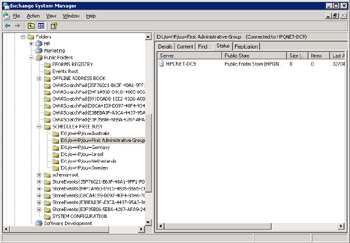
Figure 4.29: System folders for free and busy information.
Clients publish their free and busy information by updating an item in the system folder and the item takes up approximately 100 bytes in the folder. Updates happen when changes occur in a user's calendar, at regular intervals in between, and when Outlook is logging off from the server. The Outlook calendar options allow users to control how much data the client publishes and how often it is refreshed (Figure 4.30). Note the option to publish and search using the Microsoft Office Internet Free/Busy service, which allows you to publish your free/busy information to a server maintained by Microsoft, identifying yourself with a .NET passport. The point here is that users in other Exchange organizations can then see your free/ busy information when they schedule meetings. This may not seem like an advantage, but it can be a useful facility for companies that need to work together and cannot formally link their organizations, such as in the due diligence period when companies discuss a merger. Exchange maintains a separate item in the free/busy folder for each user. Technically speaking, Exchange treats the item as a "note" (IPM.Note) and identifies it through its subject, following the convention:
USER-/CN=<recipients container>/CN=<mailbox alias>
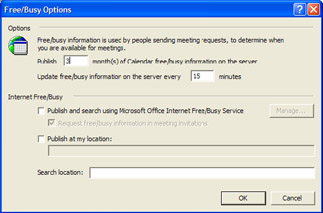
Figure 4.30: Controlling how Outlook publishes free and busy information.
For example, the free and busy item for my user account has a subject line of:
USER-/CN=RECIPIENTS/CN=REDMOND
Exchange derives information about the recipients container and mailbox alias from the LegacyExchangeDN attribute in the user's AD account. As you will recall from earlier discussions about distinguished names, the LegacyExchangeDN attribute is used to hold a distinguished name in Exchange 5.5 format to allow applications, such as early versions of Outlook, to continue working with Exchange 2000 and 2003.
Even on large servers that host thousands of users, the naming convention allows Outlook to locate a specific user's record quickly when you attempt to schedule a meeting. To do this, Outlook fetches the target user's distinguished name from the AD through the DSProxy service, which returns a value in the format expected by Outlook (the value held in LegacyExchangeDN). Outlook then reformats the value to create the key to use to search the folder and then attempts to find the record. If it can find no record, Outlook concludes that the user is available for the meeting and displays "No Information" in the Attendee Availability window to show that it could not validate this against free and busy data. This may happen for new users, who have an account but have not yet connected to the server, or for people who use clients that do not support free and busy publication. For example, if you use Outlook Express all the time, your free and busy information will never be updated, so you're always available for meetings!
By default, the age limit for items kept in a free/busy folder is 100 days. Exchange ages out items that clients do not update by connecting to the server and removes the items 100 days after the last update. You can alter the age limit and set a longer or shorter period, but there is no good logic to do so. For example, if you set the age limit to 20 days, people who took long vacations would find that their free and busy information was removed from the server during their vacation. The amount of data that a free and busy folder uses is very small in context of the overage storage of a server, so it is best to leave this folder alone.
Apart from writing some code, there is no obvious way to access the content of the free and busy folder and check that items exist for specific users, or even delete items for accounts that are no longer required. The latter point is moot anyway, because the age limit ensures that the Store removes obsolete records 100 days after you delete an account.
The MDBVU32 (mailbox viewer) utility can be used to examine the internal contents of a mailbox without the user interface applied by a normal client. In other words, you can see the raw data in much the same way as ADSIEDIT allows you to look at information in the AD. MDBVU32 is included in the Platform SDK and uses MAPI calls to log on to a mailbox (you must have the appropriate rights for this) and then walks down through the folder tree to examine the contents of a folder or the properties of an item.
When MDBVU32 starts, it asks for a profile. Any MAPI profile will do. To access the free and busy information, follow these steps:
-
Select "OpenMessageStore" from the MDB menu.
-
Select "Public Folders" and click the Open button.
-
Select "Open Root Folders" from the MDB menu. Two folders are displayed: IPM_SUBTREE and NON_IPM_SUBTREE. The first root hosts all the normal public folders that users expect to see; the second is used for system folders such as the free and busy information. Select NON_IPM_SUBTREE.
-
Select "SCHEDULE+ FREE BUSY." You should now see all of the administrative groups in your organization in the child folders window. Select the name of the administrative group you want to examine. If you select an administrative group that does not replicate its free and busy information to your server, the folder will be empty.
You should now be able to see the items in the free/busy folder in the "Messages in Folder" pane. You can now select the free and busy information for a user by double-clicking on the item (using the name, as explained earlier), after which you can look at its properties and so on.
You can also use MDBVU32 to perform maintenance operations, such as deleting old free and busy information. Short of writing your own utility, MDBVU32 is the best way to see the free and busy information maintained on a server. For example, you can use MDBVU32 to examine the search folders in a mailbox.
By default, free and busy information is not available when Outlook works in offline mode. The data maintained in a local copy of the calendar folder (in the OST) allows users to look at current appointments and create new ones when working offline, but scheduling meetings can be a hit and miss affair, because you never know whether the people you want to meet are busy. A freeware utility called "Offline Free/Busy Application" uses CDO to solve the problem by replicating free and busy information to the PC and providing a custom form to consult the offline data. Of course, the accuracy of the data depends on when it was downloaded to the PC, but the solution is certainly better than nothing. At the time of writing, the utility is available from http://www.slipstick.com/addins/gallery/offlinefb.htm.
4.7.1 Other system folders
Returning to Figure 4.29 for a moment, you can see a number of other system folders along with those that hold free and busy information. These include the following:
-
Eforms Registry: a folder used to register electronic forms. This is a hangover from the old-style Exchange forms and is not used much today.
-
Events Root: a folder used to hold details of registered events and the users who are allowed to execute or otherwise work with events.
-
Schema: a folder used to hold the base Exchange XML (Extensible Markup Language) schema used to reference Exchange objects and their properties in code implemented in server-side events and other consumers of the schema. The folder is populated by a server event from a set of XML files on the server CD.
-
Store Events (followed by a GUID): per MDB registry for store event handlers. Before you can activate an event, you must register it in the associated folder or set of folders.
-
Offline Address Book: a folder used to hold the files for the Offline Address Book.
-
System Configuration: Exchange 5.5 also uses this folder, and it acts as a repository for messages that contain information about basic system configuration that the Store replicates to other servers. Currently, the messages hold information about expiration settings (age limits for public folders) that are active on a server, but Microsoft could expand the folder's use for other purposes in the future.
In most cases, system administrators do not have any reason to do much with the system folders. Leave well enough alone, unless you know what you are doing, is the golden rule here.
|
| < Day Day Up > |
|
EAN: 2147483647
Pages: 188