Chapter 11: Managing Exchange: Servers
|
| < Day Day Up > |
|
Now that we know how to manage users and all the data that they produce, we need to move on to a discussion about how best to manage server-wide data, implement policies and procedures, and conduct daily operations. In this chapter, we look at essential management operations, such as backup and restore, as well as some of the more esoteric operations, such as message tracking.
11.1 System policies
Exchange defines a policy as a collection of configuration settings that an administrator can apply to one or more Exchange configuration objects of the same class. In practical terms, this means that you can define a policy and then apply it to every object of a certain class throughout the organization. For example, you could decide that the mailbox quota for users allocated to a special Mailbox Store should be set to certain values, as shown in Figure 11.1. Once created, Exchange applies the policy for all the users whose mailboxes are in the Store by adding the policy to the properties of the Store. You can also apply system policies to Public Stores, where the policies cover topics such as replication and full-text indexing.
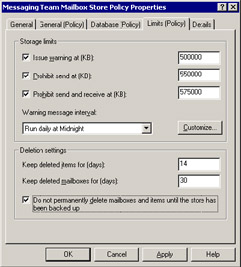
Figure 11.1: Creating a policy for storage limits.
Before you can create a system policy, you have to create a "System Policies" container for an administrative group. You do not have to have this container present in every administrative group, since it is quite feasible to create policies centrally and then deploy them to servers in different administrative groups, providing you hold the permissions to make changes to the configurations of the target servers.
Exchange supports two distinct types of policies: system and recipient. System policies affect server-side configuration objects. Exchange 2000/ 2003 supports three policy classes: Mailbox Store, Public Folder Store, and server. Exchange applies changes made to system policies as soon as you press the "Apply" or "OK" button to update the properties of a policy. You can see that the policy to control message tracking logs is applied to servers in five different administrative groups, all of which could be managed on a day-to-day basis by several different people.
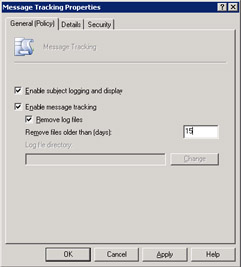
Figure 11.2: A system policy for server objects.
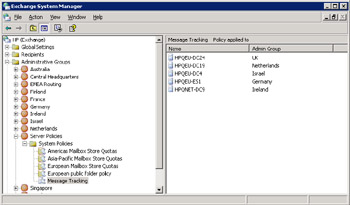
Figure 11.3: Server policies displayed in ESM.
Figure 11.2 is a good example of a system policy that you can apply to server objects. In this case, we want to enable message tracking across a range of servers. Instead of going to each individual server, we build a policy with the necessary settings. When the policy is ready, use right-click to view available options and select "Add." Windows scans the AD for any objects that you can apply the policy to and displays the matching items in a dialog. Select the desired servers and click on OK to apply the policy. Windows also adds details of the new policy to the appropriate configuration container within the AD, displayed through ESM (Figure 11.3). Exchange 2000 was obviously the first implementation of policy-driven settings, so there are many administrative operations that Microsoft has not yet covered, even in Exchange 2003. Expect to see operations added through new releases and even service packs.
|
| < Day Day Up > |
|
EAN: 2147483647
Pages: 188