Reading News with pine
Reading News with pinepine is great for reading news, particularly if you use pine to read and send email. pine has an easy-to-use interface and a slew of features. To use pine to read news, you'll need to
To configure pine to read news:
To Subscribe to Newsgroups with pine:
To Read Newsgroup Messages with pine:
|
EAN: 2147483647
Pages: 251
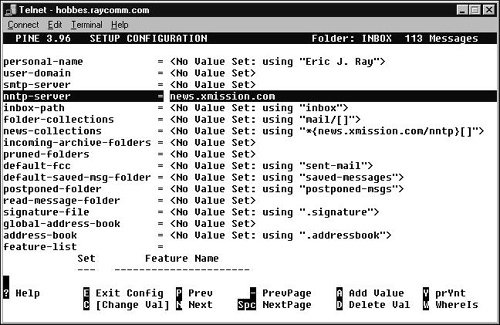
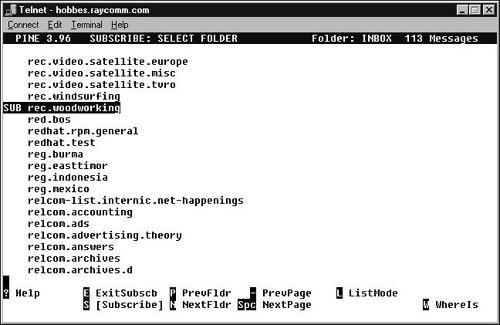
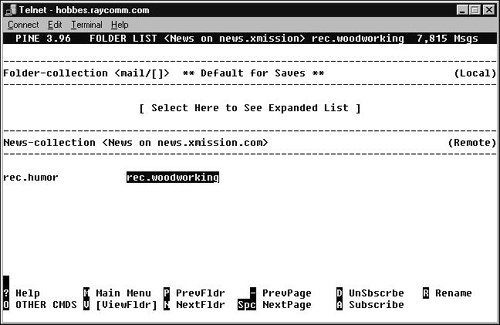
 Tips
Tips