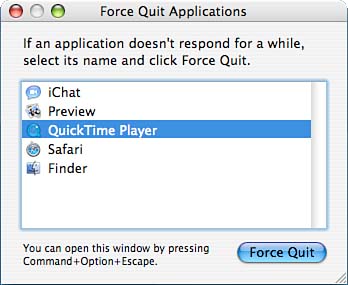Force Quitting Applications
| < Day Day Up > |
| For a long time, the Macintosh didn't have an effective and reliable method of quitting a hung application. Windows users are accustomed to pressing Control-Alt-Del to force an application to exit, but Mac users were stuck pressing Option-Command-Escape and hoping for the best. If a force quit worked without completely crashing Mac OS, it usually made the system unstable and forced a reboot within minutes. The Option-Command-Escape keystroke still works, but now it brings up a small process manager with a list of running applications, as shown in Figure 1.41. Applications that your Mac has identified as crashed are highlighted in red. Figure 1.41. Choose an application to kill and then click Force Quit.
To force an application to exit, just choose it from the list and click Force Quit. This terminates the application without reducing your system stability. If Finder seems to be misbehaving, you can choose it from the application list, and the Force Quit button becomes Relaunch allowing you to quit and restart Finder without logging out. You can also access the Force Quit feature from the Apple menu, or by opening the pop-up Dock menu for a running application and then pressing the Option key to toggle the standard Quit selection to Force Quit.
|
| < Day Day Up > |
EAN: 2147483647
Pages: 251