Configuring Network Rules
Network rules determine if network connectivity exists between two networks and how that connectivity is established between those two networks. Network rules allow connectivity between two networks using Network Address Translation (NAT) or routing. When connectivity uses NAT, ISA Server replaces the client IP address on the source network with its own IP address. When connectivity uses routing, requests from the client on the source network are routed directly with the IP address being maintained from the client to the server. When you configure multiple network rules, the first rule that matches the request is applied. Several preconfigured network sets exist:
-
Local Host Access Defines a route relationship between the ISA server and all networks to which it is connected.
-
VPN Clients to Internal Network Defines a route relationship between the internal network and VPN Clients and VPN Quarantined Clients networks.
-
Internet Access Defines a NAT relationship between the internal network and external network.
Creating a Network Rule
To create a network rule, follow these steps:
-
In the console tree, expand the server name, expand Configuration, and then click Networks.
-
In the details pane, click the Network Rules tab.
-
In the task pane, click the Tasks tab. Under Network Rule Tasks, click Create A New Network Rule.
-
On the Welcome To The New Network Rule Wizard page, type a name for the network rule, and click Next to continue.
-
On the Network Traffic Sources page, specify the source networks, the networks that will be originating the traffic. Click Add. In the Add Network Entities dialog box, select a network, click Add, and then click Close when you have added all of the networks you would like to include. Click Next.
-
On the Network Traffic Destinations page, specify the destination networks, the networks to receive the traffic. Follow the same procedures as outlined in Step 5. Click Next to continue with the wizard.
-
On the Network Relationship page, choose how you want the traffic to be sent between the two networks. Your choices include Network Address Translation (NAT) or Route, as shown in Figure 9-2. Click Next.
-
On the Completing The New Network Rule Wizard page, review the summary of information, and click Finish.
-
In the details pane, click Apply to save your changes, and click OK.
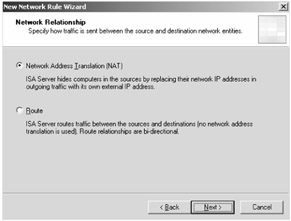
Figure 9-2: A network rule can enforce the relationship between any two networks to use NAT or routing.
EAN: 2147483647
Pages: 173