4.10. Printer Troubleshooting When something's wrong with your printer, start running down the following list of fixes. 4.10.1. Paper Jams Most paper jams start right in the printer's paper tray, so start your examination there. -
Are you feeding the printer thicker paper than normal? If you recently switched to new paper, check your printer's manual or drop by its manufacturer's Web site to see if it can handle this new stocksome printers choke on anything thicker than office paper. -
Feel the adjustable paper tray levers to make sure they're not holding the paper too tightlyor not tightly enough. The paper should pull through easily, but not so easily that it slides in at an angle. -
Grab the paper stack with both hands and flex it up and down before placing it in the tray. That loosens the sheets, letting air move between them, and releases any static electricity that could cause pages to cling. -
Don't fill the tray with more paper than the printer can handle. Try about 20 sheets, decreasing or increasing the number until you're sure your printer handles the stack well. -
If the paper's still jamming, try feeding the paper one sheet at a timethe problem may be with the rollers, the rubbery "rolling pins" that push your paper through the printer. Remove the printer's lid and use a credit card or cotton ball soaked in alcohol to scrape off any gunk from the rollers. -
Is the paper slightly damp or moist? Be sure to seal unused paper in an airtight bag if you live in a damp environment. 4.10.2. Replacing Inkjet Cartridges When your inkjet printer's cartridges begin to run low, your printer always tells you about it. Some flash lights, others send an alert to your screen, and others simply refuse to work until you fork out the money for the replacement. Since printer companies make so much money from cartridges, they go out of their way to make them as easy as possible to buy and replace. Don't bother searching for a manual for instructions, just lift the lid of your printer; many printers include a well-placed sticker pointing out the cartridges' location, model numbers , and step-by-step instructions for inserting the replacements . Although instructions vary between printer manufacturers and models, here's the basic procedure. -
Find some plastic baggies in which to dispose the old cartridges . Sometimes old cartridges leak ink. Keep a plastic sandwich bag or two on hand for quick disposal. -
Lift the printer's lid . Most lift along the front, like the hood of a car. -
If necessary, push a button to slide the cartridges into view . Sometimes lifting the lid exposes the cartridges; if not, push the button revealed by the lid. The cartridges slide out of their hiding place and into view. (You may need to turn on your printer before the button works.) You should spot two or more cartridges: a small black one, and a thicker color one, and sometimes separate cartridges for each color . -
Remove the old cartridges from the printer . Look for a little latch holding each cartridges in place, as shown in Figure 4-13. Release the latch, and the cartridge should pop up a bit. Grab the cartridge and lift it up and out of its chamber ; then drop each one into the plastic bag. -
Remove the new ink cartridges from their wrappers . You may need to pull a little tape seal off the cartridges' nozzles. Figure 4-13. Inkjet cartridges are easy to replace.
Top left: Lift the lid to your printer and then unclasp the lever holding your cartridge in place.
Top right: Lift the cartridge's lever.
Bottom left: After lifting the lever, grasp the cartridge and pull it up and out.
Bottom right: Insert the new cartridge in the empty space; be sure to push down the lever to lock the new cartridge in place. 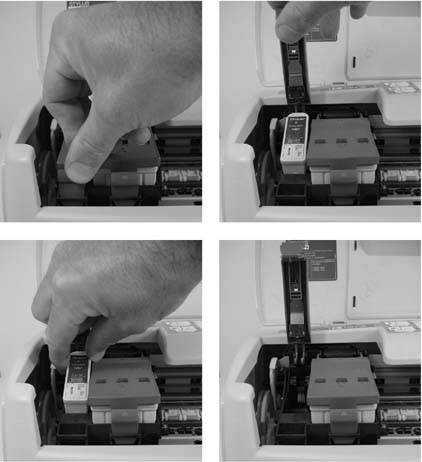 -
Install the cartridges into the printer . The black cartridge fits into a smaller chamber than the color one, keeping you from mixing them up. Once they're in their chambers, fasten their latches to hold them in place. Push the same button that exposed the cartridges or close the lid to make the cartridges retreat to their hiding place. The printer grunts and groans a bit as it tests the nozzles. After a minute or two, the printer should be ready to begin printing again. 4.10.3. Replacing Toner Cartridges A laser printer's toner cartridge lasts a long time, often printing more than a thousand pages before starting to lose steam . When they begin to fade, the results are quickly visible: the pages become lighter and lighter, giving you a heads up that it's time to replace the cartridge. It's an easy task that works something like this. -
-
Open the printer . If you don't spot the toner cartridge, look for a button to push to bring it into view. -
Pull out the existing toner cartridge . Most pull straight out. -
Take a new cartridge out of its box, read its instructions, and insert it into the printer . Most toner cartridges come wrapped in an airtight package. Remove the packaging and pull out a plastic tab that seals the toner in place. Gently shake the toner cartridge to distribute its toner evenly, and then slide it into the printer. Don't force it; it should slide evenly with a small push to lock it in place. FREQUENTLY ASKED QUESTION
Refilling Ink Cartridges | | My family goes through a lot of inkjet cartridges, and they're costing us an arm and a leg. I've seen lots of Web sites selling refill kits. Are refilled cartridges okay to use with my printer? Some people convert their cars to run recycled oil from deep fryers in fast food restaurants . Sure, it's a chore, but what a savings! Plus, it's good for the environment, and it saves money. The same holds true for ink cartridges. Refilling them is a messy business, in which you slowly inject ink with a syringe directly into the cartridge, being careful not to ruin it by adding any bubbles or aiming at the wrong spot. Refilled cartridges certainly aren't the best bet for people who need consistent, professional quality results. The ink sold by third-parties doesn't always match the ink in the originals , leading to slight color variations and rapid fading. But if you don't always need the best qualityyou just want the kids to be able to print out some day projects, for instancecheap refill cartridges may keep you from cringing when the kids turn on the printer. Plenty of Web sites offer refill kits, tips on refilling, and even prefilled cartridges. Some printer models are a snap to refill; others require elaborate tricks, like running programs to disable a printer's built-in sensors that prevent refilling. Only you can balance your desire for cheap ink with your need for consistent printouts. If you decide to buy new cartridges, some office supply stores and computer stores will recycle your old ones when you drop them off. |
Tip: Some new laser printer models count the number of pages they've printed; when they reach a preset limit, they flash a light saying the cartridge needs replacing. If the printed pages still look good, you can squeeze more life out of the cartridge by removing it and then sliding it right back in. When the cartridge is really dead, replace it with a new one.
4.10.4. Cleaning Inkjet Nozzles Streak marks on your pages mean your printer's nozzles need cleaning of the goo that's rubbing against the page. Remove one or both of the cartridges and wipe their nozzles (found on the bottom) with a soft, lint-free cloth (a word translating to " tissue " in most households). Some printers offer a special "nozzle cleaning" procedure in their Properties menu (Start  Control Panel Control Panel  Printers and Faxes; right-click your printers icon and then choose Properties). The cartridge blasts ink through the nozzle in an attempt to free the streaking culprit. Unfortunately, nozzle cleaning uses up lots of ink in the process. Printers and Faxes; right-click your printers icon and then choose Properties). The cartridge blasts ink through the nozzle in an attempt to free the streaking culprit. Unfortunately, nozzle cleaning uses up lots of ink in the process. 4.10.5. Other Options If none of the previous tactics solve your problems, you have three options: take your printer in for repair, buy a new one, or fix it yourself. -
Repair . Your printer's work environment consists of paper, ink, and dust, leading to constant problems with dirt. Many shops can fix a problem by simply cleaning the printer. Ask for an estimate first, and compare it with the cost of a new printer. -
Buy new . Since manufacturers make money from cartridges, and not printers, most new printers sell very inexpensively. The technology improves rapidly ; color laser printers will soon sell for as much as inkjet printers. Depending on the cost of repair, it may be time for an upgrade. -
Fix it yourself . Since most problems are caused by cleaning issues, you can try cleaning your printer yourself. When looking for tips on repairing your particular printer modelphysically taking it apartcheck out Sam's Laser FAQ (www.repairfaq.org/sam). Samuel M. Goldwasser compiled a list of Frequently Asked Questions, organized by specific printer models, for repair technicians to share. Although laser printer repair consumes the bulk of Mr. Goldwasser's site, inkjet printers receive plenty of coverage, as well. The Fix Your Own Printers Web site (www.fixyourownprinter.com) offers downloadable manuals and guides for most printers, as well as error code charts , cleaning products, and a forum for owners to share problems. Finally, Compass Micro, Inc. (www.compassmicro.com) sells parts online for Epson and Canon printers. Once you buy a part, the site also grants you access to its extensive library of closeup diagrams for Epson and Canon printers, helping you figure out where that leftover part really belongs.  |
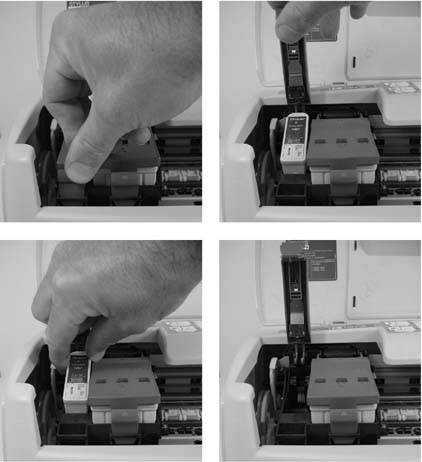
 Control Panel
Control Panel