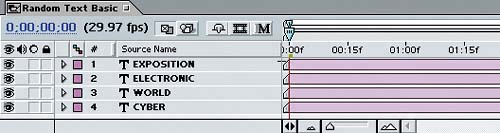Creating the Words
| You always need to consider the overall look and feel of the elements (font style, background choices, and so on) in any project, to make certain they're appropriate for the project's destination. For example, readability is an important consideration when you're choosing fonts and colors. Some fonts look great and read well when displayed on a computer, television, or printed page but become more difficult to read when they're animated. Create the title for this project with the following steps:
|
EAN: 2147483647
Pages: 236