Managing Your Mailbox Size
| In most GroupWise environments, the system administrator sets size limits on users' GroupWise mailboxes. If you tend to keep every email you receive, if you simply don't keep up with the items coming into your mailbox, or if you simply send and receive a lot of large file attachments, sooner or later you will run into the mailbox size limit like a brick wall. When this happens, you need to archive or delete items from your mailbox before you can send new GroupWise messages. NOTE If your reach your mailbox size limit, you are not prevented from receiving new mail, only from sending it until you clean up your mailbox. To find out your mailbox size restriction and how much capacity you have remaining in your mailbox, choose Tools, Check Mailbox Size. The dialog box shown in Figure 8.32 appears. From online mode, if this section is grayed out, this indicates that size restrictions have not been configured. Figure 8.32. The Mailbox Storage Size Information screen allows you to monitor the size of your mailbox and quickly remove items that are taking up valuable space.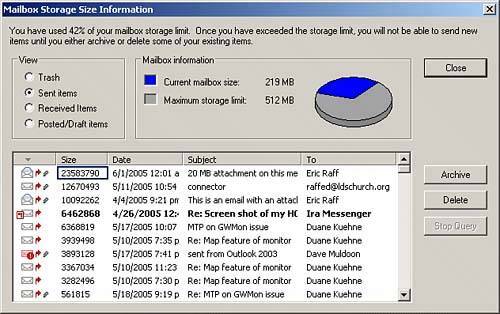 TIP You can also double-click the Mailbox Size text at the bottom of your GroupWise item list to bring up the Mailbox Storage Size Information screen. NOTE The Check Mailbox Size option is available only in online mode if the administrator has applied disk space restrictions to your account. It is always available in cache or remote modes to help manage the size of your Cache/Remote mailbox. The Mailbox Storage Size Information screen is very useful. It allows you to quickly scan the locations where large messages are most likely to be foundthe Sent Items and Received Items folders. It also sorts them by size in descending order. Notice in Figure 8.32 that a few very large messages are clogging the Sent Items folder. If you click one of the large messages and select Delete, the message will be deleted from the source folder and emptied from the Trash (in other words, it's gone!). The disk space totals should update dynamically, so you can easily keep track of how much space your cleanup is recovering. Here are some additional tips for keeping your mailbox size under control:
You should make it a regular practice to clean out your sent items, your folders, and your Trash. |
EAN: 2147483647
Pages: 213
- Challenging the Unpredictable: Changeable Order Management Systems
- Enterprise Application Integration: New Solutions for a Solved Problem or a Challenging Research Field?
- Context Management of ERP Processes in Virtual Communities
- Data Mining for Business Process Reengineering
- A Hybrid Clustering Technique to Improve Patient Data Quality