An Overview of Third-Party Add-Ins
| The needs and methods of organizations in industry today are just as diverse as the personalities of individual people. This implies different perspectives on how to manage different needs for reporting and different requirements for the complexity of management tools. Microsoft-developed applications, such as Office and Project 2003, tackle diversity head on by opening up the functionality to custom development. The Microsoft Project 2003 software system has the capability to be customized on multiple levels, ranging from the database to Project Professional to Project Server. An abundance of tools also are available to you as third-party add-ins, some of which are discussed in this section. This section looks at several tools, add-ins, and complementary software packages that can be used in conjunction with Microsoft Project 2003. Keep in mind that this is not a comprehensive listing of add-ins. Many others not mentioned here enhance Microsoft Project both on the server and the desktop level. Custom Component Object Model Add-InsThe Microsoft Office suite delivers an easy method for developers to create third-party add-ins that reside in the Office applications themselves. They provide users with additional features, such as custom toolbars, buttons, and menus. They can then interface with the application to create reports, simplify tasks, or automate the application itself. The application can register these add-ins because they are exposed over the component object model (COM). Any developer who can produce a COM component is capable of creating a COM add-in. QuantumPM Schedule AuditorSometimes looking at project schedules within Project does not give you an adequate overview of the current health of the project. Often various regulations, methodologies, or standards are in place that are unique to an organization's project management office. Here, a need for a reporting tool becomes apparent. One such reporting tool is the QuantumPM Schedule Auditor (QSA). QSA is a COM add-in for Project Professional. It compiles information about a project schedule to produce an easy-to-read HTML report. The out-of-the-box utility contains four areas of checks, or categories, of a project schedule that are analyzed:
The utility has a completely modular design, allowing the user to easily add new checks as they are released, or a developer to add checks he has created. Each check has a set of user-configurable criteria that can be tailored toward an organization's business rules. Some Key ChecksQSA comes with 17 different checks by default. Here, some key checks are outlined:
Each check produces a graphical indicator on the summary page of the report that specifies OK, warning, or error, as shown in Figure 3.1. The details of the check can subsequently be examined by navigating to the detail section of the report. Figure 3.1. Intuitive colorful graphical indicators summarize each check.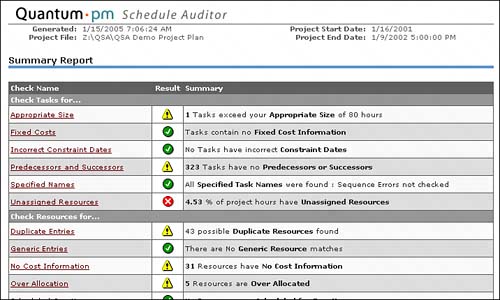 The summary page also lists the 10 most heavily used resources, as well as the top 20 critical path tasks of the schedule. Because the report is generated in HTML, it can easily be placed on a website for quick access by team members. For more information on QSA, visit http://www.QuantumPM.com. Extending Project Web Access with Enterprise Project Knowledge SuiteIn addition to add-ins for the desktop project application, add-ins are also available for Project Server. One such add-in is the Enterprise Project Knowledge (EPK) Suite by EPK Group, LLC. EPK provides three modules that enhance the out-of-the-box functionality of PWA:
This functionality seamlessly integrates with PWA (including security), delivering features commonly yearned for by users of PWA. The aim of these modules is to add new capabilities around portfolio, resource, and time management and improve performance and reporting capabilities of Project Server, regardless of your organization's level of project management experience. Each module functions similarly to PWA, but the views contain more powerful filtering, grouping, and drill-down capabilities. The views are also more pleasing to the eye by using colors that easily distinguish differences within the data. The Enterprise Project KnowledgePortfolioThe EPK-Portfolio module (see Figure 3.2) boosts your project management and reporting capabilities by providing integrated portfolio management from within the Project Server 2003 environment. EPK-Portfolio allows organizations to perform top-down planning, budgeting, and management of projects and nonproject-related activities. Additionally, organizations can perform portfolio management activities such as aligning projects with strategic objectives and managing them through a structured management process from the idea stage through authorization to close-out. The progression of an initiative through its stages is workflow-based with the capability to define and control information that needs to be collected, as well as approval/rejection actions that need to be performed for each step. Figure 3.2. View more informative data in EPK-Portfolio. One of the unique benefits of EPK-Portfolio is the capability to define a "work activity" from PWA. These are called portfolio items (PIs) in EPK-Portfolio and information (that is, metadata) can be assigned to these without the need to create a Project file and publish to Project Server. These portfolio items can be used to create a Project file for Project Professional after the PI has transitioned through the work flow "stages" in your EPK environment. Conversely, existing projects in Project Server can be linked to PIs to take advantage of the planning and portfolio management capabilities of the EPK software. You can also place tasks under these portfolio items in EPK-Portfolio, called work items. Here again, you gain all the reporting and portfolio management capabilities available in the tool without the need to create a Project file and publish to Project Server. Organizations can also establish time-phased hierarchical budgets for user-defined cost categories and generic resources associated with projects. Labor items can be planned by hours, costs, or full-time equivalents (FTEs). Organizations have the capability to roll up, filter, and group budgeted costs as well as perform "what if" analysis to support planning activities. Budgets can be compared to actuals collected from Project Server 2003 projects or costs imported from external systems. The Projects Explorer feature also allows users to perform advanced sort, group, and filter functions with aesthetically appealing graphic options. Besides the project reporting and navigation mechanism, EPK-Portfolio allows organizations to identify and monitor nonproject-related work, such as support and operations, initiatives, proposals, and investment opportunities. It eliminates the need to create unique work plans or administrative projects. To top off all this functionality, it also provides a convenient method for creating new projects through PWA. Enterprise Project KnowledgeTimeThe EPK-Time module (see Figure 3.3) provides complete timekeeping functionality at any level within or even outside a project. It more or less removes the dependency of timesheets with published project work plans, allowing time to be recorded without first requiring project work schedule to be created in Project Professional. Figure 3.3. Manage time with the EPK-Time interface in PWA.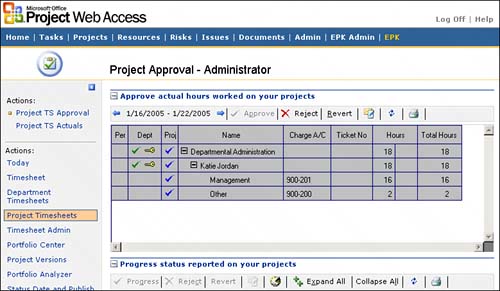 EPK-Time gives greater control over management, allowing both resource managers and project managers to view and approve time for tasks. Task status and hours accrued against those tasks are held independently, so more control is given to managers to designate status. This time reporting functionality is also extended to allow reporting on a summary task and project level. EPK-Time also makes tracking administrative and nonproject work easier. You are given a central location to record time accrued for items such as holidays, vacations, and sick time. Time spent on nonproject work, such as maintenance or support work, can also be recorded, thus giving a full picture of where time is spent. Enterprise Project KnowledgeResourcesEPK-Resources allows management to plan and allocate resources at a summary level without requiring a direct link to project work plans. Generic resources can be used for high-level planning, and an organization can look at resource availability across project, administrative, and nonproject work. You now have a comprehensive resource availability tool. Instead of just project assignments, EPK-Resources covers all work, giving a realistic picture of availability factoring in nonproject and administrative work. Resource allocation can also be planned more efficiently by assisting the process of staffing incoming work and efforts. All this can be done through a web-based interface that functions much like a spreadsheet. Enterprise Project KnowledgeCollaborateEPK-Collaborate is the newest module of the EPK Suite that allows WSS sites for EPK portfolio items (PIs) and Project schedules linked to these PIs. It allows viewing of WSS items such as documents, issues, and risks across sites. Using EPK-Collaborate, you can jump to the WSS site from your EPK timesheet. This functionality was a missing link between the portfolio management of Project Server and collaborative functionality of WSS. EPK-Collaborate provides the capability to view WSS sites across your portfolio, further supporting the concept of EPM. AdministrationAll views, configuration items, and fields can be managed through a central EPK admin page reminiscent of PWA's admin page. From here, you can maintain fiscal calendars, manage timesheet periods and limits, and specify nonproject work. NOTE More information about EPK can be found at http://www.QuantumPM.com and also at http://www.EPKGroup.com. ProSight Portfolios BridgeProSight Portfolios is a tool designed to manage investment portfolios for large organizations. It helps CEOs and team members alike make business decisions based on importance and interdependencies of various investments. Bridge to Project ServerThe ProSight Portfolios Bridge for Microsoft Project Server 2003 creates a link between ProSight Portfolio and Project Server. The Bridge provides the capability for portfolio managers to cross-reference data, either through the project API or through the OLAP cube. Information can be imported from a project as an investment, or vice versa. The project and portfolio data and life cycle are then correlated to each other to provide further insight into projects as a whole. This information can be used to track not only the status and health of a particular project but also the necessity and comparative benefit as well. This can help in planning what projects get the attention of your company's resources. NOTE More information about ProSight Portfolios and the Project Server Bridge can be found at http://www.ProSight.com. Micro-Frame Program ManagerThe Micro-Frame Program Manager (MPM) is an Earned Value Management solution frequently used in industries such as aerospace and defense. It uses an integrated pricing engine with an earned value model to report a project's current performance and predict the amount of work and cost required for completion. MPM is a complete program management application that can import data from projects created in Project Professional. It can then use this data to track a project throughout the entire management life. The major advantage of this solution is its capability to forecast project costs and completion times. It is frequently seen in government areas as part of an approved process to calculate project and program earned value. NOTE More information about MPM can be found at http://www.BusinessEngine.com. Risk+ for Risk ManagementRisk identification and quantification can become a difficult and abstract process for managing projects. One tool that can be used to quantify cost and schedule uncertainty is Risk+ by C/S Solutions, Inc. This add-in integrates with Microsoft Project to analyze the probability of completing a project on time and within budget by using the proven Monte Carlobased simulation technique. Charts and histograms can be generated to further understand potential impacts of risks and the tasks that have a high probability of hindering a project's completion. All this is done with an interface that is easy and convenient to use within Microsoft Project. NOTE More information about Risk+ software can be found at the C/S Solutions website at http://www.cs-solutions.com/. Microsoft-Provided DownloadsTIP Microsoft also provides multiple add-ins. Add-ins for all the Microsoft Office Suites are available from http://office.microsoft.com. It is recommended that you visit this site regularly for the latest updates and new tools. CMD to Manage Process WorkflowCMD Symphony™, created by CMD Corporation, is an add-in to Project Server that provides the capability to manage process workflow and project content through the use of industry and organizational best practices and methodologies. The product is particularly useful for defining and enforcing organizational standards for enterprise project management because it enables an organization to create well-defined repeatable work flows, complete with templates and examples available to the entire project team when needed. Organizations can create, customize, and publish the knowledge content of their methodology from within Microsoft Project. The best practices or methods library, built as an extension of the enterprise templates, has a flexible design to support all types of projects within an organization: marketing campaigns, product development, process maturity (CMM, Six Sigma, and so on), software engineering, event management, and IT deployments. The CMD Symphony Suite includes three products that together provide a data repository and access from either Project Professional or PWA:
NOTE See http://www.cmdcorp.com/ for more information on CMD's products. Overview of the Project Guide and CustomizationThe project guide was originally introduced in Microsoft Project 2002, and its features were extended for Project 2003. This tool offers step-through wizards and instructions that assist the user with common activities within Project Professional. These activities include creating tasks, assigning resources, defining the project, and reporting information to others on your team. The guide is also customizable, providing a tool to help users maintain business rules while developing a project schedule. The project guide consists of three major screen elements:
The project guide is a great learning aide for users who are new to Microsoft Project or who may not know how to perform a certain task. When a user feels she no longer needs the guide's assistance, it can be turned off from the project guide toolbar. TIP If the project guide toolbar is not visible, you can add it by right-clicking the blank space of another toolbar. The project guide toolbar contains the button to enable or disable the project guide. The guide is not limited to assisting new users with common tasks. Using HTML, it can be customized to help direct project management activities that should follow standardized practices tailored to the need of an organization. The beauty of the project guide is it allows the developer to concentrate on the fine-grained project details, lifting the burden of knowing these from the high-level user. The customized guide can show the user coarse-grained information about a project in relation to their business practices, as opposed to the abstract detailed level of project data. This is done with the familiar format of HTML to display project data in the view area, by controlling the application object model behind the scenes. Custom guide screens, project goals, and custom project views can all be created or changed by a developer familiar with XML, HTML, DHTML, and scripting. The guide structure and content are specified in XML and are therefore intuitive to anyone with XML/HTML experience. Detailed instructions and examples of how to customize the project guide are available for download from MSDN. The Project Guide 101 Software Development Kit (SDK) contains these examples and a detailed compiled help document. All the default project guide files are installed with Project Professional and reside in the library pjintl.dll. These files can be accessed using the gbui:// protocol, which is explained in more detail in Project Guide 101. Custom project guides must be enabled within Project by setting the reference to its main page in the interface tab of Project Professional's Option dialog. |
EAN: 2147483647
Pages: 227