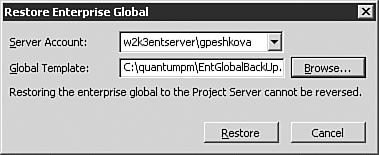Performing Enterprise Global Backup and Restore
| < Day Day Up > |
| Like any other data, the Enterprise Global template can become corrupted, or it can be changed in error and then fail to recover. For these reasons, you need to back up your Enterprise Global template(s) on a regular basis. The next two sections describe how to back up and restore the Enterprise Global template. Backing Up Enterprise Global Template DataTo back up an Enterprise Global template, you need to be logged in to Project Professional with sufficient privileges to perform the backups . From within Project Professional, you select Tools, Enterprise Options, Backup Enterprise Global. A browse window prompts you to save the Enterprise Global template data to an external file. You also have the option to save this backup through an ODBC connection to a database. This method allows you to store several Enterprise Global templates in a central repository. The default name for the backup file is EntGlobalBackup , but you will likely want to change this. TIP Consider using a file-naming strategy that helps you easily identify the server name and last-used date of a particular Enterprise Global template. That way, you can use those files as starting points for changes to future global settings. Restoring Enterprise Global Template DataTo restore an Enterprise Global template, select Tools, Enterprise Options, Restore Enterprise Global in Project Professional. A dialog box asks you to select a server account user profile to use when performing the restore (the user profile must have the correct privileges). You can use the Browse button to locate the file to restore (see Figure 25.22). Figure 25.22. The Server Account list comes from the available server accounts defined for the PC you're using. CAUTION Restoring the Enterprise Global template to a Microsoft Project Server cannot be reversed . Before clicking the Restore button, make a backup copy of the active Enterprise Global template so that you can recover the previous conditions if necessary. |
| < Day Day Up > |
EAN: 2147483647
Pages: 283