Connecting to a SharePoint Calendar
If your organization maintains team calendars on a collaboration site, you might find it convenient to view the calendar in Outlook rather than on the site. By connecting a SharePoint calendar to Outlook, you can display the SharePoint calendar in the Outlook Calendar pane, either by itself, next to other calendars, or overlaid on other calendars. You can work with the SharePoint calendar as you would with any other calendar. Any changes you make to the SharePoint calendar in Outlook are immediately reflected in the calendar on the collaboration site, and vice versa.
Follow these steps to display a SharePoint calendar in Outlook:
-
On your organization's collaboration site, display the calendar you want to work with.
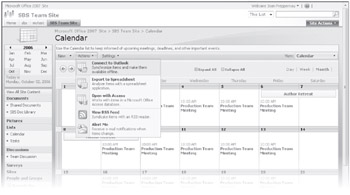
-
On the Actions menu, click Connect to Outlook. If an Internet Explorer Security alert appears, click Allow.
Outlook starts, if it isn't already running.
-
In the Microsoft Office Outlook message box asking you to confirm that you want to connect the SharePoint calendar to Outlook, click Yes. If a Connect dialog box appears, prompting you for your site credentials, enter your user name and password and then click OK.
Outlook displays the SharePoint calendar next to your own.
EAN: 2147483647
Pages: 137