Linking to an Internet Calendar
A variety of specialized calendars tracking professional sports schedules, holidays, entertainment, scientific data, and so on are available from the Microsoft Office Online Web site. You can link to these Internet calendars from the Calendar module so that you have up-to-date information conveniently available, in the same place as your own scheduling information.
After you link to an Internet calendar, you can display or hide the linked calendar at any time by selecting or clearing its check box in the Other Calendars section of the All Calendar Items list. You can display Internet calendars within the Calendar module as you would any other, viewing them independently or next to another calendar, or displaying a combined view of information from multiple calendars. You can remove the linked calendar from your list of available calendars by right-clicking the calendar's tab and then clicking Delete.
In this exercise, you will link to an Internet calendar. There are no practice files for this exercise.
BE SURE TO display your calendar before beginning this exercise.
-
At the bottom of the Navigation Pane, click Search Calendars Online.
The Internet Calendars page of the Office Online Web site opens in your default Internet browser.
-
Scroll the page to display the Subscribe to a Free Internet Calendar section.
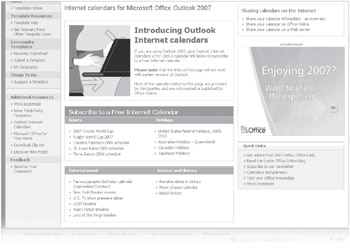
-
In the Entertainment list, click New York theater events (or click any other Internet calendar that interests you).
-
If an Internet Explorer Security message box appears prompting you to allow Outlook to open Web content, click the Allow button.
-
In the Microsoft Office Outlook message box asking whether you want to add the calendar to Outlook and subscribe to updates, click Yes.
Outlook adds the selected Internet calendar to your Other Calendars list, and displays it in the Calendar pane, side by side with your own calendar.
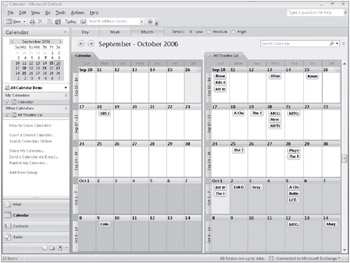
The linked calendar also appears (as NY Theatre) in the Other Calendars list in the Navigation Pane. Any calendars you link to that aren't your own-for example, SharePoint calendars, calendars of co-workers, and so on, appear in this list.
BE SURE TO retain the linked Internet calendar for use in the next exercise.
EAN: 2147483647
Pages: 137