Chapter 1: Getting Started with Outlook 2007
Overview
Chapter at a Glance
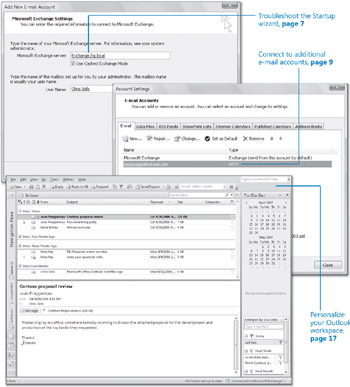
Troubleshoot the Startup wizard, page 7
Connect to additional e-mail accounts, page 9
Personalize your Outlook workspace, page 17
Before you can begin using Outlook, you need to configure it to connect to your e-mail server, and thereby create your e-mail profile. Your profile consists of information about your e-mail account such as the user name, display name, server name, password, and where your Outlook data is stored. You can connect to more than one e-mail account, to manage all your e-mail communications through Outlook.
The Outlook user interface is organized in a manner intended to enable most people to easily view, locate, and link to information. You might find, though, that it is not perfectly suited for the way that you work on a day-to-day basis. Or perhaps you'd just like to try a different layout. There are many ways in which you can personalize the way Outlook appears and functions.
In this chapter, you will configure Outlook to connect to different types of e-mail accounts. You will also create additional Outlook profiles and personalize your Outlook workspace layout to suit your needs.
See Also Do you need only a quick refresher on the topics in this chapter? See the Quick Reference entries on pages xxxvii–lxv.
| Important | No practice files are required to complete the exercises in this chapter. For more information about practice files, see "Using the Book's CD" on page xxv. |
| Troubleshooting | Graphics and operating system-related instructions in this book reflect the Windows Vista user interface. If your computer is running Microsoft Windows XP and you experience trouble following the instructions as written, please refer to the "Information for Readers Running Windows XP" section at the beginning of this book. |
Outlook 2007 supports the following types of e-mail accounts:
-
Exchange Server. If your organization runs Microsoft Exchange Server, you can send mail within or outside of your organization's network. Messages are usually stored on the e-mail server, but you can alternatively store them elsewhere (for example, on your computer or on a network share). By default, Outlook creates a local copy of your mailbox on your computer and synchronizes with the server when you're connected, so you can easily work offline if necessary.
-
Post Office Protocol 3 (POP3). When connected to a POP3 account, Outlook downloads (copies) messages from your e-mail server to your computer. You can choose to remove the messages from the server or to leave them there for a specified amount of time. If you access your e-mail account from multiple computers, you will probably want to leave messages on the server to ensure that they're available to you.
-
Internet Message Access Protocol (IMAP). When connected to an IMAP account, Outlook stores copies of messages on your computer, but leaves the originals on the e-mail server. You read and manage messages locally, and Outlook synchronizes with the server when connected.
-
Hypertext Transfer Protocol (HTTP). Messages sent through an HTTP account (such as a Hotmail account), are in the form of Web pages that Outlook copies from your HTTP mail server and displays within the message window.
You can add multiple POP3, IMAP, and HTTP accounts (but only one Exchange Server account) to your Outlook profile.
EAN: 2147483647
Pages: 137