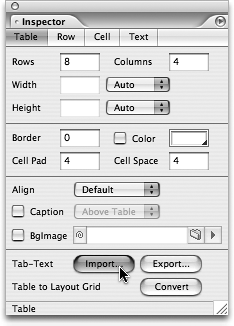TIP 53: Importing Data into Tables
| Importing text into a table works seamlessly with several applications, including Microsoft Excel, Microsoft Word, AppleWorks, Lotus 123, and Lotus Word Pro (Figure 53). Just follow these easy steps:
Figure 53. You can copy and paste, use the Special > Table commands, or these buttons in the Table Inspector to import and export table data.
If you need to import a plain text file into a table, choose Special > Table > Import Tab-Delimited Text and select the text file. You can also export tab-delimited text from HTML tables in GoLive. Just select the table in the Layout Editor and choose Special > Table > Export Tab-Delimited Text to save out a text file. |
EAN: N/A
Pages: 301