TIP 230: Reverting a Page to a Previous Version
| If you find that you need to revert a Version Cue-managed page back to a previous version, you can do so quite easily by following these simple steps:
The newly promoted version of the page will open, and the Versions dialog box will close (Figure 230). When you promote a previous version to current status, a new version is created, complete with new version number. Figure 230. Click the Versions button in the toolbar to see the list of versions for the active document. You can promote a previous version to a current status.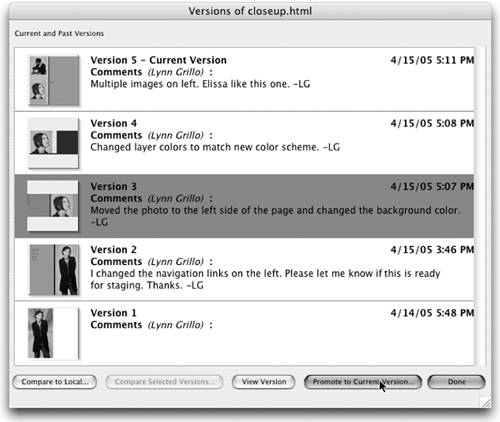 |
EAN: N/A
Pages: 301