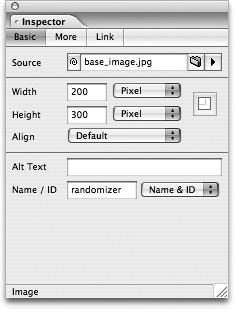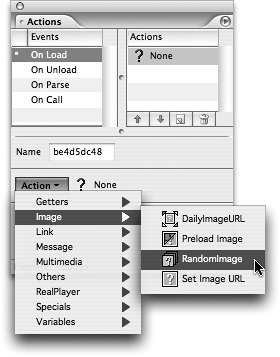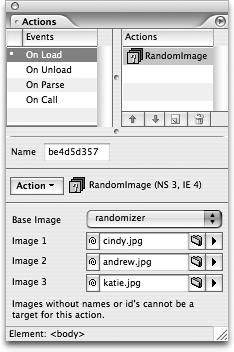TIP 184: Randomizing Images
| If a picture is worth a thousand words, what are three pictures worth? Six pictures? Instead of forcing yourself to pick that one perfect image for a Web page, you can pick from several images and let GoLive randomize the display every time a visitor loads the page. It's easy to set up with JavaScript Actions when you follow these steps:
|
EAN: N/A
Pages: 301