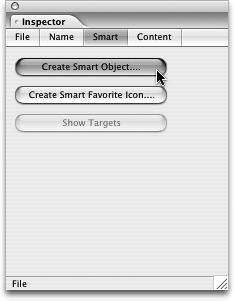TIP 145: Sharing Smart Objects Site-wide
| In previous versions of GoLive, it was required that you drag or place your source file (see Tip 141 for the list of supported source file types) onto a page in order to invoke the Save for Web window, where the Web-ready target file (the .gif or .jpg) would be generated. GoLive CS2 goes one step further, allowing for simple creation of Web-ready images from the source files directly in the Site window. The benefit is that you can create a Web version of the image even if you don't yet have a page for it to go on. The process is simple. Choose one of the following two methods:
Both of these methods invoke the Save for Web window, where you can set the compression for the image, name it, and save it (see Tip 142 for more on optimization). The newly created target file can be used on any number of pages, and as with all Smart Objects, will be updated if the original source file is edited in the original application. |
EAN: N/A
Pages: 301