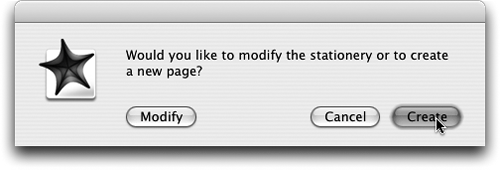TIP 132: Using Stationery
| Anyone who has seen a stack of company letterhead will be familiar with the term stationery. If you take a piece of letterhead, type a letter on it, send it to your mom, and then subsequently redesign the letterhead, your mom's letter would remain unchanged. GoLive's stationery pages work precisely the same way.
Design a stationery page as you would any other page, but instead of saving it into the Files tab of the Site window, save it into the Stationery folder. There are two easy ways to do this: Choose File > Save as and then choose Stationery from the Site Folder pop-up in the Save dialog box, or choose Save as > Stationery from the document's flyout menu. Your new stationery file will appear in both the Stationery folder of the Extras tab in the Site window and in the Stationery section of the Library palette. To create a new page from stationery, do one of the following:
If you would like to change the stationery file, double-click it and choose Modify. Make your changes and then save the file. None of the pages that were created from the stationery page will be affected by the modification of the original. |
EAN: N/A
Pages: 301