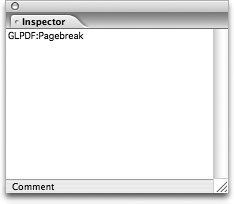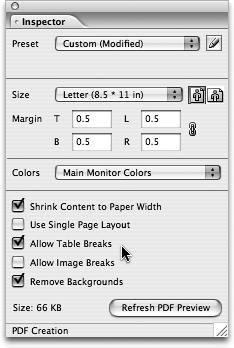TIP 101: Handling Page Breaks in PDF Conversion
| When you convert Web pages to PDF, you have to consider that the recipient may want to print the document to paper. You have to take the flexibility and elasticity of Web design and fit it into the constraints of the printed page. This means that long pages are often broken into multiple printed pages, and GoLive offers you lots of control over exactly how that conversion happens (Figure 101a).
Figure 101a. Use the PDF Creation Inspector to control how one long Web page breaks into multiple PDF pages.
|
EAN: N/A
Pages: 301
- Chapter I e-Search: A Conceptual Framework of Online Consumer Behavior
- Chapter XIII Shopping Agent Web Sites: A Comparative Shopping Environment
- Chapter XIV Product Catalog and Shopping Cart Effective Design
- Chapter XVI Turning Web Surfers into Loyal Customers: Cognitive Lock-In Through Interface Design and Web Site Usability
- Chapter XVIII Web Systems Design, Litigation, and Online Consumer Behavior