TIP 95: Exporting Web Pages to PDF
| The PDF Preview mode lets you convert any Web page to a PDF with one click, and it becomes more powerful with every new version of GoLive. If you're not accustomed to converting Web pages to PDF, you might wonder why you would want to do it. Some of the most common uses include:
It's easy to convert Web pages to PDF files with GoLive. Just switch to PDF Preview mode and click the Export as Adobe PDF icon in the toolbar (Figure 95). Figure 95. Export or email any page as an Adobe PDF with a single click.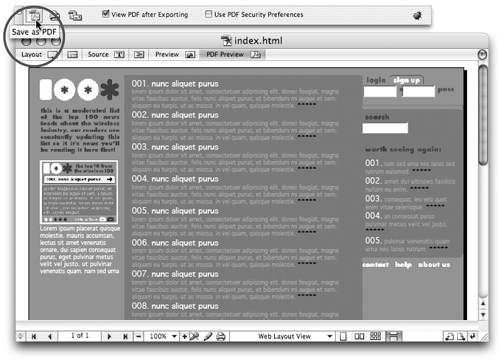 |
EAN: N/A
Pages: 301
- Using SQL Data Manipulation Language (DML) to Insert and Manipulate Data Within SQL Tables
- Understanding SQL Transactions and Transaction Logs
- Working with Comparison Predicates and Grouped Queries
- Understanding Transaction Isolation Levels and Concurrent Processing
- Writing External Applications to Query and Manipulate Database Data