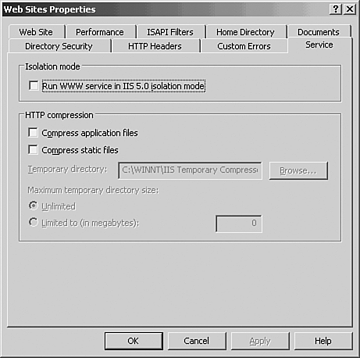Enabling Collaboration with Windows SharePoint Services
| Windows SharePoint Services (WSS) is a downloadable Windows Server 2003 component used to create Web sites for information sharing and collaboration. SharePoint products and technologies are not new to the product offerings by Microsoft. What was previously released as SharePoint Team Services has now evolved into WSS. Like SharePoint Team Services, WSS is focused on creating sites for teams of information workers to make it easy for users to work together on documents, tasks , contacts, events, and other information. In addition, team and site managers can coordinate site content and user activity easily. The Windows SharePoint Services environment is designed for easy and flexible deployment, administration, and application development. New Features in Windows SharePoint ServicesWSS is both an update to and a revision of SharePoint Team Services. As such, it offers several new features making it a more compelling alternative to third-party offerings. This section highlights some of these revisions with a concentration on information sharing and collaboration. Some of the new features built in to Windows SharePoint Services include
Deployment Options and ScenariosBy allowing all site data to be stored in a SQL Server database, the extensibility of a Windows SharePoint Services solution is greatly enhanced. Now, WSS covers deployment scenarios from a single server, single Web site solution to a full enterprise-level distributed server farm. The following sections cover the options available to you when leveraging WSS to provide team collaboration and information sharing to any size organization. Small Organization DeploymentFor a small organization, WSS can be deployed on a single server and can take advantage of an existing SQL Server to hold the database information or can use the MSDE option that can be included with the installation of WSS. To support a larger number of Web sites, WSS can be configured to leverage an existing SQL Server to host the site database. To ease administration and enhance the end-user experience in the small organization scenario, you should include the following features in the WSS deployment:
WSS and MSDE When WSS is installed using the default settings, the Setup program automatically installs MSDE (Microsoft Data Engine) and uses it to create the database for the Web site(s). No additional configuration steps are required to create the database. This installation scenario offers you the ability to host several Web sites without a lot of overhead. Large Organization DeploymentFor large organizations with administrators familiar with managing server farm solutions, the WSS deployment can be configured with a distributed solution. These types of solutions will use a SQL Server back-end, which in turn might be hosted on a server cluster. The Web front-end component of WSS can be distributed and sites hosted across several servers as well to provide fault tolerant redundancy and load balancing. Large WSS deployments can benefit in terms of efficiency and enhanced user experience by taking advantage of the following recommendations:
Host WSS Sites on the InternetAlthough WSS is ideal for setting up collaborative team sites on a company's intranet, this technology solution can be extended to the Internet as well. Especially if the company is an Internet Service Provider (ISP), the scalability and security of WSS can be leveraged to host public and private Web sites on the Internet. As with the large organization deployment, ISPs can use distributed WSS solutions with a SQL server back-end. Features within IIS 6.0 will keep different Web server processes isolated from one another. Additionally, ISPs can configure their WSS solution to take advantage of these features:
Using WSS with an ExtranetFinally, if a given organization collaborates with a partner organization, WSS can be used to set up team Web sites across an extranet. In this scenario both intranet and extranet users are able to view and interact with the same documents and information. This solution is accomplished by using two virtual servers. One virtual server is configured with an internal address and uses Windows authentication. The other virtual server is configured with an external address and uses a different authentication method (using SSL for example). Both virtual servers are then configured to point to the same content, so that changes made from one access point are reflected on the data accessed from the other access point. Because this solution provides access to a Web server from outside the firewall, it is important to secure the integrity of the server. Of course, this is a topic that takes the reader all the way back to Chapter 1, "Securing Windows Server 2003." At a minimum, you will want to employ an antivirus solution and perhaps block certain file extensions on the server. Preparing for the DeploymentProviding a detailed description of installing and configuring WSS is outside the scope of this book, but it might be helpful for administrators considering WSS to be aware of some of the prerequisites and requirements involved with a WSS deployment. The server that hosts the Web components of WSS depends on the operating system that is used. Enterprise and Datacenter editions of Windows Server 2003 have a greater hardware requirement than the standard server version. Because WSS can only be installed on servers that have the Windows Server 2003 operating system, it is best to follow the requirements for the OS when planning for the Web server. With this in mind, the Web server hosting WSS installed with the Standard version of Windows Server 2003 should have at least a 550Mhz processor. WSS on an Enterprise Edition OS should have at least a 733Mhz processor. The recommended minimum RAM on either edition should be at least 512MB. As noted earlier, WSS requires the Windows Server 2003 operating system. This can be either Web, Standard, Enterprise, or Datacenter edition. WSS requires the NTFS file system. Further, the server must be configured as a Web server, which means it needs to have IIS 6.0 running with ASP.NET in Worker Process Isolation Mode. If the target server has been upgraded to Windows Server 2003 from Windows 2000, the Worker Process Isolation Mode will need to be manually changed. To set the worker process isolation mode in IIS 6.0, follow these steps:
Internet Explorer 5.5 is the recommended minimum level of browser installed on the Web server although it will function with IE 5.01 and Netscape Navigator 6.2 or later. WSS requires a database either on the server on which it is running, or in the case of a distributed solution, a separate server. The database requirement for WSS can be either Microsoft SQL Server 2000 with Service Pack 3, or Microsoft Data Engine (MSDE) 2000 with Service Pack 3. In order to have multiple back-end databases, WSS requires SQL Server 2000. SQL Server and MSDE If SQL Server is not installed on the server when WSS is installed, MSDE is installed automatically. If the command-line interface is used to install WSS, a separate server can be specified to use as the database. Because WSS is a Web-based solution, the client side requirements simply involve having a browser. Microsoft Internet Explorer 5.01 is the minimum requirement, although IE 5.5 is recommended. Netscape Navigator 6.2 or later will also work. To save documents to the Web site directly from a Microsoft Office product, Microsoft Office 2003 is required. Microsoft Office 2003, and its relevant features, will be discussed in a later section of this chapter. Comparing SharePoint Portal Server with Windows SharePoint ServicesAnother technology designed to build effective information sharing and collaboration is SharePoint Portal Server 2003. Built on the foundation of SharePoint Portal Server 2001, SPS 2003 provides additional collaborative features, application integration, and personalization to the enterprise knowledge worker. SPS 2003 is an enterprise portal that provides a central place to access, manage, share, and interact with relevant information, documents, applications, and people for quicker and better decisions, effective teaming, and streamlined business process through a familiar integrated user experience and mainstream platform. From this description, it might appear that SPS 2003 provides the same functionality as WSS. Although in some ways this is true, there are some key differences between the two products. For administrators looking to streamline their knowledge workers' business environment and productivity through SharePoint products and technologies, it is important to understand what sets SPS 2003 apart from WSS. As has been described in the previous section, WSS is the engine for creating Web sites that enable information sharing and document collaboration. The primary objective of WSS is to take file storage to a new level, moving away from simply saving files to a network share to collaboratively sharing information with team sites. These sites provide communities for team collaboration, empowering users to collaborate on documents, tasks, contacts, events, and other information. WSS can be seen as proliferating smart places . SPS 2003 takes advantage of WSS, connecting and aggregating these smart places which in turn facilitate smart organizations . SPS 2003 uses the technology of WSS to create sites that are portal pages, the components of which are Web parts and SharePoint document libraries. Through the use of portal pages, users can publish information and documents stored in their WSS sites to the entire organization. Fundamentally, SPS 2003 can be seen as a tool to aggregate the disparate information contained in multiple Web sites across different business processes into a single solution with familiar management tools. |
EAN: 2147483647
Pages: 325