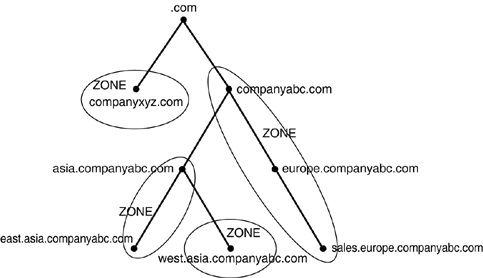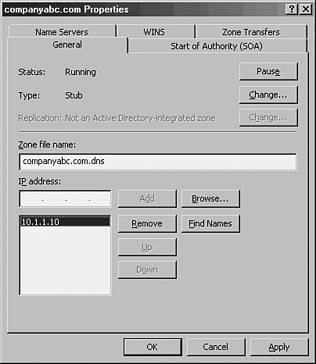Establishing and Implementing DNS Zones
| A zone in DNS is a portion of a DNS namespace that is controlled by a particular DNS server or group of servers. The zone is the primary delegation mechanism in DNS and is used to establish boundaries over which a particular server can resolve requests . Any server that hosts a particular zone is said to be " authoritative " for that zone, with the exception of stub zones, which are defined later in the chapter in the section on "stub zones." Figure 13.11 illustrates how different portions of the DNS namespace can be divided into zones, each of which can be hosted on a DNS server or group of servers. Figure 13.11. DNS zones. Caching-only Server A server that is installed with DNS but does not have any zones configured is known as a caching-only server . Establishing a caching-only server can be useful in some branch office situations because it can help to alleviate large amounts of client query traffic across the network and eliminate the need to replicate entire DNS zones to remote locations. It is important to understand that any section or subsection of DNS can exist within a single zone. For example, an organization might decide to place an entire namespace of a domain, subdomains, and sub-subdomains into a single zone. Or specific sections of that namespace can be divided up into separate zones. In fact, the entire Internet namespace can be envisioned as a single namespace with . as the root, which is divided into a multitude of different zones. Forward Lookup ZonesA forward lookup zone is created to do, as the name suggests, forward lookups to the DNS database. In other words, this type of zone resolves names to IP addresses and resource information. For example, if a user wants to reach Server1 and queries for its IP address through a forward lookup zone, DNS returns 10.0.0.11, the IP address for that resource. Reverse Lookup ZonesA reverse lookup zone performs the exact opposite operation as a forward lookup zone. IP addresses are matched up with a common name in a reverse lookup zone. This is similar to knowing someone's phone number but not knowing the name associated with it. Reverse lookup zones must be manually created, and do not always exist in every implementation. Reverse lookup zones are primarily populated with PTR records, which serve to point the reverse lookup query to the appropriate name. CNAME Records There is nothing to stop the assignment of multiple RRs to a single resource. In fact, this practice is common and useful in many situations. It might be practical to have a server respond to more than one name in specific circumstances. This type of functionality is normally accomplished through the creation of CNAME records, which create aliases for a particular resource. Primary ZonesIn traditional (non-Active Directoryintegrated) DNS, a single server serves as the master DNS server for a zone, and all changes made to that particular zone are done on that particular server. A single DNS server can host multiple zones, and can be primary for one and secondary for another. If a zone is primary, however, all requested changes for that particular zone must be done on the server that holds the master copy of the zone. Creating a new primary zone manually is a fairly straightforward process. The following procedure outlines the creation of a standard zone for the companyabc.com DNS namespace:
Secondary ZonesA secondary zone is established to provide redundancy and load balancing for the primary zone. Each copy of the DNS database is read-only, however, because all recordkeeping is done on the primary zone copy. A single DNS server can contain several zones that are primary and several that are secondary. The zone creation process is similar to the one outlined in the preceding section on primary zones, but with the difference being that the zone is transferred from an existing primary server. Stub ZonesThe concept of stub zones is new in Microsoft DNS. A stub zone is essentially a zone that contains no information about the members in a domain but simply serves to forward queries to a list of designated name servers for different domains. A stub zone subsequently contains only NS, SOA, and glue records. Glue records are essentially A records that work in conjunction with a particular NS record to resolve the IP address of a particular name server. A server that hosts a stub zone for a namespace is not authoritative for that zone. As illustrated in Figure 13.12, the stub zone effectively serves as a placeholder for a zone that is authoritative on another server. It allows a server to forward queries that are made to a specific zone to the list of name servers in that zone. Figure 13.12. Stub zones in Windows 2003. You can easily create a stub zone in Windows Server 2003 after it is determined that a stub zone is required. The following procedure details the steps involved with the creation of a stub zone:
The newly created stub zone will hold only the SOA, NS, and glue records for the domain at which it is pointed. AD Zone Replication Scope Steps In the AD Zone Replication Scope steps, you will have three options: 1) to all DNS servers in the forest, 2) to all DNS servers in the AD domain, and 3) to all DCs in the AD domain. If you have a single domain and a single forest, your best choice is to select option 1 and replicate throughout your forest. If you are in charge of only a single domain in your organization, you should choose option 2 to replicate across DNS servers in your own domain. If DNS is not integrated to Active Directory, choosing option 3 will replicate just to the domain controllers in your domain. |
EAN: 2147483647
Pages: 325