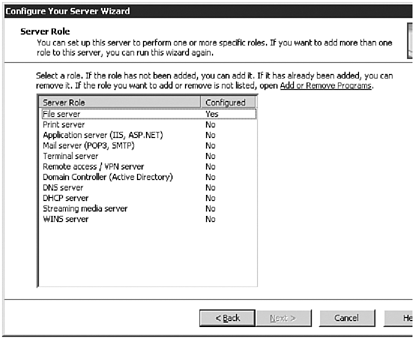| After the operating system is installed, Windows Server 2003 can begin to take on the responsibilities for which it was designed. To get the most out of the new server, though, it is a best practice to confirm that everything is operating as expected. Running through a post-deployment checklist to make sure performance and security settings are in place will ensure the new system can reliably support its intended functionality. This section provides common recommendations for confirming and configuring optimal baseline settings in Windows Server 2003. Optimize Performance Settings After setup has completed, log in to the new server with an administrator account, and perform the following routines to confirm the system is performing at an expected level: -
Review events in the Event Viewer. Pay special attention to the System log in Event Viewer to determine if there were any errors associated with the installation, or if any startup services failed to start. -
Set the Event Viewer log size and wrap setting. Set the log sizes appropriately depending on the type and severity of events logged. For example, increase the Security log if you will need to view a large number of security events. Also, set an overwrite setting that meets with security requirements. The default setting is for the log to overwrite when the maximum log size is reached. -
Adjust Server Optimization. Adjust the server optimization setting to correspond with the role the new server will play in the organization. Server roles are discussed in the section, "Customizing Servers with Setup Wizards," later in this chapter. To configure memory- related settings in Windows Server 2003, perform the following steps: -
Open Network Connections from the Control Panel. -
Right-click Local Area Connection, and choose Properties. -
Under This Connection Uses the Following Items:, double-click File and Printer Sharing for Microsoft Networks. -
Under Optimization, notice that Maximize Data Throughput for File is selected. To turn this option off to reduce paging activity, click Maximize Data Throughput for Network. Some of the setting options that need to be reviewed and updated include the following: -
Verify Network settings. The quickest way to do this is to open a command prompt, and type ipconfig /all . Make sure the IP, DNS, WINS, and default gateway information is correct. -
Verify full computer name . The quickest way to perform this check is to open a command prompt, and type net config rdr . Compare the full computer name to the Active Directory name and make sure they match. -
Set the pagefile size. Set the size and placement of the pagefile based on the memory size and server usage. It is recommended that the same value be set for both the minimum and maximum pagefile size. This keeps the file size static. -
Set the options for how the operating system behaves in the event of an unexpected stop. For example, to configure Windows Server 2003 to send an alert to an administrator in the event of an unexpected stop, perform the following: -
Open System from the Control Panel. -
On the Advanced tab, under Startup and Recovery, click Settings. -
Under System Failure, check the box next to Send an Administrative Alert, as shown in Figure 11.6. Figure 11.6. Setting System Failure parameters. 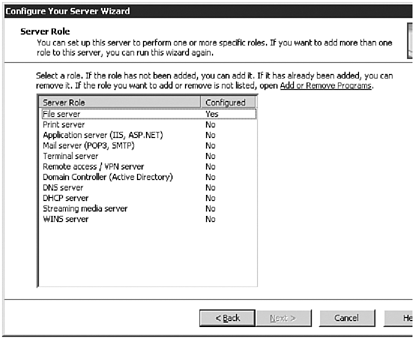 -
Click OK twice, to finalize the setting. -
Configure for Remote Administration. If the server will be managed remotely, specify settings for making the server available for remote administration. Remote administration is detailed in Chapter 8, "Administering Windows Server 2003 Remotely." Optimize Security Settings In addition to basic performance settings, it is important to verify the proper security settings are in place after a new server is deployed in the IT environment. The security settings enforced on a particular server will depend on the role that server plays in the environment and on company security policies. Security solutions are detailed in Part I "Microsoft Exchange Server 2003 Overview" of this book. The following are recommendations that can apply to any server implementation: -
Change the local administrator account name. This account can also be disabled. In either case, it will make it a bit more difficult for the server to be compromised. The guest account should also be renamed or disabled. -
Review open network ports. Use either the netstat command or an external port scanner to determine if any unnecessary ports are open. Because an open port is a potential access point for an attacker, close any open ports that are not needed for the server to perform properly. -
Set up auditing, and install virus scanning software. Auditing security events help track changes made to the system and help to prevent unwanted changes to the new server. The importance of protecting the server from a virus attack goes without saying. Begin Routine Operations Finally, after the server is configured to the desired specification, it is important to set up a backup routine and install the Recovery Console. Backups can be performed using the NTBackup utility provided with Windows Server 2003, or any number of third-party tools might be employed. It is also a good practice to simulate recovery procedures from time to time to confirm that the backups are really working. To install the Recovery Console as a Startup Option for Windows Server 2003, perform the following steps: -
Insert the Setup CD into the CD drive. -
From the Run line, type X :\i386\winnt32.exe /cmdcons and then click OK (where X is the CD-ROM drive letter). -
Click Yes, and then when the install is complete, click OK to finish. The Recovery Console The Recovery Console can also be started from the Windows Server 2003 CD in the event that the server will no longer start. The Recovery Console cannot be installed on Itanium-based systems.
 |