Miscellaneous CSS Constructs
| < Day Day Up > |
This section discusses some miscellaneous constructs associated with style sheets.
/* comments */
Comments can be placed within style sheets. HTML comment syntax ( <!-- comment --> ) does not apply. However, HTML comments are often used to mask style blocks. Style sheets use the comment syntax used in C programming ( /*comment*/ ).
Example
<style type="text/css"> p {font-face: Courier; font-size: 14pt; font-weight: bold; background-color: yellow;} /*This style sheet was created at Demo Company, Inc. All rights reserved.*/ </style> ! Important
This property specifies that a style takes precedence over any different, conflicting styles. A style specified as important by an author takes precedence over a rule set by an end user . This construct should be used sparingly.
Example
div {font-size: 14pt; line-height: 150%; font-family: Arial ! important;} CSS1 and CSS2 Properties
This section presents the CSS1 and 2 properties in alphabetical order. Readers should note that the properties tend to come in groups and that most groups have shorthand notation. For example, the background property is shorthand for background-color , background-image , background-position , and background-attachment . The primary property for a set may contain extra details that should be noted.
background
This property sets any or all background properties in a shorthand form. Property order should not matter but the typical syntax is
background : background-color background-image background-repeat background-attachment background-position;
Any properties not specified use their default values. As with all shorthand forms, document authors should experiment with individual property values before condensing to a short form.
Examples
body {background: white url(/books/4/324/1/html/2/picture.gif) repeat-y center;} .red {background: #ff0000;} #div1 {background: white url(/books/4/324/1/html/2/logo.gif) no-repeat fixed 10px 10px;} Browser and CSS Support Notes
| CSS1 | IE 4, 5, 5.5, 6 | Nav 4, 4.5-4.8 ( buggy ), 6, 7 | Opera 4, 5, 6, 7 |
background-attachment
This property sets the background image to scroll or not to scroll with its associated element's content. The default value is scroll , which sets the background to scroll with the associated content, typically text. The alternate value, fixed , is intended to make the background static with associated content such as text scrolls on top. This property is often used to create a watermark effect similar to the proprietary attribute, bgproperties , of the <body> tag introduced by Microsoft.
Examples
body {background-image: url(/books/4/324/1/html/2/tile.gif); background-attachment: scroll;} #logo {background-image: url(/books/4/324/1/html/2/logo.gif); background-attachment: fixed;} Browser and CSS Support Notes
| CSS1 | IE 4, 5, 5.5 ,6 | Nav 6, 7 | Opera 4, 5, 6, 7 |
background-color
This property sets an element's background color. It is often used in conjunction with the color property, which sets text color. If both are not set it is possible to have rendering problems and the W3C CSS validator will warn of this issue. Used with block elements, this property colors content and padding but not margins. The default value, transparent , allows any underlying content to show through. See Appendix E for browser support of color values.
Examples
p {background-color: #00CCFF;} body {background-color: orange;} .red {background-color: rgb(255, 0, 0;} Browser and CSS Support Notes
| CSS1 | IE 4, 5, 5.5, 6 | Nav 4, 4.5-4.7 (buggy; may not fit entire region), 6, 7 | Opera 4, 5, 6, 7 |
background-image
This property associates a background image with an element. Underlying content may show through transparent regions in the source image. The background image requires a URL (complete or relative) to link it to the source image specified with the url() syntax. The default value is none and sets the background so that it doesn't display an image.
Examples
body {background-image: url(/books/4/324/1/html/2/yellowpattern.gif);} p {background-image: none;} .robot {background-image: url(http://www.democompany.com/images/robot.gif);} Browser and CSS Support Notes
| CSS1 | IE 4, 5, 5.5, 6 | Nav 4, 4.5-4.7 (buggy; may not fit entire region), 6, 7 | Opera 4, 5, 6, 7 |
background-position
This property determines how a background image is positioned within the canvas space used by its associated element. The position of the background image's upper-left corner can be specified as an absolute distance in pixels from the surrounding element's origin. It can also be specified as a percentage along the horizontal and vertical dimensions. Finally, the position can be specified as named values that describe the horizontal and vertical dimensions. The named values for the horizontal axis are center , left , and right; those for the vertical axis are top , center , and bottom . The default value for an unspecified dimension is assumed to be center .
Examples
body {background-image: url(/books/4/324/1/html/2/yellowpattern.gif); background-position: 50px 100px;} #div1 {background-image: url(/books/4/324/1/html/2/bricks.gif); background-position: 10% 45%;} body {background-image: url(/books/4/324/1/html/2/logo.gif); background-position: top center;} Browser and CSS Support Notes
| CSS1 | IE 4, 5, 5.5, 6 | Nav 6, 7 | Opera 4, 5, 6, 7 |
background-repeat
This value determines how background images tile when they are smaller than the canvas space used by their associated elements. It is used in conjunction with the background-image property. Possible values are repeat (repeats in both direction), repeat-x (repeats only horizontally), repeat-y (repeats vertically), and no-repeat . The default value is repeat .
Examples
body {background-image: url(/books/4/324/1/html/2/yellowpattern.gif) background-repeat: repeat;} #div1 {background-image: url(/books/4/324/1/html/2/tile.gif); background-repeat: repeat-x;} p {background-image: url(/books/4/324/1/html/2/tile2.gif); background-repeat: repeat-y;} .mark {background-image: url(/books/4/324/1/html/2/logo.png); background-repeat: no-repeat;} Browser and CSS Support Notes
| CSS1 | IE 4, 5, 5.5, 6 | Nav 4, 4.5-4.8 (buggy may not fit entire region), 6, 7 | Opera 4, 5, 6, 7 |
border
This property defines the width, style, and color for all four sides of an element's border in a shorthand form. There are five specific properties for setting the width of borders: border-top-width , border-bottom-width , border-right-width , border-left-width , and border-width . The first four set the width of specific borders; border-width is used to set all four. The border property by itself can set all of them. Values for border widths can be set in numeric measurements or with the named values thin , medium , or thick . Border colors and styles can be set with the properties border-color and border-style , respectively, as well as with the shorthand. The properties border-to p, border-bottom , border-right , and border-left can be used to set width, style, and color values for different sides of a border. Given all these properties, the border property sets the width, style, and color of all sides of an element's border, typically in that order. The syntax is shown here:
border : border-width border-style border-color;
Given the complexity of the rule, like many shorthand properties, individual properties should probably be set and then condensed to shorthand form.
Examples
div {border: 2px double red;} .dashed {border: .5em dashed #f00;} Browser and CSS Support Notes
| CSS1, | IE 4, 5 (buggy), 5.5, 6 | Nav 4, 4.5-4.8 (buggy), 6, 7 | Opera 5, 6, 7 |
border-bottom
This property defines the width, style, and color for the bottom border of an element in
a shorthand form. The syntax for the rules should be in order, as follows :
border-bottom: border-width border-style border-color;
Given that CSS1 did not support border-bottom-color and border-bottom-style, this property is useful for setting the characteristics of the bottom of boxes for older browsers.
Example
#redbottom {border-top: thin solid red;} Browser and CSS Support Notes
| CSS1 | IE 4, 5, 5.5, 6 | Nav 6, 7 | Opera 4, 5, 6, 7 |
border-bottom-color
This property defines the color of an element's bottom border. See Appendix E for information on browser support of color values.
Example
p {border-style: solid; border-width: thin; border-bottom-color: orange;} Browser and CSS Support Notes
| CSS2 | IE 4, 5, 5.5, 6 | Nav 6, 7 | Opera 7 |
border-bottom-style
This property defines the style for the bottom border of an element. Allowed values are none , dotted , dashed , solid , double , groove , ridge , inset , and outset . See border-style property for specific information on each style.
Example
#box {border-width: 10px; border-style: solid; border-bottom-style: double;} Browser and CSS Support Notes
| CSS2 | IE 4, 5, 5.5, 6 | Nav 6, 7 | Opera 7 |
border-bottom-width
This property sets the width of an element's bottom border. Values can be keywords ( thin , medium , or thick ) and numerical lengths such as pixels ( px ), inches ( in ), and so on.
Examples
.low {border-bottom-width: thick;} p {border-bottom-width: 15px;} Browser and CSS Support Notes
| CSS1 | IE 4, 5 (buggy), 5.5, 6 | Nav 4, 4.5-4.8 (buggy), 6, 7 | Opera 5, 6, 7 |
border-collapse
This CSS2 property defines if table cell borders are connected or separate. Allowed values are separate and collapse . With a value of collapse , the borders appear to collapse on each other so that there's no more spacing between the borders. A rendering here in Internet Explorer 6 should illustrate the idea of the property.
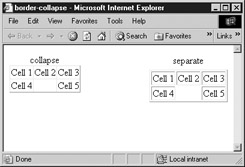
Example
<table border="1" style="border-collapse: collapse;"> <tr> <td> Cell 1 </td><td> Cell 2 </td><td> Cell 3 </td> </tr> <tr> <td> Cell 4 </td><td></td><td> Cell 5 </td> </tr> </table>
Browser and CSS Support Notes
| CSS2 | IE 5, 5.5, 6 (buggy) | Nav 6, 7 | Opera 5, 6, 7 |
| Tip | There are significant rendering differences in browsers even when the border-collapse property is supported. |
border-color
This property defines the color of an element's border. All borders are set at once but individual color values can be set with the shorthand border-top , border-right , border-bottom , and border-left . See Appendix E for information on browser support of color values.
Examples
p {border-style: solid; border-width: thin; border-color: blue;} #d1 {border-style: double; border-color: #0000EE;} Browser and CSS Support Notes
| CSS1 | IE 4, 5 (buggy), 5.5, 6 | Nav 4, 4.5-4.8 (buggy), 6, 7 | Opera 4, 5, 6, 7 |
border-left
This property defines the width, style, and color for the left border of an element in a shorthand form. The syntax for the rules should be in order, as follows:
border-left : border-width border-style border-color;
Given that CSS1 did not support border-left-color and border-left-style , this property is useful for setting the characteristics of the left of boxes for older browsers.
Example
#leftout {border-left: thin dashed red;} Browser and CSS Support Notes
| CSS1 | IE 4, 5, 5.5, 6 | Nav 6, 7 | Opera 4, 5, 6, 7 |
border-left-color
This property defines the color of an element's left border. See Appendix E for information on browser support of color values.
Example
p {border-style: solid; border-width: thin; border-left-color: red;} Browser and CSS Support Notes
| CSS2 | IE 4, 5, 5.5, 6 | Nav 6, 7 | Opera 7 |
border-left-style
This property defines the style for the left border of an element. Allowed values are none , dotted , dashed , solid , double , groove , ridge , inset , and outset . See border-style property for specific information on each style.
Example
#box {border-width: 5px; border-style: solid; border-left-style: dotted;} Browser and CSS Support Notes
| CSS2 | IE 4, 5, 5.5, 6 | Nav 6, 7 | Opera 7 |
border-left-width
This property sets the width of an element's left border. Values can be keywords ( thin , medium , or thick ) and numerical lengths such as pixels ( px ), inches ( in ), and so on.
Examples
.thin {border-style: dashed; border-left-width: thin;} p {border-style: solid; border-left-width: 5px;} Browser and CSS Support Notes
| CSS1 | IE 4, 5 (buggy), 5.5, 6 | Nav 4, 4.5-4.8 (buggy), 6, 7 | Opera 5, 6, 7 |
border-right
This property defines the width, style, and color for the bottom border of an element in a shorthand form. The syntax for the rules should be in order, as follows:
border-right : width style color;
Given that CSS1 did not support border-right-color and border-right-style , this property is useful for setting the characteristics of the right of boxes for older browsers.
Example
#greenzone {border-right: thick dashed green;} Browser and CSS Support Notes
| CSS1 | IE 4, 5, 5.5, 6 | Nav 6, 7 | Opera 4, 5, 6, 7 |
border-right-color
This property defines the color of an element's right border. See Appendix E for information on browser support of color values.
Example
p {border-style: solid; border-width: thin; border-right-color: green;} Browser and CSS Support Notes
| CSS2 | IE 4, 5, 5.5, 6 | Nav 6, 7 | Opera 7 |
border-right-style
This property defines the style for the right border of an element. Allowed values are none , dotted , dashed , solid , double , groove , ridge , inset , and outset . See border-style property for specific information on each style.
Example
#box {border-width: 5px; border-style: solid; border-right-style: ridge;} Browser and CSS Support Notes
| CSS2 | IE 4, 5, 5.5, 6 | Nav 6, 7 | Opera 7 |
border-right-width
This property sets the width of an element's right border. Values can be keywords ( thin , medium , or thick ) and numerical lengths such as pixels ( px ), inches ( in ), and so on.
Examples
div {border-right-width: medium;} .superfat {border-right-width: 40px;} Browser and CSS Support Notes
| CSS1 | IE 4, 5 (buggy), 5.5, 6 | Nav 4,4.5-4.8 (buggy), 6, 7 | Opera 5, 6, 7 |
border-spacing
This CSS2 property is similar to the cellspacing attribute on the table element in HTML/XHTML and defines the space between cells in a table. Its value can be an arbitrary length, but not negative. If one length is specified, it gives both the horizontal and vertical spacing. If two are specified, the first gives the horizontal spacing and the second the vertical spacing between cells .
Examples
table {border-spacing: 10px;} #table2 {border-spacing: 10px 5px;} Browser and CSS Support Notes
| CSS2 | No IE support | Nav 6, 7 | Opera 5, 6, 7 |
border-style
The border-style property defines the style of up to four different sides of a border, using the values none , dotted , dashed , solid , double , groove , ridge , inset , and outset . A value of none overrides any borders currently set. Dashed and dotted values are distinctly different but many browsers will set them the same. Solid is the default value. Double sets a double line border. Groove sets an edge line style border while a ridge value sets the border to resemble a raised ridge by reversing the shading of the grooved rendering. An inset value sets the border to display a lighter shade of the border color on its right and bottom sides while an outset value sets the border to display a lighter shade of the border color on its top and left sides. Examples of these styles are shown here:
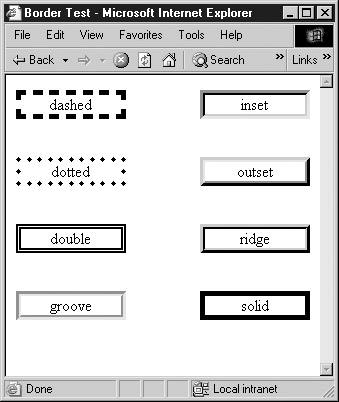
The shorthand style allows individual borders to be set. A single value copies to all border sides. With two values, the first sets the border style of top and bottom, and the second sets the right and left values. With three values, the first sets the top style, the second sets the right and left, and the third sets the bottom style. With four values, each is set individually in the order top, right, bottom, and left. In general, missing values are inferred from the value defined for the opposite side.
Examples
p {border-style: solid;} .twosides {border-style: dashed solid;} .allsides {border-style: solid dashed groove inset;} Browser and CSS Support Notes
| CSS1 | IE 4, 5 (no dotted/dashed), 5.5, 6 | Nav 4, 4.5-4.8 (buggy), 6, 7 | Opera 5, 6, 7 |
| Note | Netscape 4 supports only one value for border-style . Use of multiple values will create erratic display under that browser. |
border-top
This property defines the width, style, and color for the top border of an element in a shorthand form. The syntax for the rules should be in order, as follows:
border-top : border-width border-style border-color;
Given that CSS1 did not support border-top-color and border-top-style , this property is useful for setting the characteristics of the top of boxes for older browsers.
Example
#boxtop {border-top: thin solid blue;} Browser and CSS Support Notes
| CSS1 | IE 4, 5, 5.5, 6 | Nav 6, 7 | Opera 4, 5, 6, 7 |
border-top-color
This property defines the color of an element's top border. See Appendix E for information on browser support of color values.
Example
p {border-style: solid; border-width: thin; border-top-color: red;} Browser and CSS Support Notes
| CSS2 | IE 4, 5, 5.5, 6 | Nav 6, 7 | Opera 7 |
border-top-style
This property defines the style for the top border of an element. Allowed values are none , dotted , dashed , solid , double , groove , ridge , inset , and outset . See border-style property for specific information on each style.
Example
#box {border-width: 1px; border-style: solid; border-top-style: dashed;} Browser and CSS Support Notes
| CSS2 | IE 4, 5, 5.5, 6 | Nav 6, 7 | Opera 7 |
border-top-width
This property sets the width of an element's top border. Values can be keywords ( thin , medium , or thick ) and numerical lengths such as pixels ( px ), inches ( in ), and so on.
Examples
p {border-top-width: thin;} #thicktop {border-top-width: 25px;} Browser and CSS Support Notes
| CSS1 | IE 4, 5 (buggy), 5.5, 6 | Nav 4, 4.5-4.8 (buggy), 6, 7 | Opera 5, 6, 7 |
border-width
This property sets the width of an element's complete border. Values can be keywords ( thin , medium , or thick ) and numerical lengths. The border-width property can also be used to specify all four borders individually in the standard top, right, bottom, left style. A single value copies to all border sides. With two values, the first sets the border width of top and bottom, and the second sets the right and left values. With three values, the first sets the top width, the second sets the right and left, and the third sets the bottom width. With four values, each is set individually in the order top, right, bottom, and left.
Examples
div {border-width: medium;} /* all sides set medium */ #d1 {border-width: 10px 5px;} /* 10px top-bottom, 5px right and left */ #fun {border-width: 10px 1px 4px 50px;} /* sides set individually */ Browser and CSS Support Notes
| CSS1 | IE 4, 5 (buggy), 5.5, 6 | Nav 4, 4.5-4.8 (buggy), 6, 7 | Opera 5, 6, 7 |
bottom
This property defines the y (vertical) coordinate for a positioned element, relative to the bottom of the enclosing element or browser window. Values can be specified as lengths (inches, pixels, and so on), as a percentage of the containing object's dimensions, or as auto , which lets this property function as determined by the browser or as defined by the parent element.
Examples
#div1 {position: absolute; left: 100px; bottom: 150px;} #div2 {position: absolute; left: 50%; bottom: 30%;} #div3 {position: absolute; left: auto; bottom: auto;} Browser and CSS Support Notes
| CSS2 | IE 5, 5.5, 6 | Nav 6, 7 | Opera 5, 6, 7 |
caption-side
This property defines the position of a caption element within a table . It may take left , right , top or bottom as a value. A value of top will typically default in a browser.
Examples
caption {caption-side: bottom;} .right {caption-side: right;} Browser and CSS Support Notes
| CSS2 | No IE support | Nav 6, 7 | Opera 6, 7 |
clear
This property specifies the placement of an element in relation to floating objects. Possible values are left , right , both , and none . The property acts much like the clear attribute for the <br> tag and continues to return until the left, right, or both columns are clear. The default value is none .
Examples
br.clearright {clear: right;} #clearboth {clear: all;} Browser and CSS Support Notes
| CSS1 | IE 4, 5 (buggy), 5.5, 6 | Nav 4, 4.5-4.8 (buggy), 6, 7 | Opera 5, 6, 7 |
clip
This property sets the coordinates of the clipping rectangle that houses the content of elements. The allowed clipping shape is a rectangle defined rect ( top right bottom left ) where the values specify offsets from the respective sides of the containing box. Eventually, other shapes may be possible.
Example
#div1 {position: absolute; left: 20px; top: 20px; width:100px; height:100; clip: rect(10px 90px 90px 10px);} Browser and CSS Support Notes
| CSS2 | IE 4, 5 (buggy), 5.5, 6 | Nav 6, 7 | Opera 5, 6, 7 |
color
This property sets the color of text. Values can be specified as color names , hex values in three or six-digit format, or red-green-blue (RGB) values ( numbers or percentages). For more information on color values, see Appendix E.
Examples
.sunflower {color: yellow;} #sunburn {color: #FF0000;} p {color: #FF0;} #sunburn2 {color: rgb(255,0,0);} body {color: rgb(100%,100%,100%);} Browser and CSS Support Notes
| CSS1 | IE 3, 4, 5, 5.5, 6 | Nav 4, 4.5-4.7 6, 7 | Opera 4, 5, 6, 7 |
content
This property generates content in a document and is used with the :before and :after pseudo-elements. Values for the property include string , url , counter , open -quote , close-quote , no-open-quote , no-close-quote , and attr( X ) . The string value simply inserts the defined string either before or after the selected element, depending on the rule in use. The url value is used to insert an external resource, typically an image. Counter values can be specified and used to automatically add a sequential indicator. The values open-quote and close-quote insert quotation symbols specified by the quotes property or, if undefined, default to the user-agent's default quote style. The no-open-quote and no-close-quote values do not insert quotation symbols but do increment or decrement the nesting level for quotes. The attr( X ) returns a string value for the attribute X for the element the rule is associated with. If the related element does not have an attribute named X, an empty string is used.
Examples
div.section:before {content: "Section: ";} div:before {content: url(/books/4/324/1/html/2/sectionstart.gif);} div:after {content: url(/books/4/324/1/html/2/sectionend.gif);} blockquote:before {content: open-quote;} blockquote:after {content: close-quote;} p:before {content: counter(par-num, upper-roman); ". " } p:before {content: attr(title); } Browser and CSS Support Notes
| CSS2 | IE not yet supported | Nav 6, 7 (no counter support) | Opera 7 |
counter-increment
This property accepts one or more names of counter names, each one optionally followed by an integer. The integer indicates by how much the counter is incremented or decremented for every occurrence of the element. The default increment is 1. Zero and negative integers are allowed. By default, counters are formatted as decimal numbers, but the styles supported by the list-style-type property are also available for counters and are specified with the syntax counter( name , list-style-type ) .
Examples
div.section:before {content: "Section: " counter(section) ". "; counter-increment: section;} /* Add 1 to section */ h1.chapter:before {content: counter(chno, upper-latin) ". "; counter-increment: chno; } .topten:before {content: counter(countdown) ". "; counter-increment: countdown -1; } Browser and CSS Support Notes
| CSS2 | IE not yet supported | No Mozilla or Nav support yet | Opera 7 |
counter-reset
This property contains a list of one or more counter names, each one optionally followed by an integer. The integer gives the value that the counter is set to on each occurrence of the element. The default value is 0.
Examples
div.section:before {content: "Section: " counter(section) ". "; counter-increment: section;} /* Add 1 to section */ div.chapter:before {counter-reset: section;} /* Set section to 0 */ Browser and CSS Support Notes
| CSS2 | IE not yet supported | Nav and Mozilla not yet supported | Opera 7 |
cursor
This property determines how the cursor displays when passed over the affected element. The auto value leaves the display to be determined by the user agent, so the cursor will display according to either the browser default settings or the user settings. The crosshair value renders the cursor as a simple cross, whereas default displays the system's default cursor (usually an arrow). Various other values listed in the CSS2 specification can indicate that something is a link ( pointer ), that text can be selected ( text ), that something can be resized in various directions ( e-resize , ne-resize , nw-resize , n-resize , se-resize , sw-resize , s-resize , w-resize ), or that the user must wait while a program is busy ( wait ). Table B-6 details the cursors supported in CSS2.
| CSS Cursor Property Values | Description | Typical Rendering |
|---|---|---|
| auto | The browser determines the cursor to display based on the current context. | N/A |
| crosshair | A simple crosshair generally resembles a plus symbol. | |
| default | The browser's default cursor is generally an arrow. | |
| hand | A hand pointer (nonstandard but commonly supported). | |
| move | This indicates something is to be moved; usually rendered as four arrows together. | |
| e-resize | This indicates resizing as a double arrow pointing east-west (left-right). | |
| ne-resize | This indicates resizing as a double arrow pointing northeast-southwest. | |
| nw-resize | This indicates resizing as a double arrow pointing northwest- southeast . | |
| n-resize | This indicates resizing as a double arrow pointing north-south. | |
| pointer | Typically renders similar to the browser's default pointing cursor, which is generally a hand. | |
| se-resize | This indicates resizing as a double arrow pointing southeast-northwest. | |
| sw-resize | This indicates resizing as a double arrow pointing southwest-northeast. | |
| s-resize | This indicates resizing as a double arrow pointing north-south. | |
| w-resize | This indicates resizing as a double arrow pointing west-east. | |
| text | This indicates text that may be selected or entered; generally rendered as an I-bar. | |
| wait | This indicates that the page is busy; generally rendered as an hourglass. | |
| help | This indicates that Help is available; the cursor is generally rendered as an arrow and a question mark. | |
The value url can be used to reference a cursor source; multiple cursor sources can be listed. As with fonts, the user agent should attempt to render the first cursor listed, try the second one if necessary, and ultimately default to the generic cursor value listed last.
Examples
.help {cursor: help;} p.clickable {cursor: hand;} /* non-standard */ a:longload {cursor: wait;} p {cursor:url("mything.cur"), url("second.cur"), text; } Browser and CSS Support Notes
| CSS2 | IE 5, 5.5, 6 | Nav 6, 7 | Opera 7 |
| Tip | Internet Explorer 6 custom cursor support includes animated cursors. While custom cursors may not be supported in all browsers, a variety of JavaScript tricks are often employed to imitate this CSS2 property. |
direction
The direction property is used to control the text direction much like the attribute dir for various HTML/XHTML tags. The allowed values are rtl (right to left) and ltr (left to right). While the direction property can easily affect block elements, for it to affect inline-level elements, the unicode-bidi property value must be embed or override .
Example
<div><span style="unicode-bidi: embed; direction: rtl; background-color: yellow;"> here doing I am What! </span> This is just a test </div>
Browser and CSS Support Notes
| CSS2 | IE 5, 5.5, 6 | Nav 6, 7 | No Opera support |
display
This property specifies an element's display type and can override an element's defined display type. For example, block-level elements can be redefined as inline elements so that extra lines will not be placed between them. The allowed values for display under CSS1 are inline , block , list-item , and none . The value of none completely removes an element from the document tree and unlike the hidden value of the visibility property, none does not preserve an element's canvas space.
CSS2 adds run-in , compact , marker , table , inline-table , table-row- group , table-header-grou p, table-footer-group , table-row , table-column-group , table-column , table-cell , and table-caption .
Examples
p {display: inline;} b {display: block;} .removed {display: none;} Browser and CSS Support Notes
| CSS1 | IE 4, 5, 5.5, 6 | Nav 4, 4.5-4.8 (buggy), 6, 7 | Opera 5, 6, 7 |
| Tip | While the display property itself is generally implemented, most of the CSS2 display properties are not widely supported. |
empty-cells
This CSS2 property is used to control whether or not borders show on empty table cells. It takes two values: show or hide . The example here shows the subtle difference.
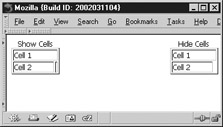
In most browsers that do not support this property, empty table cell borders are generally hidden.
Examples
<table border="1" style="empty-cells:show; width: 80px;"> <caption> Show Cells </caption> <tr> <td colspan="2"> Cell 1 </td> </tr> <tr> <td> Cell 2 </td> <td></td> </tr> </table>
Browser and CSS Support Notes
| CSS2 | IE does not support except IE Mac | Nav 6, 7 | Opera 5, 6, 7 |
float
This property influences the horizontal alignment of an element, making it "float" toward the left or right margin of its containing element. Possible values are left , right , and none . Floated regions act much like <img> tags that have been aligned left or right with respect to text.
Examples
#myimage {float: left;} #pullquote {border-style: double; border-width: 5px; background-color: yellow; float: right;} Browser and CSS Support Notes
| CSS1 | IE 4, 5 (buggy), 5.5, 6 | Nav 4, 4.5-4.8 (buggy), 6, 7 | Opera 6, 7 |
font
This property provides a shorthand way to specify all font properties with one style rule. The shorthand syntax is shown here:
font : font-style font-variant font-weight font-size/line-height font-family;
It is not necessary to include all properties and the lists of variant fonts should be separated by commas with those font names consisting of more than one word placed in quotes. You shouldn't use shorthand rules until the individual property values are correctly set.
Example
p {font: normal small-caps bold 12pt/18pt "Times New Roman", Courier, serif;} .super {font: italic 18pt sans-serif;} Browser and CSS Support Notes
| CSS1 | IE 3 (incomplete) 4, 5, 5.5, 6 | Nav 4 (incomplete on Mac), 4.5-4.8, 6, 7 | Opera 6, 7 |
font-family
This property sets the font face for text. It is equivalent to the face attribute of a <font> tag. Fonts may be named specifically or a generic font family name may be used. When multiple font names are specified and separated by commas, they are read in descending order looking for the first match. Generally, a generic font name will be listed at the end of a font list. There are five generic font names currently available: serif , sans-serif , cursive , fantasy , and monospace . Their renderings under modern browsers are shown here, but beware that they may not render the same in all browsers.
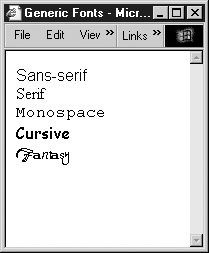
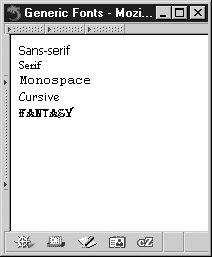
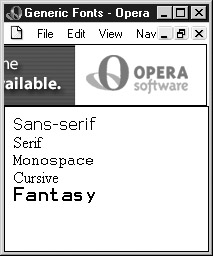
Examples
.modern {font-family: "Arial, Helvetica, sans-serif";} p {font-family: "Times New Roman";} body {font-family: "Times New Roman, Courier";} #special {font-family: fantasy;} Browser Support Notes
| CSS1 | IE 4, 5, 5.5, 6 | Nav 4, 4.5-4.8, 6, 7 | Opera 4, 5, 6, 7 |
font-size
This property sets the font size of text. Options include exact sizes set with points ( pt ), pixels ( px ), picas ( pc ), inches ( in ), millimeters ( mm ), and centimeters ( cm ). Standard relative sizing units in em ( em ) and x-height ( ex) may also be used, as well as the relative size keywords larger and smaller and percentage value (for example, 90 % ). Percentage values set the font size to a percentage of the primary font size of a section or document. For example, if the font-size for the body element was set to 12pt, and font size for a < p> tag inside the body was set to 200%, the text within the <p> tag would be 24pt. The property also supports size keywords ( xx-small , x-small , small , medium , large, x-large , xx-large ). The size keywords are roughly equivalent to the 1-7 size values for a <font> tag and the use of larger or smaller will increase or decrease the text size one relative size.
Examples
body {font-size: 18pt;} #heading1 {font-size: 36px;} p {font-size: 2em;} h6 {font-size: xx-small;} .special {font-size: 75%;} Browser Support Notes
| CSS1 | IE 4, 5, 5.5, 6 | Nav 4, 4.5-4.8, 6, 7 | Opera 4, 5, 6, 7 |
| Tip | Keyword sizes such as xx-large may vary noticeably in browser implementations . Point ( pt ) size value may also vary across systems that measure screen resolution differently. |
font-size-adjust
This property is used for scaled fonts to make sure that text takes up the same amount of room regardless of the availability of a particular font or not. According to specification, when used properly the property helps ensure the x-height of the first font in a font selection list is maintained for subsequent fonts in the list. This property takes a number, which specifies the scaling factor to be used to adjust fonts. The default value of none does not preserve the font's x-height.
Browser Support Notes
| CSS2 | No IE support | No Nav or Mozilla support | No Opera support |
font-size-stretch
This property is used to stretch or condense a font and takes values of ultra -condensed , extra- condensed , condensed , semi-condensed , normal , semi-expanded , expanded , extra-expanded , and ultra-expanded . The property also can take a relative value of wider or narrower to modify the appearance of text relative to a parent font. The default value is normal and is used to override inherited font-size-stretch values. At the time of this edition's writing, this property was yet to be supported by any major browser.
Examples
.narrow {font-stretch: narrower;} #arialstretch {font-family: Arial; font-stretch: ultra-expanded;} Browser Support Notes
| CSS2 | No IE support | No Nav or Mozilla support | No Opera support |
font-style
This property sets the style of a font to normal , oblique , or italic . Sometimes font style can be controlled using a specific font (for example, Times New Roman Italic).
Examples
.backToNormal {font-style: normal;} #special {font-style: oblique;} p.emphasis {font-style: italic;} Browser Support Notes
| CSS1 | IE 4, 5, 5.5, 6 | Nav 4, 4.5-4.8, 6, 7 | Opera 4, 5, 6, 7 |
font-variant
This property sets a variation of the specified or default font family. Values currently supported are normal and small-caps . The small-caps value sets text in smaller size all capitals. This style
is often used in legal documents and license agreements. The normal value would be used to override any inherited font-variant value.
Examples
.legalese {font-variant: small-caps;} .nolegal {font-variant: normal;} Browser Support Notes
| CSS1 | IE 4, 5, 5.5, 6 | Nav 4, 4.5-4.8, 6, 7 | Opera 4, 5, 6, 7 |
font-weight
This property sets the weight, or relative boldness, of a font. Values can be set with named values ( normal or bold ) or with numbered values ( 100 - 900 ). Numeric weight values run from lightest ( 100 ) to boldest ( 900 ) in increments of 100. In practice, under most browsers the values 100 - 500 display as normal text; 600 - 900 display as bold. Browser screen support for other values is inconsistent at best, though print output may show variations. Relative values of lighter or bolder will increase or decrease the font-weight value relative to its surrounding weight. However, onscreen this generally means simply toggling the boldness on or off. There is some consideration for mapping various weight fonts into associated font families. For example, text in Helvetica at font-weight: 900 would be mapped into Helvetica Black. However, while described in the specification, the support for weight to font family mapping appears nonexistent in browsers at this edition's writing.
Examples
em {font-weight: bold;} #light {font-weight: 300;} .superbold {font-weight: 900;} strong {font-weight: normal; color: red;} /* note override of default tag presentation */ Browser Support Notes
| CSS1 | IE 4, 5, 5.5, 6 | Nav 4, 4.5-4.8, 6, 7 | Opera 4, 5, 6, 7 |
height
This property sets the height of an element's content region (excluding padding, border, and margin). It is generally used on positioned block elements. Absolute measurements as well as percentage values are allowed. Percentage values are based on the height of the containing element. The default value auto automatically calculates the height of an element, based on the height of the containing element and the size of the content. Negative values are not allowed.
Examples
p {height: 200px; padding: 10px; border: solid 5px;} #div1 {height: 50%; width: 50%;} Browser Support Notes
| CSS1 | IE 4, 5, 5.5, 6 | Nav 4, 4.5-4.8, 6, 7 | Opera 4, 5, 6, 7 |
left
This property defines the x (horizontal) coordinate for a positioned element, relative to the left side of the containing element or browser window. Given that the containing element itself may be positioned, the value of left does not always relate to the distance from the browser window. Values can be specified as lengths (inches, pixels, and so on), as a percentage of the containing object's dimensions, or as auto .
Examples
#div1 {position: absolute; left: 120px; top: 50px;} #div2 {position: absolute; left: 30%; top: 50%;} #div3 {position: absolute; left: auto; top: auto;} Browser Support Notes
| CSS2 | IE 4, 5, 5.5, 6 | Nav 4, 4.5-4.8, 6, 7 | Opera 5, 6, 7 |
letter-spacing
This property sets the amount of spacing between letters . Values can be set in various units (negative values are permitted) or to the default value normal . Because you can't cross tags, you may not have full control over inter-character spacing; in other words, the letter-spacing property should not be confused with the ability to fully kern text.
Example
.tight {font-family: Arial; font-size: 14pt; letter-spacing: 2pt;} p {letter-spacing: 1em;} p.norm {letter-spacing: normal;} Browser and CSS Support Notes
| CSS1 | IE 4, 5, 5.5, 6 | Nav 6, 7 | Opera 4, 5, 6, 7 |
line-height
This property sets the height (leading) between lines of text in a block-level element such as a paragraph. Values can be specified as a number of lines, a number of units (pixels, points, inches, centimeters, and so on), or a percentage of the font size. This property is often used in conjunction with the font-size property. Alternatively, the line-height can be set through the shorthand font property.
Examples
.double {line-height: 2;} p {font-size: 14px; line-height: 16px;} p.norm {line-height: normal;} body {line-height: 4ex;} div {line-height: 125%;} Browser and CSS Support Notes
| CSS1 | IE 3, 4, 5, 5.5, 6 | Nav 4, 4.5-4.7 (some problems | Opera 4, 5, 6, 7 |
list-style
This shorthand property sets list-style-type, list-style-position and list-style-image . In practice, the properties can appear in any order, but they ought to be written in the presented order.
Examples
ul {list-style: inside url(/books/4/324/1/html/2/bullet.gif);} #square {list-style: outside square;} ol {list-style: lower-roman inside;} Browser and CSS Support Notes
| CSS1 | IE 4, 5, 5.5, 6 | Nav 6, 7 | Opera 4, 5, 6, 7 |
list-style-image
This property assigns a graphic image to a list label, using the URL of the image. The value for list-style-image other than a URL is none .
Example
ul {list-style-image: url(/books/4/324/1/html/2/ball.gif);} Browser and CSS Support Notes
| CSS1 | IE 4, 5, 5.5, 6 | Nav 6, 7 | Opera 4, 5, 6, 7 |
list-style-position
This property specifies whether the labels for an element's list items are positioned inside or outside the "box" defined by the list. The difference is illustrated clearly here.
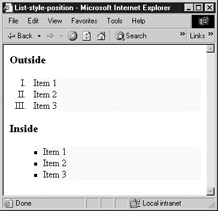
Example
ol {list-style-type: upper-roman; list-style-position: outside; background: yellow;} ul {list-style-type: square; list-style-position: inside; background: yellow;} Browser and CSS Support Notes
| CSS1 | IE 4, 5, 5.5, 6 | Nav 6, 7 | Opera 4, 5, 6, 7 |
list-style-type
This property defines labels for ordered and unordered lists or elements that have their display property set to list-item . The value none prevents a list label from displaying. CSS1 defines disc , circle , and square , which are typically used on unordered lists ( <ul> ). The values decimal , lower-roman , upper-roman , lower-alpha , and upper-alpha are typically used on ordered lists (<ol>). These property types correspond to the HTML/XHTML type attributes for lists. CSS2 adds more type values primarily for ordered lists in foreign languages. The CSS2 values include decimal-leading-zero , lower-greek , lower-latin , upper-latin , hebrew , armenian , georgian , cjk-ideographic , hiragana , katakana , hiragana-iroha , and katakana-iroha .
Examples
ol {list-style-type: upper-roman;} ol.none {list-style-type: none;} .ichi-ni {list-style-type: hiragana;} Browser and CSS Support Notes
| CSS1 | IE 4, 5, 5.5, 6 | Nav 4, 4.5-4.8, 6, 7 | Opera 4, 5, 6, 7 |
| Tip | Many of the CSS2 values for list-style-type are not supported in browsers. |
margin
The margin property sets a consistent margin on all four sides of the affected element. Margin values can be set to a specific length ( 15pt , 2em , and so on) or to a percentage value of the block element's width. Margins can be set to negative values but content may be clipped. The value auto attempts to calculate the margin automatically. However, this value is buggy in many CSS implementations, particularly older browser versions, and might be avoided for compatibility reasons.
As a shorthand form, it is possible to set the four margins ( margin-top, margin-bottom , margin-right , and margin-left ) independently with this property. A single value will be copied to all four margins. With two values, the first value will specify top and bottom margins and the second value will specify the top right and left margins. If three values are specified, the first defines the top margin, the second defines the left and right margins, and the third defines the bottom margin. Note that the unspecified margin is inferred from the value defined for its opposite side. Lastly, all four values can also be set in order of top, right, bottom, and left.
Examples
p {margin: 15pt;} /* all sides 15pt */ #div1 {margin: 20px 10px;} /* 20px top-bottom, 10px left-right */ #div2 {margin: 10px 10px 5px 10px;} /* 10px top, 10px right 5px bottom, 10px left */ Browser and CSS Support Notes
| CSS1 | IE 4 (buggy), 5, 5.5, 6 | Nav 4,4.5-4.8 (buggy), 6, 7 | Opera 4, 5, 6, 7 |
margin-bottom
This property sets an element's bottom margin and can be any normal measurement value as well as a negative value.
Example
p {margin-bottom: 10pt;} Browser and CSS Support Notes
| CSS1 | IE 4 (buggy), 5, 5.5, 6 | Nav 4, 4.5-4.8 (buggy), 6, 7 | Opera 4, 5, 6, 7 |
margin-left
This property sets an element's left margin and can be any normal measurement value as well as a negative value.
Examples
p {margin-right: 15pt;} .off {margin-left: -10px;} Browser and CSS Support Notes
| CSS1 | IE 4 (buggy), 5, 5.5, 6 | Nav 4, 4.5-4.8 (buggy), 6, 7 | Opera 4, 5, 6, 7 |
margin-right
This property sets an element's right margin and can be any normal measurement value as well as a negative value.
Example
p {margin-right: 15pt;} Browser and CSS Support Notes
| CSS1 | IE 4 (buggy), 5, 5.5, 6 | Nav 4, 4.5-4.8 (buggy), 6, 7 | Opera 4, 5, 6, 7 |
margin-top
This property sets an element's top margin and can be any normal measurement value as well as a negative value.
Example
p {margin-top: 15pt;} Browser and CSS Support Notes
| CSS1 | IE 4 (buggy), 5, 5.5, 6 | Nav 4, 4.5-4.8 (buggy), 6, 7 | Opera 4, 5, 6, 7 |
marker-offset
This property specifies the distance between the nearest border edges of a marker box and its associated surrounding box. The value may be specified in any length unit either relative or absolute. Lengths may be negative. So far, this property is not supported by any major browser.
Example
li:before { display: marker; marker-offset: 3em; content: counter(mycounter, lower-roman) "."; counter-increment: mycounter;} Browser and CSS Support Notes
| CSS2 | No IE support | No Nav or Mozilla support | No Opera support |
marks
Defines if during printing cross marks ( cross ) or crop marks ( crop ) are rendered just outside a page box edge. In order to see these indications , your printed page size may have to be adjusted smaller.
Example
body {marks: crop;} Browser and CSS Support Notes
| CSS2 | No IE support | No Netscape or Mozilla support | No Opera support |
max-height
Defines the maximum height a region may expand to if it is relatively sized . Measurements are generally in fixed values although relative units such as percentages may be used.
Example
#div1 {height: 50%; max-height: 500px; overflow: hidden;} Browser and CSS Support Notes
| CSS2 | No IE support | Nav 6, 7 | Opera 7 |
max-width
Defines the maximum width a region may expand to if it is relatively sized. Useful to constrain large regions of text from having overly long lines, which can result in readability problems. Measurements are generally in fixed values although relative units such as percentages may be used.
Example
#div1 {width: 50%; max-width: 800px;} Browser and CSS Support Notes
| CSS2 | No IE support | Nav 6, 7 | Opera 7 |
min-height
Defines the minimum height a region may reduce to if it is relatively sized and the browser window is adjusted. Measurements are generally in fixed values although relative units such as percentages may be used.
Example
#div1 {min-height: 100px; height: 50%;} Browser and CSS Support Notes
| CSS2 | No IE support | Nav 6, 7 | Opera 7 |
min-width
Defines the minimum width a region may reduce to if it is relatively sized and the browser window is adjusted. Measurements are generally in fixed values although relative units such as percentages may be used.
Example
#div1 {width: 50%; max-width: 800px; min-width: 400px;} Browser and CSS Support Notes
| CSS2 | No IE support | Nav 6, 7 | Opera 7 |
orphans
Defines the minimum number of lines of a paragraph that must be left at the bottom of a page. This property is really only meaningful in a paged environment such as print output. The default value is 2 if unspecified.
Examples
#hateorphans {orphans: 5;} .orphaned {orphans: 1;} Browser and CSS Support Notes
| CSS2 | No IE support | Nav 6, 7 | Opera 7 |
outline
This property is a shorthand form that sets all outline properties at once. Outlines resemble borders but take up no additional space, and can be set to a shape different from that of the image, form field, or other element to which they are applied. Outlines are drawn over an item, rather than around it, thus causing no reflow . The shorthand syntax is as follows:
outline : outline-color outline-style outline-width;
While outlines are similar to borders, their individual sides cannot be set. All outline properties, both specific and shorthand, apply to the whole outline.
Examples
p:hover {outline: dashed;} .test {outline: green solid 10px;} Browser and CSS Support Notes
| CSS2 | No IE support | Nav 6, 7 use a proprietary style | Opera 7 |
| Tip | Mozilla also supports an outline style with a proprietary syntax: -moz-outline . |
outline-color
This property accepts all CSS color values as discussed earlier in the appendix as well as in Appendix E. The keyword invert is also supported and should perform a color inversion on the pixels on the screen.
Examples
p:hover {outline-style: dashed; outline-color: green;} .test {outline-width: 10px; outline-style: solid; outline-color: #f00;} Browser and CSS Support Notes
| CSS2 | No IE support | Nav 6, 7 use a proprietary style | Opera 7 |
outline-style
This property defines a style for an element's outline, which is generally the same as its border-style . While outlines resemble borders, they are not supposed to take up canvas space, and theoretically could appear as a different shape than borders, potentially wrapping around the edges of content. Since outlines are drawn over an item, rather than around it, there is no reflow. The allowed values for this property are the same as border-style and include none , dotted , dashed , solid , double , groove , ridge , inset , and outset . See border-style property for specific information on each style.
Examples
p:hover {outline-style: dashed;} .test {outline-width: 10px; outline-style: solid; outline-color: black;} Browser and CSS Support Notes
| CSS2 | No IE support | Nav 6, 7 use a proprietary style | Opera 7 |
outline-width
This property defines a width for an element's outline, which is generally the same as its border-width . While outlines resemble borders, they are not supposed to take up canvas space, and theoretically could appear as a different shape than borders. Furthermore, outlines are drawn over an item, rather than around it, thus causing no reflow. Like border-width , this property's values can be keywords ( thin , medium , or thick ) and numerical lengths such as pixels ( px ), inches ( in ), and so on.
Examples
p {outline-style: dashed; outline-width: thick;} .test {outline-width: 10px; outline-style: solid; outline-color: black;} Browser and CSS Support Notes
| CSS2 | No IE support | Nav 6, 7 use a proprietary style | Opera 7 |
overflow
This property determines an element's behavior when its content doesn't fit into the space defined by the element's other properties. Possible values are visible , hidden , scroll , auto or inherit . By default, content will be visible, but a value of hidden will clip content that extends past the defined region size. A value of scroll adds scroll bars appropriately so content can be viewed .
Examples
#div1 {position: absolute; left: 20px; top: 20px; width: 100px; height: 100px; overflow: scroll;} #div2 {height: 100px; width: 100px; overflow: hidden;} Browser and CSS Support Notes
| CSS2 | IE 4, 5, 5.5 (buggy), 6 | Nav 4, 4.5-4.8 (buggy), 6, 7 | Opera 4, 5, 6, 7 |
| Tip | Printing content in a region with overflow set to scroll can be troublesome . |
padding
The padding properties set the space between an element's border and its content. The padding property sets the padding for all four sides; the other four properties set the padding for specific sides. Values can be specified as specific values (pixels, points, and so on) or as a percentage of the element's overall width. The shorthand property is similar to margin . A single value creates equal padding on all sides. Up to four values can be used, in the following clockwise order: top , right , bottom , and left . Any missing value defaults to the value defined for the side opposite to it. However, unlike the margin property, the padding property cannot take negative values.
Examples
#div1 {border-style: solid; padding: 10px 20px 10px;} #div2 {border-style: dashed; padding: 50px;} #div3 {padding: 10px 20px;} Browser and CSS Support Notes
| CSS1 | IE 4, 5, 5.5 (buggy), 6 | Nav 4, 4.5-4.8 (buggy), 6, 7 | Opera 4, 5, 6, 7 |
padding-bottom
This property sets the distance between an element's bottom border and the bottom of its contained content.
Example
#div1 {padding-bottom: 5px;} Browser and CSS Support Notes
| CSS1 | IE 4, 5 (buggy), 5.5, 6 | Nav 4, 4.5-4.8 (buggy), 6, 7 | Opera 4, 5, 6, 7 |
padding-left
This property sets the distance between an element's left border and the left edge of its content.
Example
#div1 {padding-left: 3em;} Browser and CSS Support Notes
| CSS1 | IE 4, 5 (buggy), 5.5, 6 | Nav 4, 4.5-4.8 (buggy), 6, 7 | Opera 4, 5, 6, 7 |
padding-right
This property sets the distance between an element's right border and the rightmost edge of its content.
Example
#div1 {padding-right: .5in;} Browser and CSS Support Notes
| CSS1 | IE 4, 5 (buggy), 5.5, 6 | Nav 4, 4.5-4.8 (buggy), 6, 7 | Opera 4, 5, 6, 7 |
padding-top
This property sets the distance between an element's top border and the top of its content.
Example
#div1 {padding-top: 25px;} Browser and CSS Support Notes
| CSS1 | IE 4, 5 (buggy), 5.5, 6 | Nav 4, 4.5-4.8 (buggy), 6, 7 | Opera 4, 5, 6, 7 |
page
Defines the type of page where an element should be displayed. The page is defined and named with an @page selector.
Example
/* sets tables to be on landscape pages */ @page land {size: landscape;} table {page: land;} Browser and CSS Support Notes
| CSS2 | IE 5.5, 6 | No Nav or Mozilla support | No Opera support |
page-break-after
This property is used to control page breaks when printing a document. The property is set relative to the end of an element. A value of always forces a page break after the element. A value of avoid attempts to avoid a page break after the element. A value of left forces one or two page breaks after the element so that the next page is considered a left page. A value of right forces one or two page breaks after the element so the next page is considered a right page. The default value of auto neither forces nor forbids a page break.
Examples
#breakitdown {page-break-after: always;} .getitright {page-break-after: right;} Browser and CSS Support Notes
| CSS2 | IE 4, 5, 5.5, 6 | Nav 6, 7 | Opera 7 |
page-break-before
This property is used to control page breaks when printing a document. This property is set relative to the start of an element. A value of always forces a page break before the element. A value of avoid attempts to avoid a page break before the element. A value of left forces one or two page breaks before the element so that the next page is considered a left page. A value of right forces one or two page breaks before the element so the next page is considered a right page. The default value of auto neither forces nor forbids a page break.
Examples
#breakitdown {page-break-before: always;} .lefty {page-break-before: left;} Browser and CSS Support Notes
| CSS2 | IE 4, 5, 5.5, 6 | Nav 6, 7 | Opera 7 |
page-break-inside
This property is used to force or prohibit a printing page break within an element. A value of always forces a page break within the element. A value of avoid attempts to avoid a page break within the element. A value of left forces one or two page breaks within the element so that the next page is considered a left page. A value of right forces one or two page breaks within the element so the next page is considered a right page. The default value of auto neither forces nor forbids a page break.
Examples
#breakitdown {page-break-inside: always;} .nobreaks {page-break-inside: avoid;} Browser and CSS Support Notes
| CSS2 | No IE support | Nav 6, 7 | Opera 7 |
position
This property defines how an element is positioned relative to other elements, using the values static , absolute , fixed , and relative . When positioned absolute , the left , right , top , and bottom properties define the element's precise location, using the affected element's upper-left corner (0,0) as reference. Because elements can contain other elements, 0,0 is not necessarily the upper-left corner of the browser window. When a relative position is used, offsets will be related to the object's natural position in the document flow. An element with absolute position will be set at the defined coordinates regardless to its position within the document, but will scroll with a window. An object with a fixed position will stay in position onscreen as things scroll. The default value static places elements according to the natural order in which they occur in a document.
Examples
span {position: relative; left: 190px; top: 30px;} #div1 {position: absolute; left: 120px; top: 50px;} #navbar {position:fixed; left: 0px; top: 0px;} Browser and CSS Support Notes
| CSS2 | IE 4, 5, 5.5, 6 | Nav 4, 4.5-4.8, 6, 7 | Opera 4, 5, 6, 7 |
| Note | The fixed position value is not supported in Internet Explorer versions although it is supported in later versions of standards-compliant browsers such as Mozilla and Opera. |
quotes
This property defines the style of quotation marks to be used with embedded quotations. A value of none produces no quotation marks. Two strings can also be given for the left and rightmost quotation symbols.
Examples
<style type="text/css"> q { quotes: '"[' ']"' } </style> <p> Hey <q> You can <q> quote </q> me </q> on this </p> Browser and CSS Support Notes
| CSS2 | No IE support | Nav 6, 7 | Opera 7 claims support but testing indicates it is inconsistent and occasionally broken. |
right
This property defines the x (horizontal) coordinate for a positioned element, relative to the right side of either the containing element or browser window if directly within the <body> . Values can be specified as lengths (inches, pixels, and so on), as a percentage of the containing object's dimensions, or as auto . Most browsers assume pixels as the measure if not defined explicitly.
Examples
#div1 {position: absolute; right: 120px; top: 50px;} #div2 {position: absolute; right: 30%; top: 50%;} #div3 {position: absolute; right: auto; top: auto;} Browser and CSS Support Notes
| CSS2 | IE 4, 5, 5.5, 6 | Nav 6, 7 | Opera 4, 5, 6, 7 |
size
This property specifies the size and orientation of a page box for printing. The size may either be "absolute" (fixed size) or "relative" (scalable, i.e., fitting available sheet sizes). Relative values include landscape and portrait . The default value is auto .
Examples
@page {size: landscape;} @page {size: 6in 10in;} /* funny width and height */ Browser and CSS Support Notes
| CSS2 | No IE support but similar proprietary facilities available. | Nav 6, 7 | Opera 7 |
table-layout
This property controls the algorithm used to lay out the table cells, rows, and columns. A value of fixed uses the fixed table layout algorithm, which relays not the content of the cells but simply the width of the tables, columns, borders, and defined cell spacing. This should result in faster page rendering. The default value of auto uses the standard automatic table layout algorithm, which may require multiple passes or take perceptible time to calculate, particularly when the table is complex or heavily nested.
Example
table {table-layout: fixed;} Browser and CSS Support Notes
| CSS2 | IE 5, 5.5, 6 | Nav 6, 7 | Opera 7 |
text-align
This property sets the horizontal alignment of elements. Values are left , right , center , and justify . The default value is left . This property is similar to the align attribute available with HTML/XHTML block-level tags such as <p> . Justification may produce poor results: showing white space "rivers" in large text bodies because of screen resizing.
Examples
.goleft {text-align: left;} p {text-align: justify;} h1.cent {text-align: center;} Browser and CSS Support Notes
| CSS1 | IE 3, 4 (no justification), 5, 5.5, 6 | Nav 4, 4.5-4.7 ( quirks ), 6, 7 | Opera 4, 5, 6, 7 |
text-decoration
This property defines specific text effects. Possible values are blink , line-through , overline , underline , and none . The blink value is actually part of the CSS2 specification but is not supported in IE up to version 6. The text-decoration property is often used with the a element and its associated pseudoclasses ( a:active , a:hover , a:link , and a:visited ) to turn off link underlining or set different looks for hover or visited states.
Example
a {text-decoration: none;} a:visited {text-decoration: line-through;} a:hover {text-decoration: underline;} .onsale {text-decoration: blink;} .underlined {text-decoration: underline;} .struck {text-decoration: line-through;} Browser and CSS Support Notes
| CSS1 | IE 4, 5, 5.5, 6 (no support for blink ) | Nav 4, 4.5-4.8 (incomplete), 6, 7 | Opera 6, 7 |
text-indent
This property indents the text in the first line of a block-level element. Values can be defined as length values ( .5cm , 15px , 12pt , and so on) or as a percentage of the width of the block element. The default value is , which indicates no indentation.
Examples
p {text-indent: 5pt;} #section1 {text-indent: 15%;} Browser and CSS Support Notes
| CSS1 | IE 3, 4, 5, 5.5, 6 | Nav 4, 4.5-4.7, 6, 7 | Opera 4, 5, 6, 7 |
text-shadow
This as yet unimplemented CSS2 property sets a shadow effect for text. The shadow is defined by a comma-separated list of shadow effects to be applied to the text of the element. The shadow effects are applied in the order specified and may overlay each other, but they will never overlay the text itself. Each shadow effect must specify a shadow offset and may optionally specify a blur radius and a shadow color.
A shadow offset is specified with two length values usually in absolute measurement that indicate the distance from the text. The first length value specifies the horizontal distance to the right of the text. A negative horizontal length value places the shadow to the left of the text. The second length value specifies the vertical distance below the text. A negative vertical length value places the shadow above the text.
An optional blur radius may be specified after the shadow offset. The blur radius is a length value that indicates the boundaries of the blur effect.
A color value may optionally be specified before or after the length values of the shadow effect. The color value will be used as the basis for the shadow effect. If no color is specified, the value of an inherited color property is used.
Examples
h3 {text-shadow: 0.2em 0.2em; } /* shadow to right and below */ span {text-shadow: 3px 3px 5px red; } /* red blurry shadow right and below */ .solar{background: white; color: white; text-shadow: black 0px 0px 5px;} /* sets an outline effect on the text */ Browser and CSS Support Notes
| CSS2 | No IE support | No Netscape or Mozilla support | No Opera support |
text-transform
This property transforms the case of the affected text. Possible values are capitalize , uppercase , lowercase , and none . Note that a value of capitalize will affect every word in the selected text rather than first word only. The value of none is used to override any inherited text-transform values.
Examples
h1 {text-transform: capitalize;} h1.nocap {text-transform: none;} .allsmall {text-transform: lowercase;} #bigletters {text-transform: uppercase; font-size: larger;} Browser and CSS Support Notes
| CSS1 | IE 4, 5, 5.5, 6 | Nav 4 (incomplete for Mac), 4.5-4.8, 6, 7 | Opera 6, 7 |
top
This property defines the y (vertical) coordinate for a positioned element, relative to the top of the enclosing object or browser window. Values can be specified as lengths (inches, pixels, and so on), as a percentage of the containing object's dimensions, or as auto , which lets this property function as determined by the browser or as defined by the parent element. Browsers often assume pixels as a default measurement if none is specified.
Examples
#div1 {position: absolute; left: 100px; top: 150px;} #div2 {position: absolute; left: 50%; top: 30%;} #div3 {position: absolute; left: auto; top: auto;} Browser and CSS Support Notes
| CSS1 | IE 4, 5, 5.5, 6 | Nav 4, 4.5-4.8, 6, 7 | Opera 6, 7 |
unicode-bidi
This property allows the text direction to be overridden to support multiple languages in the same document. The value normal uses the standard direction and rendering. A value of embed allows a new level of embedding to change direction while bidi-override allows the direction property to override any predefined direction.
Example
<div><span style="unicode-bidi: embed; direction: rtl; background-color: yellow;"> ?here doing I am What </span> This is just a test. </div>
Browser and CSS Support Notes
| CSS2 | IE 5, 5.5, 6 | Nav 6, 7 | No Opera support |
vertical-align
This property sets the vertical positioning of text and images with respect to the baseline setting. Possible values are baseline , sub , super , top , text-top , middle , bottom , and text-bottom . A value of top aligns the top of text or images with the top of the tallest element, relative to the baseline. A value of text-top aligns the top of text or images with the top of the font in the containing element while text-bottom aligns things with the bottom of the font. A value of middle aligns the middle of text or images to the middle of the x-height of the containing element. A value of bottom aligns the bottom of text or images with the bottom of the lowest element, relative to the baseline. The sub and super values provide subscript and superscript style. Percentages can also be given as values. The default value is baseline .
Examples
p {vertical-align: top;} .dive {vertical-align: sub;} .climb {vertical-align: super;} Browser and CSS Support Notes
| CSS1 | IE 4, 5 (buggy), 5.5, 6 | Nav 4, 4.5-4.8 (buggy), 6, 7 | Opera 4, 5, 6, 7 |
visibility
This property determines whether or not an element is visible. Possible values are hidden , visible , and inherit . Be aware that a hidden element still occupies its full canvas space, but because this property is often used in conjunction with z-index , this may not matter. The default value inherit specifies that an element inherits its visibility state from the element that contains it. CSS2 defines a collapse value for this property that is often used with table cells. This property is commonly accessed via JavaScript to show and hide page objects in a manner often dubbed DHTML (Dynamic HTML).
Examples
p {visibility: inherit;} peek-a-boo {visibility: hidden;} Browser and CSS Support Notes
| CSS2 | IE 4, 5, 5.5, 6 | Nav 4, 4.5-4.8, 6, 7 | Opera 4, 5, 6, 7 |
white-space
This property controls how spaces, tabs, and newline characters are handled in an element. Possible values are normal , pre , and nowrap . The normal value collapses multiple white space characters into single spaces and automatically wraps lines, as in normal HTML/XHTML. The pre value makes the element act much like a <pre> tag and preserves all white space. The value of nowrap prevents lines from wrapping if they exceed the element's content width.
Examples
p {white-space: pre;} pre {white-space: normal;} .sourcecode {white-space: nowrap;} Browser and CSS Support Notes
| CSS1 | IE 5.5, 6 | Nav 4, 4.5-4.8 (partial), 6, 7 | Opera 4, 5, 6, 7 |
widows
Defines the minimum number of lines in a paragraph to be left at the top of a page. This property is really only meaningful in a paged environment such as print output. The default value is 2 if unspecified.
Examples
#hatewidows {widows: 5;} .widowmaker {widows: 1;} Browser and CSS Support Notes
| CSS2 | No IE support | Nav 6, 7 | Opera 7 |
width
This property sets the width of an element's content region (excluding padding, border, and margin). Standard length units can be used and pixels ( px ) is often the assumed measurement in browsers. Percentage values, based on the width of the containing element, can also be used. The default value of auto automatically calculates the width of an element, based on the width of the containing element and the size of the content.
Examples
p {width: 400px; padding: 10px; border: solid 5px;} #div1 {width: 80%; padding: 10px; border: solid 5px;} Browser and CSS Support Notes
| CSS1 | IE 4, 5, 5.5, 6 | Nav 4, 4.5-4.8, 6, 7 | Opera 4, 5, 6, 7 |
word-spacing
This property sets the spacing between words. Values can be set in inches ( in ), centimeters ( cm ), millimeters ( mm ), points ( pt ), picas ( pc ), em spaces ( em ), or pixels ( px ). Negative values are possible with this property, and may be used either for interesting effects or to create unreadable text. A default value of normal sets word spacing to the standard browser setting.
Examples
p {font-family: Arial; font-size: 16pt; word-spacing: 3pt;} p.normal {font-family: Helvetica; font-size: 12pt; word-spacing: normal;} Browser and CSS Support Notes
| CSS1 | IE 6 | Nav 4, 4.5-4.8, 6, 7 | Opera 4, 5, 6, 7 |
z-index
This property defines a layering context with relative or absolute positioning for elements containing other elements. By default, overlapping elements stack in the order in which they are defined in an HTML/XHTML document. This property can override default layering by assigning numeric layering values to an element, with higher numbers layering above lower numbers. The auto value tries to determine the z-placement of an element automatically by its order in the document.
Example
#div1 {position: absolute; top: 20px; left: 20px; height: 50px; width: 50px; background-color: blue; z-index: 2;} Browser and CSS Support Notes
| CSS2 | IE 4, 5, 5.5, 6 | Nav 4, 4.5-4.8, 6, 7 | Opera 4, 5, 6, 7 |
| < Day Day Up > |
EAN: 2147483647
Pages: 252