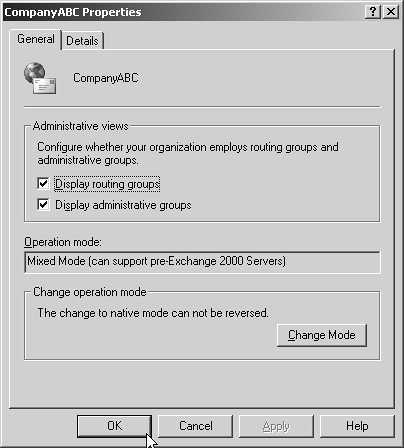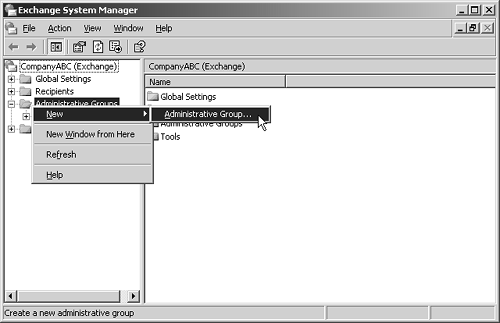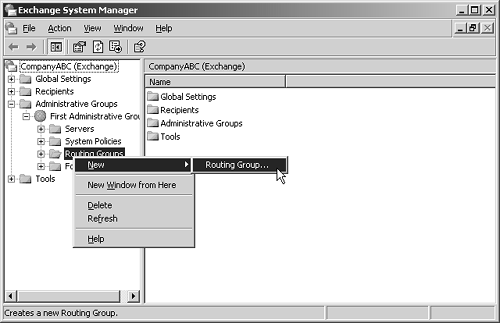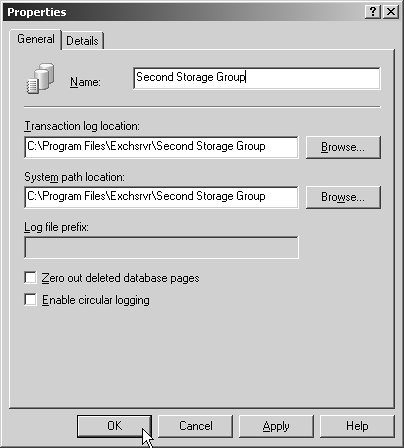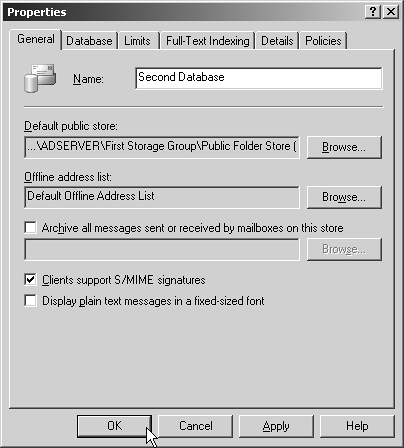Completing the Installation of Exchange 2003
| < Day Day Up > |
| After the first Exchange 2003 server has been installed, the Exchange environment will likely need to be customized to meet the needs and requirements of the organization. The custom options include
Creating Administrative Group and Routing Group StructureBy default, the Exchange installation program will create an administrative group and routing group called first administrative group and first routing group. If your company wants to create an administrative group structure prior to installing Exchange, it can do so by installing the Exchange System Manager and creating the group structure. Setting Administrative ViewsTo begin managing and administering the administrative groups and routing groups in Exchange 2003, Administrative Views needs to be configured. To enable Administrative Views, follow these steps:
Creating Administrative GroupsFor a clean installation of Exchange, the organization is set up in a single administrative group. The Exchange administrator can create additional administrative groups to delegate the administration of the organization to other administrators. To create an additional administrative group, follow these steps:
NOTE For many organizations that have multiple sites or multiple administrators, the common practice is to share administrative duties ; all administrators in the organization can add, delete, or modify users in all sites. This is frequently used as a backup administration function when one administrator is not availableany other administrator in the organization can provide assistance. When administration tasks are shared, the organization may choose to have a single administrative group. Creating Routing GroupsThe default installation of administrative groups is to create a single administrative boundary; routing groups also create a single boundary for mail delivery. Routing groups are created to control message flow. A routing group connector then connects routing groups. A new routing group is usually created when there is a transition in bandwidth, such as from a LAN to a WAN. Servers separated by a WAN link or highly saturated or unstable LAN link are usually contained in separate routing groups. In every routing group one server is identified as the routing group master (RGM). This server is responsible for propagating link state information to other servers in the routing group. The RGM is responsible for tracking which servers are up or down in their own routing group and propagating that information to the RGM servers in other routing groups on the network. Only two states are tracked for the message link, which are up or down. Routing groups also affect a client's connection to a public folder. When a client attempts to access a public folder, the client uses the copy of the folder on its home server if it exists. If the folder cannot be located on the home server, the client uses a copy in its home server's routing group. If a copy is not available in the local routing group, clients attempt to locate the folder in a remote routing group. The arbitrary cost assigned to the routing group connector by the administrator determines which routing group is selected first. If the organization has only a single location, a complicated routing structure is unnecessary. However, routing groups can enable the Exchange administrator(s) to throttle the routing of messages between servers and sites. This may be done if an organization has a very low bandwidth between sites and wants to prevent large attachments from saturating the limited bandwidth between locations. Standard messages could be sent throughout the day; however, messages with large attachments can be delayed until the evening when bandwidth is more readily available. To create an additional routing group, follow these steps:
NOTE You can also rename any new administrative group you create and any of the routing group names after the first server is installed in your organization. To do so, right-click, select Properties, and choose Rename. Creating Storage GroupsStorage groups are collections of Exchange databases that the Exchange server manages with a separate process. Each storage group shares a set of transaction logs. Log files are not purged until the entire storage group has been backed up. All databases in the storage group are also subject to the Circular Logging setting on the storage group. Exchange 2003 Standard Edition supports a single storage group on a server, and a total of four storage groups are supported on each Exchange 2003 Enterprise Edition server. NOTE Circular logging is a process that can be enabled to save disk space by overwriting transaction logs. Enabling circular logging is dangerous because, in the event the database fails and has to be restored from tape, a replay of the information in the logs might not contain all the messages since the last backup. For data integrity and recovery reasons, Exchange administrators should never enable circular logging on the storage group. Instead, they should allocate sufficient disk space for the transaction logs and verify that a successful backup of the storage group is being performed each night. Running a full backup and then flagging the tape backup software to purge the log files is the best practice of ensuring that the database has been properly backed up and logs have been cleared. As an administrator, you should create additional storage groups when
To create a new storage group, right-click the Exchange server in Exchange System Manager and select New, Storage Group. A set of options, as shown in Figure 3.5, is shown:
Figure 3.5. Options for creating a new storage group. Managing DatabasesExchange 2003 Enterprise allows five databases per storage group. The number of databases can be any combination of public and private stores. Exchange 2003 stores data in two types of databases:
A feature in Exchange 2003 mailbox and public store databases is full-text indexing. In earlier versions of Exchange, every folder and message was searched when users initiated a search. In Exchange 2003, the administrator can configure an index that is updated and rebuilt periodically. This enables fast searches for Outlook 2003, Outlook XP, and Outlook 2000 users. The following attachment types are also included in the index: doc, xls, ppt, html, htm, asp, txt, and eml (embedded MIME messages). Binary attachments are not included in the index. To initiate a full-text index, right-click the Mail or Public store and select Create Full Text Index. Creating Additional Mailbox StoresNew mailbox stores should be created when the size of the existing mailbox store is growing too large to manage. To create a new mailbox store, right-click the storage group and select New, Mailbox Store. When creating a new mailbox store, the options to configure appear as tabs, as shown in Figure 3.6:
Figure 3.6. Options for creating a new database. Three entries are listed below the mailbox store that can provide the administrator information regarding the status of the store:
Creating a Public Folder StoreUnlike the mailbox store, new public stores should be created only when there is a need for a new public folder tree, because each public folder store needs to be associated with a public folder tree. Public folder trees can be created under the folders container in each storage group. Only one public store from each Exchange server can be associated with a public folder tree. To create a new public store, right-click the storage group and select New, Public Store. The majority of the tabs are identical to those of the mailbox store. The following are tabs that contain unique public folder store settings:
The entries listed below the public folder store provide the administrator information regarding the status of the store:
|
| < Day Day Up > |
EAN: 2147483647
Pages: 393