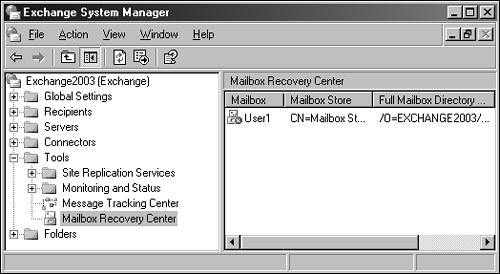| One of the most exciting new features of Exchange Server 2003 is the Mailbox Recovery Center tool. Integrated into the Exchange System Manager, this tool allows administrators to automatically reconnect disassociated mailboxes back to Active Directory accounts. In addition, recovering individual mailboxes and multiple mailboxes can be completed simultaneously using the Exchange System Manager. Mailbox conflicts between Active Directory accounts can now be identified and resolved using the Mailbox Recovery Center, and mailboxes can be merged as well. Identifying Disconnected Mailboxes When a mailbox is disassociated from the Active Directory account it was originally created for, it becomes a disconnected mailbox in Exchange. This can occur if an Active Directory account is deleted and the mailbox was not marked for deletion, or if the account has somehow become corrupted and is no longer available. These disconnected mailboxes are displayed in the Exchange Systems Manager by placing a large red X next to the mailbox name , indicating that the mailbox is in a disconnected state. In some instances these mailboxes are not marked as disconnected. When this occurs, the Mailbox Recovery Center tool can be used to identify these mailboxes when they are not visible as disconnected in the mailbox store. To identify disconnected mailboxes using the Mailbox Recovery Center tool, begin by adding the mailbox store to the Mailbox Recovery Center in the Exchange Systems Manager. To do so, complete the following steps: -
Open the Exchange System Manager and open the Tools container. From the Tools container, highlight the Mailbox Recovery Center. -
From the Exchange System Manager menu, select Action, Add Mailbox Store. Enter the name of the mailbox store to be added, or select the Advanced function to perform a search for the mailbox store. When the appropriate mailbox store has been selected, choose OK to continue. -
Now that the mailbox store has been added to the Recovery Center, any disconnected mailboxes residing in the mail store will appear in the right pane, as shown in Figure 18.6. Figure 18.6. Recovery Center disconnected accounts. 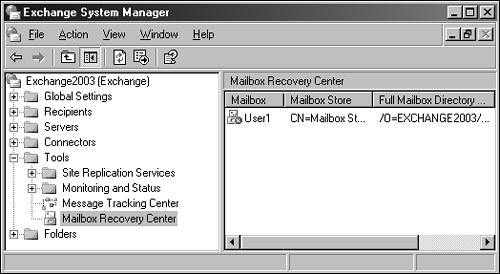 TIP When tasks are completed using the Mailbox Recovery Center tool, it is a best practice to remove the mail store from the tool.
Resolving Mailbox Conflicts When mailboxes become disconnected or conflict with multiple Active Directory Accounts, the Mailbox Recovery Center tool provides a seamless method to resolve these conflicts and prepare the Exchange mailbox for reconnection. To resolve a conflicting mailbox in Exchange Server 2003, open the Exchange System Manager. Begin by completing these steps: -
From the Tools container, highlight the Mailbox Recovery Center tool. -
From the Exchange System Manager menu, select Action, Add Mailbox Store. Enter the name of the mailbox store to be added, or select the Advanced function to perform a search. When the appropriate mailbox store has been selected, choose OK to continue. -
In the Mailbox Recovery Center tool's right pane, select the mailbox or mailboxes to be resolved by highlighting each mailbox. -
From the Exchange System Manager menu, select the Action menu and choose Resolve Conflicts. -
On the Welcome to Exchange Mailbox Conflicts Resolution Wizard screen, select Next. -
Using the User Matching screen, select the Active Directory account or account to be resolved. If the account is not present, click the Browse button to search Active Directory for the account that the mailbox was associated with. -
When the account has been selected, choose Next to continue. On the final screen, you should see the message "Wizard has enough information to correct the problem and prepare the account for reconnection." Select Finish to complete the tasks. Matching and Recovering Mailboxes One advantage to using the Mailbox Recovery Center tool is that you can match mailboxes to nonmail-enabled accounts in Active Directory. For example, if an Active Directory account is deleted, administrators can create a new account with the same name and use the Mailbox Recovery Center tool to reassociate the mailbox to a new nonmail-enabled account. This option can be used even when the mailbox is marked for deletion. To re-create an account and reconnect a mailbox, begin by doing the following: -
Create the account or accounts in Active Directory Users and Computers using the same name or names as the mailboxes being recovered. -
Open the Exchange System Manager and select the Tools container. Highlight the Mailbox Recovery Center tool. -
On the Exchange System Manager menu, select Action, Add Mailbox Store. Enter the name of the mailbox store where the mailboxes being recovered reside, or select the Advanced function to search for the mailbox store. When the appropriate mailbox store has been selected, choose OK to continue. -
In the Mailbox Recovery Center tool's right pane, select the mailbox or mailboxes to be recovered by highlighting each mailbox. -
From the Exchange System Manager menu, select the Action menu and choose Find Match. This begins the Mailbox Recovery Center tool's search for the correct Active Directory accounts. -
At the Welcome to Microsoft Exchange Mailbox Matching Wizard, select Next, review the result of the match, and choose Finish to complete matching the mailbox to the Active Directory user account. NOTE If no match is found by the Match Wizard, perform the steps in the Resolving Mailbox Conflicts section to search for the mailbox and associate it to a user account. Then repeat the step to match the mailbox to the Active Directory account.
When the Match Wizard has completed, run the Reconnect tool to reconnect the mailboxes to the Active Directory account by performing the following steps: -
In the Mailbox Recovery Center tool's right pane, select the mailbox or mailboxes to be reconnected by highlighting each mailbox. -
From the Exchange System Manager menu, select the Action menu and choose Reconnect. -
At the Welcome to the Exchange Mailbox Reconnect Wizard, select Next. -
Review the information provided in the Ready to Proceed dialog box and select Next to continue. -
Review the results of the reconnect, and click Finish when done. |