Programming the Slideshow Viewer Page
|
The code you write for the slideshow viewer page will be similar to that of the original slideshow page, but you ll have to include the following modifications:
-
The slideshow viewer page must accept the slideshow name and title passed to it by the slideshow picker page.
-
The page must fetch the slides for the selected slideshow and load them into a dataset.
-
The code for the navigation controls must be modified to work with a dataset instead of an array.
Let s start by getting rid of the old code. In the ![]() SlideshowViewer.aspx page, switch to Code view. Select all the existing code and delete it. (You probably don t often see instructions that tell you to delete everything.)
SlideshowViewer.aspx page, switch to Code view. Select all the existing code and delete it. (You probably don t often see instructions that tell you to delete everything.)
Now let s create the new code. First we ll read the name and title of the slideshow out of the query string. In Code view, create a new Page_Load handler, and add the following code to it, as shown here:
Sub Page_Load( If Not Page.IsPostBack The Dim slideShowName as Strin Dim slideShowTitle as Strin If Request.QueryString("slideShowName" ) Is Nothing The labelSlideshowTitle.Text = "No sli deshow was selected! Exit Su Els slideShowName = Request.QueryStrin g("slideShowName" slideShowTitle = Request.QueryStri ng("slideShowTitle" labelSlideshowTitle.Text = Server. HtmlEncode(slideShowTitle End I End I End SubThe code checks the page s IsPostBack property to see whether this is the first time the page is running. If it is the first time, the code then checks that the slideShowName value has been passed in the query string. Checking for a query string value is necessary in case the page somehow runs without being called from the slideshow picker. (We re testing only for one of the two values we need from the query string, on the assumption that if we get one value, we ll also get the other value.) If the query string does contain values, the code assigns them to some local variables and displays the title in the Label control we provided for that purpose. The next step is to have Web Matrix generate code to create a dataset.
Programming the Dataset
As mentioned, you want to keep the slide information in a dataset so that users can move back and forth between slides. You can have Web Matrix generate the code to query the database and create a dataset.
Generate code to create the dataset
-
While in Code view, drag a Select Data Method item into Code view and drop it at the bottom of the page. Web Matrix starts the wizard that will help you create and populate a dataset.
-
In the Connect To Database dialog box, type the name of the server you use to connect to MSDE and select the WebMatrix database from the drop-down list. After connecting to the database, Web Matrix displays the Query Builder dialog box to help you build a SQL Select statement.
-
Under Tables, select Slides. Under Columns, select SlideUrl, SlideCaption, and SlideDate. For the slideshow viewer, we don t need the other columns. The Query Builder dialog box will look like this:
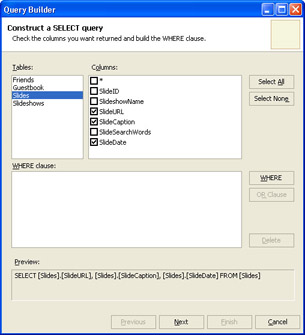
Click the WHERE button. Web Matrix displays the WHERE Clause Builder dialog box, shown here:
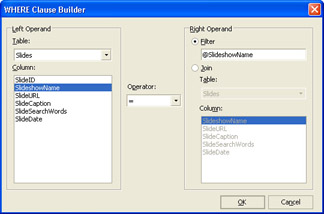
By creating a Where clause for the SQL Select statement, you ll be able to select only the slides for the slideshow the user wants to view.
Under Column, select SlideshowName. Under Right Operand, Web Matrix fills in @SlideshowName. That s the name of a variable that we ll fill in using the slideshow name we obtain from the user.
Click OK to close the WHERE Clause Builder dialog box. Web Matrix returns you to the Query Builder dialog box.
Click Next. Web Matrix displays the Query Preview dialog box.
Click Test Query. Web Matrix displays the Preview dialog box, which prompts you to supply a value for the @SlideshowName variable you created in step 5. Type the code or abbreviation or number of a slideshow that you created in the Slideshows table, and then click OK.
| Note | This step is optional if you can t remember any slideshow names, you can skip the test. |
If the test goes as hoped, you ll see a list of the slides that belong to the slideshow you specified. If you see no results, you might try the test again with a different slideshow name.
Click Next. Web Matrix displays a dialog box with the suggested name MyQueryMethod. Change the method name to GetSlides, and make sure the DataSet option button is selected. You re telling Web Matrix to create a function named GetSlides and that the function will create a dataset out of the result set returned by the SQL Select statement you ve built.
Click Finish. Web Matrix generates a function of about a dozen lines of code and inserts them into the page.
You now have the dataset defined for your page. You need to add code that creates an instance of the dataset and then populates it. However, you want to populate the dataset only the first time the page runs. After you ve filled the dataset, you can store it in the Session object. Thereafter, on every round trip you can simply get the dataset back out of the Session object.
In Chapter 5, we stored the current slide number in viewstate to preserve the current slide number between round trips. We could do that again here, but since we re already working with the Session object, we might as well store the current slide number in the Session object as well. For a value as tiny as the current slide number, it makes virtually no difference whether we store the value in viewstate or in the Session object.
Start by creating variables to hold the slide counters and the dataset. At the top of the page, outside of the Page_Load handler, add the following code:
Dim currentSlide as Intege Dim slideCount as Intege Dim dsSlides as System.Data.DataSet
Notice that when you specify the data type of the variable to hold the dataset (dsSlides), you need to provide a fully qualified type name (System.Data.DataSet). You have to qualify data objects when you work with them because they aren t inherently part of Web pages that is, data objects aren t in the System.Web namespace. (For more details about qualifying class names, see the sidebar Namespaces in Chapter 6.)
The next step is to call the GetSlides function that you generated a few moments ago to create a dataset and then save the dataset in the Session object. In the Page_Load handler, add the following boldfaced code:
Sub Page_Load( If Not Page.IsPostBack The Dim slideShowName as Strin Dim slideShowTitle as Strin If Request.QueryString("slideShowName" ) Is Nothing The labelSlideshowTitle.Text = "No sli deshow was selected! Exit Su Els slideShowName = Request.QueryStrin g("slideShowName" slideShowTitle = Request.QueryStri ng("slideShowTitle" labelSlideshowTitle.Text = slideSh owTitl End I dsSlides = GetSlides(slideShowName) Session("dsSlides") = dsSlides currentSlide = 0 DisplayCurrentSlide() Else dsSlides = Session("dsSlides") currentSlide = Session("currentSlide") End I End Sub Calling the GetSlides function and passing it a slideshow name executes a SQL Select statement and fetches the appropriate slide records. The GetSlides function returns a dataset with the slide records, which you assign to the dsSlides variable you declared earlier. You then store the dataset in the Session object under the name dsSlides. The name you use for storing items in the Session object isn t important, but by using the same name for the dataset variable and the name of the value in the Session object, you ll reduce coding errors. You store the currentSlide value in the Session object in a similar way. The first time the page runs, you initialize the currentSlide value to 0 and store it in the Session object. (Remember that counting begins with 0 in Visual Basic .NET.)
Take a look at the Else block of the Not Page.IsPostBack test. During a postback if IsPostBack is true we get the values we stored earlier back out of the Session object. This technique is very similar to what we did in Chapter 5 with the currentSlide value, only this time we also store and retrieve the dataset.
The code also contains a call to a subroutine named DisplayCurrentSlide. You can guess that the routine is supposed to display a slide in the page. We ll create the DisplayCurrentSlide subroutine as part of the process of displaying the current slide, as I ll explain next.