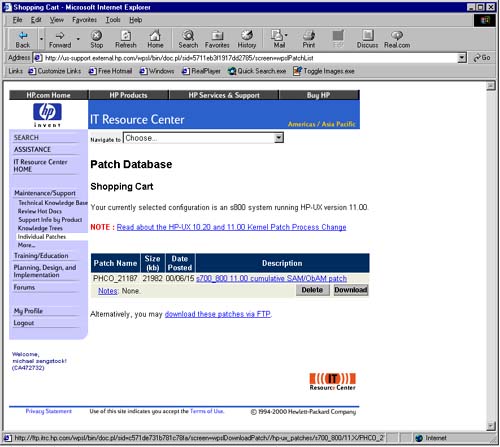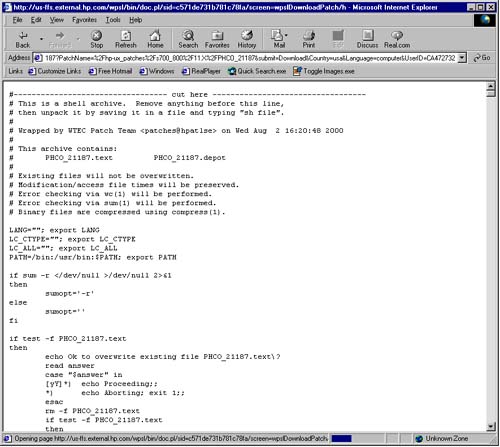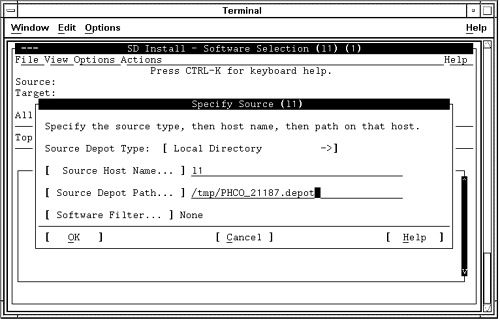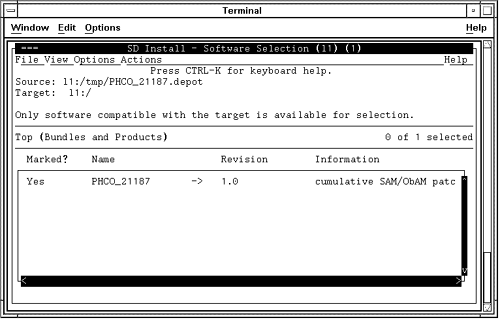Loading Patches
| HP-UX patches can be obtained from a variety of sources. Most people start at IT Resource Center ( us-support.external.hp.com ) because a variety of useful HP-UX information can be found there using your browser. When you set up your account initially with IT Resource Center , you will want to enter your system handle, and the serial number of one of your systems if you have it to get full access to all of the information on the site. The process of viewing individual patches on IT Resource Center is self-explanatory when you log in to the site. Selecting Individual Patches and HP-UX Patches will allow you to select a specific release of HP-UX, such as 11.11 for HP-UX 11i, and select the patch(es) you wish to load on your system. You can then add the patches to your Shopping Cart and download them. When you search IT Resource Center for a patch, you will be told if the patch has been replaced by a more recent patch. After selecting the patch you wish to view, a lot of useful information related to the patch will be available, including:
I always view the installation instructions for a patch while on the web site to see if any special work is required to load the patch. The following are the installation instructions for installing a patch we'll download and install in our example 1. Back up your system before installing a patch. 2. Login as root. 3. Copy the patch to the /tmp directory. 4. Move to the /tmp directory and unshar the patch: cd /tmp sh PHCO_21187 5. Run swinstall to install the patch: swinstall -x autoreboot=true -x patch_match_target=true \ -s /tmp/PHCO_21187.depot By default swinstall will archive the original software in /var/adm/sw/save/PHCO_21187. If you do not wish to retain a copy of the original software, use the patch_save_files option: swinstall -x autoreboot=true -x patch_match_target=true \ -x patch_save_files=false -s /tmp/PHCO_21187.depot WARNING: If patch_save_files is false when a patch is installed, the patch cannot be deinstalled. Please be careful when using this feature. For future reference, the contents of the PHCO_21187.text file is available in the product readme: swlist -l product -a readme -d @ /tmp/PHCO_21187.depot To put this patch on a magnetic tape and install from the tape drive, use the command: dd if=/tmp/PHCO_21187.depot of=/dev/rmt/0m bs=2k Special Installation Instructions: None In the installation procedure for many patches, a reboot is required. This patch has the autoreboot option equal to true, meaning that a reboot will automatically take place if indeed a reboot is required. With HP-UX 11i, there are many more Dynamic Patches being introduced, which means that a reboot is not required when the patch is installed. You will see more and more patches for which a reboot is not required. Combined with Dynamically Loadable Kernel Modules and Dynamically Tunable Kernel Parameters, there will be fewer and fewer reboots required of 11i systems. After reviewing the information related to the patch, we'll download it using a browser by selecting the patch and Add to Cart . Figure 2-17 shows a patch that has been placed in the Shopping Cart and is ready for download: Figure 2-17. Patch in Shopping Cart Ready to Download Note at the bottom of the figure that you can select to download the patch(es) with FTP instead of through the browser. Figure 2-18 shows a patch that is in the process of being downloaded through the browser: Figure 2-18. Patch Download Once the patch is downloaded, you simply follow the instructions for installing the patch, such as those that were shown earlier for the patch in our example. You normally download a patch into the /tmp directory and run sh against the downloaded file, which produces patchname .depot . You can then run Software Distributor commands on the command line as shown in the instructions. For the patch in our example, I've run sh against the file downloaded, which produced a .depot file. We'll run swinstall to invoke the user interface. Figure 2-19 shows specifying the source as a Local Directory rather than a Network Directory/CDROM, as in the earlier example in this chapter, and the Source Depot Path of our .depot file in the /tmp directory: Figure 2-19. Specify Source of Patch We would then mark the patch for installation as shown in Figure 2-20: Figure 2-20. Patch Marked for Installation
|
EAN: 2147483647
Pages: 301