4.12. Converting Older Projects In the iMovie 6 era, your movie may appear on the hard drive in one of two formats. Figure 4-15. Top: When you open an older iMovie project, this message appears.
Bottom: Sometimes, opening an older project produces this message, which refers to clips that are still in the Trash. For details, see Section 5.3. 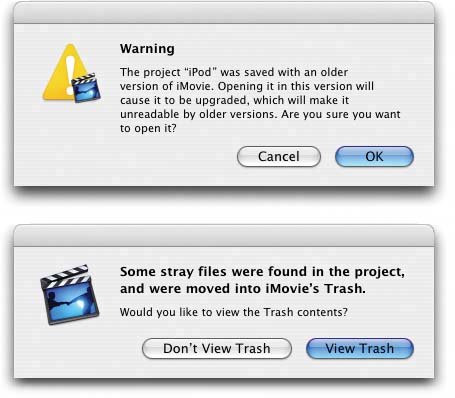
-
If the movie began life in iMovie 5 ("iMovie HD") or iMovie 6, it's represented on your hard drive by a single file icon (see Figure 4-14, top). Having a single-icon project document makes it very convenient to open, copy, delete, rename, or move a video project, because you have only one icon to worry about. -
If it's an iMovie 1, 2, 3, or 4 project that you've opened into iMovie 6, it remains just as it was: as a folder full of associated files (Figure 4-14, bottom). When you open a pre-HD project, iMovie asks permission to update its file format into the iMovie HD format, as shown in Figure 4-15. If you want to edit the project in iMovie 6, you have no choice; you must click OK. Doing so creates a new project file, and preserves a copy of the original with the filename suffix " .iMovie2Project" (see Figure 4-14, bottom). Now, even if you click OK, your old iMovie project folder doesn't get turned into the new-style, single-icon project file as described earlier. Instead, iMovie leaves you with the original project folder, with a few new files and folders deposited there for safety. (See Figure 4-14 for an illustration.) For example, suppose you try to open an iMovie 4 project called Cruise. You get the message shown in Figure 4-15. You click OK. When the conversion is finished, you still have a document inside called Cruise. That's your new iMovie HD project file, the one you should double-click the next time you want to open it (identified in Figure 4-14 at bottom). Your converted project folder also contains a copy of the old, untouched original, now called Vacation.iMovie2Project. That's a backup copy of your original, which iMovie HD thoughtfully deposits there just in case.
Note: Be careful, in the future, not to open the Vacation.iMovie2Project document by mistake. If you try, iMovie will offer to convert it to iMovie HD format again, you'll spin out a second backup copy, and you'll wonder why the editing you did in iMovie HD yesterday isn't showing up. Don't open the version with the ~ symbol, either (Vacation.~iMovieProj); that's your "Revert to Saved" copy, an older draft that iMovie maintains for its own backtracking purposes.
So what if you do want iMovie to convert the old project folder into the new-style, single-icon document? After you've opened it up, choose File  Save Project As. Type a name for the newly created package icon and click Save. After a couple of minutes of file copying and hard drive filling, you wind up with both the old project folder and the new package icon. (If the conversion goes well, you can now delete the older project folder.) Save Project As. Type a name for the newly created package icon and click Save. After a couple of minutes of file copying and hard drive filling, you wind up with both the old project folder and the new package icon. (If the conversion goes well, you can now delete the older project folder.)  |
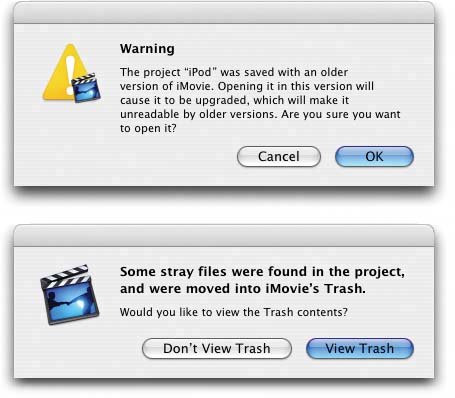
 Save Project As. Type a name for the newly created package icon and click Save. After a couple of minutes of file copying and hard drive filling, you wind up with
Save Project As. Type a name for the newly created package icon and click Save. After a couple of minutes of file copying and hard drive filling, you wind up with