18.2. Project Info iDVD 6 offers a particularly helpful new tool to address project information: the Project Info window. This window provides valuable feedback about your project, its resources, and its limits. Choose Project  Project Info ( -I) to open it up and take a peek at the information on offer (Figure 18-2). Project Info ( -I) to open it up and take a peek at the information on offer (Figure 18-2). Figure 18-2. The Project Info window lists all the materials (technically called assets) that make up your project. The checkmark means that iDVD has found the asset in the right place, and that it's available for burning. You'll also find your project limits and the bars that show how close you've come to them: 4.2 GB of disk space (more for dual-layer projects), 15 minutes of motion menu space (7.5 for widescreen projects), 99 tracks, and so on. 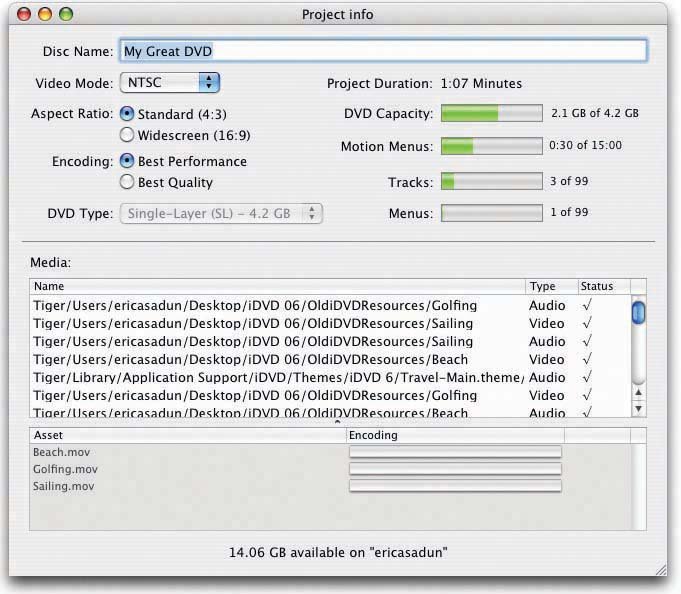
The Project Info pane gives important feedback on several iDVD limits. For example: -
12 buttons per menu . Each menu can't contain more than 12 buttons at the time you burn the disc. If you've gone a wee bit button-crazy (or just forgot to dispose of some temporary buttons) on a particular screen, iDVD will warn you at burning time, and won't proceed until you've reduced the button count. -
8901 images per slideshow . Think you can fit in all your favorites within that limit? (That's actually the maximum per DVDyou could do it, but you'd only have one slideshow on the disc.) -
99 movies and/or slideshows per disc . Because it's a good soldier that endorses the official DVD specification, iDVD doesn't let you add more than that. Each movie and slideshow counts as a "track"a single playback elementand 99 is the max. -
99 chapter markers per movie . That's the maximum iDVD can handle. -
99 menus per disc . If you need more menu screens than that, well, heaven help the audience who has to navigate your DVD. -
4.2 GB per disc (Standard) or 8.0 GB per disc (Dual Layer) . This is, more or less, the amount of data you can cram onto a standard recordable DVD after taking into account the required amounts of digital overhead. -
15 minutes or 7.5 minutes of motion menu video . Widescreen projects halve the available motion menu space because they double the number of menus created for the project. (A widescreen project actually creates two versions of every menuone for widescreen display, the other for standard screen display.) Here's some of the fun you can have in the Project Info window: -
Rename your disc . Change the name of your disc by editing the text box at the top of the window. As a rule, stick to the letters AZ, the numbers 09, and the underscore (_). The resulting name will be converted to ALL CAPS, as is standard on DVDs. -
Select a Video Mode . Choose NTSC for North American and Japanese audiences, PAL for European and Australian. Take Note: Changing your video standard forces iDVD to re-encode all your previously encoded assets to match the new standard, which takes time. -
Change the Aspect Ratio . You can switch between a widescreen and a standard project simply by selecting the appropriate Aspect Ratio radio button.
Note: When you switch to Widescreen, your Motion Menu space drops from 15 minutes down to 7.5. Widescreen projects use double the motion menu space because they create two versions of each menu: one for widescreen display, one for standard.
-
Set the Encoding method . Choose Best Performance or Best Quality (Section 15.6.6). Once again, changing this setting requires iDVD to start from scratch with its encoding process. -
Choose the DVD Type . If you have a standard burner , this option says Single-Layer (SL)4.2 GB and you can't change it. For dual-layer burners, or when you have multiple burners on hand, you can select the kind of media you want to burn from this pop-up menu.  |
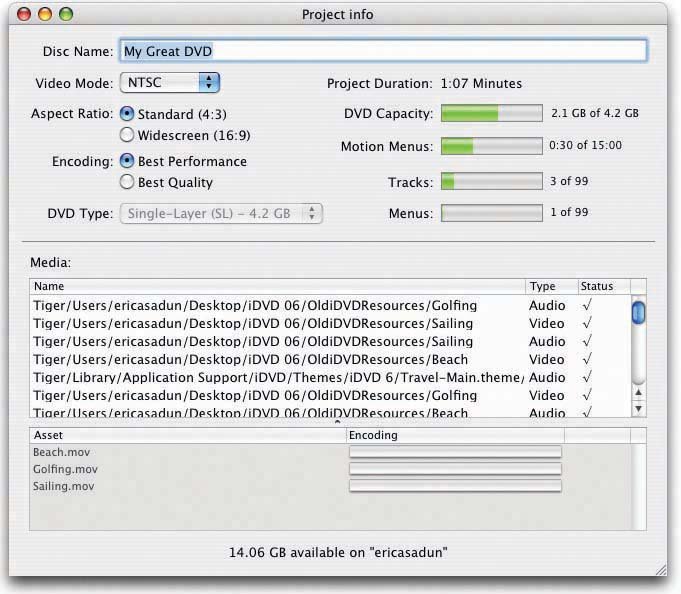
 Project Info ( -I) to open it up and take a peek at the information on offer (Figure 18-2).
Project Info ( -I) to open it up and take a peek at the information on offer (Figure 18-2).