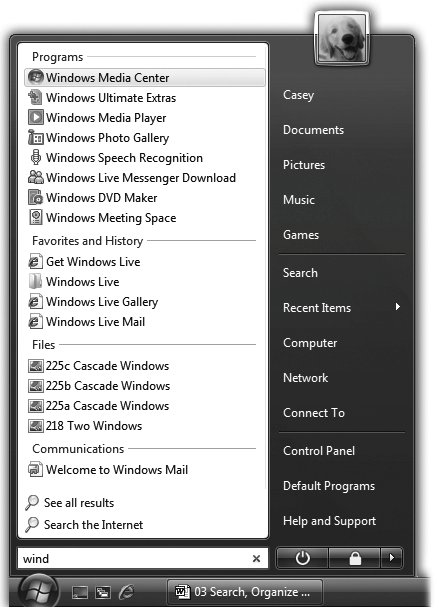4.1. Meet Vista Search Every computer offers a way to find files. And every system offers several different ways to open them. But Search, a star feature of Vista, combines these two functions in a way that's so fast, so efficient, and so spectacular, it reduces much of what you've read in the previous chapters to irrelevance. It's important to note, though, that you can search for files on your PC using the superfast Search box in two different places: -
 The Start menu . The Start Search box at the bottom of the Start menu searches everywhere on your computer (see Figure 4-1). The Start menu . The Start Search box at the bottom of the Start menu searches everywhere on your computer (see Figure 4-1). 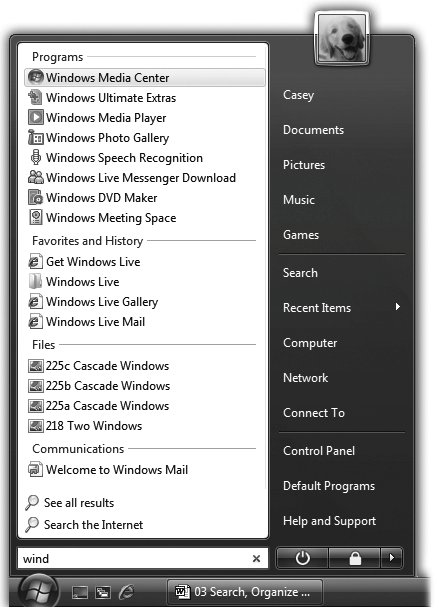 | Figure 4-1. Press  , or click the Start-menu icon, to see the Search box. As you type, Vista builds the list of every match it can find, neatly arranged in four categories: Programs, Favorites and History, Files, and Communications (which means email and chat transcripts). , or click the Start-menu icon, to see the Search box. As you type, Vista builds the list of every match it can find, neatly arranged in four categories: Programs, Favorites and History, Files, and Communications (which means email and chat transcripts).
You don't have to type an entire word. Typing kumq will find documents containing the word "kumquat." However, it's worth noting that Vista recognizes only the beginnings of words. Typing umquat won't find a document containingor even namedKumquat.
Press the up/down arrow keys to walk through the list one item at a time. | |
-
 Explorer windows . The Search box at the top of every desktop window searches only that window (including folders within it). You can expand it, too, into something called the Search pane a way to limit the scope of your search to certain file types or date ranges, for example. Explorer windows . The Search box at the top of every desktop window searches only that window (including folders within it). You can expand it, too, into something called the Search pane a way to limit the scope of your search to certain file types or date ranges, for example. Search boxes also appear in the Control Panel window, Internet Explorer, Windows Mail, Windows Media Player, and other spots where it's useful to perform small-time, limited searches. The following pages, however, cover the two main Search boxes, the ones that hunt down files and folders. |