Section 11.6. Fonts
11.6. FontsSome extremely sophisticated programming has gone into the typefaces that are listed in the Fonts dialog boxes of your word processor and other programs. They use OpenType and TrueType technology, meaning that no matter what point size you select for these fonts, they look smooth and professionalboth on the screen and when you print. 11.6.1. Managing Your FontsWindows comes with several dozen great-looking fonts: Arial, Book Antiqua, Times New Roman, and so on. But the world is filled with additional fonts. You may find them on Web sites or in the catalogs of commercial typeface companies. Sometimes you'll find new fonts on your system after installing a new program, courtesy of its installer. To review the files that represent your typefaces, open the Fonts icon in the Control Panel. As Figure 11-6 illustrates, it's easy and enlightening to explore this folder.
To remove a font from your system, drag its file icon out of this window, right-click it and then choose Delete from the shortcut menu, or highlight it and then choose File Either way, you'll see the changes immediately reflected in your programs' Font dialog boxes. |
EAN: 2147483647
Pages: 175
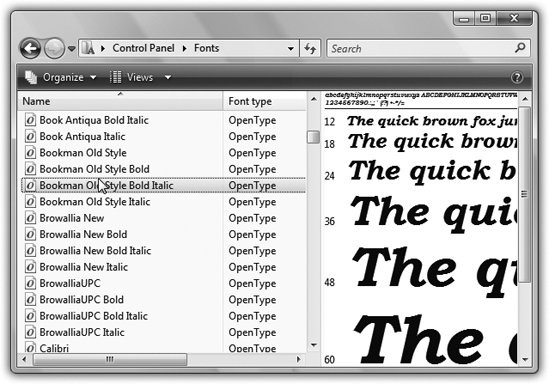
 Delete. To install a new font, drag its file icon into this window (or choose File
Delete. To install a new font, drag its file icon into this window (or choose File