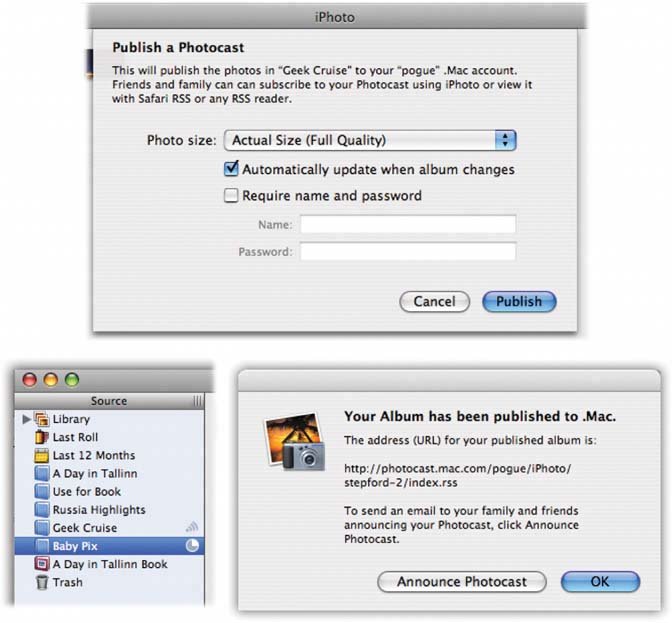9.4. Photocasting One of the perks of being Apple is that you make the whole widget: computer, operating system, and programs. And when you make the whole widget, you can create clever interconnections between them; after all, you already know all your own trade secrets, and you don't have to ask yourself permission. Photocasting, new in iPhoto 6, is a case in point. It's a direct pipe from your copy of iPhoto into somebody else's. You "publish" an album (baby pictures, for example); they "subscribe" to it (grandparents, let's say). From now on, whenever you make changes to that albumyou add more photos, for examplethe grandparents see the changes in their own copies of iPhoto. To make matters even juicier, your subscriber fans aren't just seeing your pictures. They can also drag them into their own copies of iPhotothe full-resolution originals . The idea of photocasting is so strong, and its appeal to families and loved ones so great, that the fine print may crush your spirit: to make photocasting work, you need not only iPhoto 6, but also a .Mac account and Mac OS X 10.4 or later. Subscribing to a photocast doesn't require anything more than an RSS readerfor Mac or even Windows (more on this shortly). But the good stufflike copying the photos into your own stash, or watching the album update itselfrequires that subscribers, too, have at least Mac OS X 10.4 and iPhoto 6. 9.4.1. Publishing Here's how you go about making your prized pictures available to the up-to-date Mac masses. -
Click the album you want to publish . You can't pick only some photos in an album; it's the whole album or nothing. -
Choose Share  Photocast . Photocast . The dialog box shown at top in Figure 9-16 appears. -
From the pop-up menu, choose the photo size you want . The larger the pictures, the longer they'll take to "publish," and the slower they'll be to appear at the other end. (On the other hand, time may not be an issue, since all of this happens in the background.)
Note: If you choose Actual Size, the photos will remain at their current size. That's a good choice if you want to give your fans the opportunity to print the pictures at full resolution. However, note that iPhoto always photocasts your photos in JPEG format, even if they began life in iPhoto in RAW or some other format. (That is, "Actual Size" does not necessarily mean "original files.")
-
Click the checkboxes worth clicking . "Automatically update when album changes" means that your subscribers will see any changes you make on your end (adding photos, deleting photos, editing photos). Of course, this works only if they have iPhoto 6 and Mac OS X 10.4. "Require name and password" ensures that if the photocast's address falls into the wrong hands, the spies won't be able to see your pictures. Make up a name and password here, and distribute this information only to authorized friends and relatives. (They'll have to enter this information when they try to subscribe.) Figure 9-16. Top: Your photographic masterpieces are about to travel through an Internet wormhole directly into the iPhoto windows of your fans and followers.
Bottom right: To join your photocast, the masses must enter the Web address shown in this dialog box. If you're feeling friendly, you can click Announce Photocast and email it to them.
Bottom left: During the uploading phase, a little clock icon begs your patience (here, on the Baby Pix album). When the job is done, the little sound-waves icon appears on the album (here, called Geek Cruise). 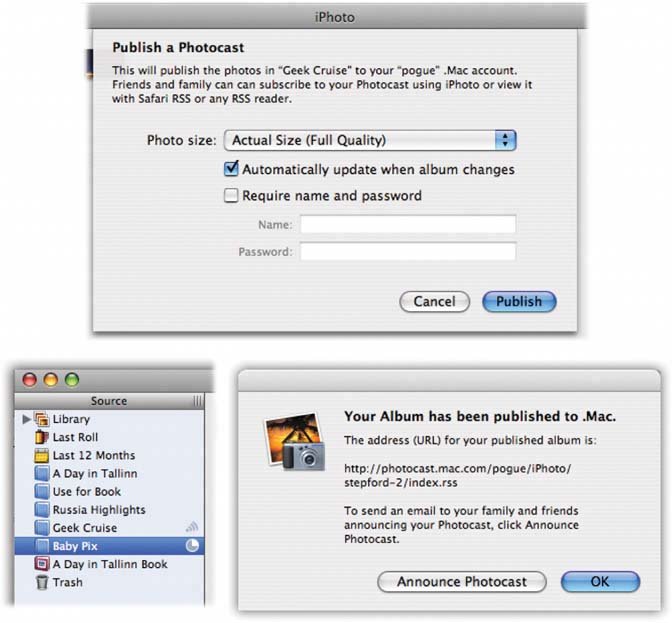 -
Click Publish . iPhoto begins transmitting your album to your .Mac account. It can take a very long time; Apple tries to entertain you with a little ticking-clock animation (the tiny icon next to the album's name). When the uploading is complete, sometime the following week, you see the message shown in Figure 9-16 at bottom right. -
Tell your followers that the photocast is available . The easiest way is to click Announce Photocast. Your email program opens automatically, and an outgoing message appears, ready to address and send. It provides the lucky recipient with instructions on how to subscribe to your photographic masterpieces. (A synopsis: "To subscribe, just click the following link. If you have iPhoto 6, this Photocast will appear in your iPhoto Source list. Whenever you are connected to the Internet, iPhoto will automatically update this Photocast so you see the latest photos I've added. "If you don't have iPhoto 6, you can view the photos in this Photocast with Safari RSS or any compatible RSS reader on Mac, Windows or other computers by using the link above. Note: If this Photocast is password protected, please contact me for the username and password.") That's all there is to it. A special photocast icon appears next to the album's name (see Figure 9-16, lower left) to remind you that you've made it public. (If email isn't possible or convenient , you can just write down the photocast's Web address, as it appears in the dialog box, and hand it to someone, or read it over the phone instead. And if you ever need to look up the photocast address again, just open the album's Info panel as described in Section 5.10.) 9.4.2. Ending the Photocast Photocast as many albums as you like. There's no real downside; it doesn't slow down your Mac, it doesn't eat up memory, and it doesn't occupy any disk space on your Mac. In fact, iPhoto doesn't even have to be running. (Your .Mac account is doing all the grunt work.) But if you're running out of space on your iDisk or just getting bored with the whole idea, you can turn off the photocast. Click the album, choose Share  Photocast, and, in the dialog box that appears, click Stop Publishing. Photocast, and, in the dialog box that appears, click Stop Publishing. 9.4.3. Subscribing to a Photocast Now pretend that the shoe's on the other foot . Suppose that you've received an invitation to subscribe to someone else's photocast.
Tip: Want to play both rolespublisher and subscriberjust to get a feel for both ends of the process? Then publish a photocast. On the very same Mac, switch to a different account (that you've created ahead of time in the Accounts panel of System Preferences). Open iPhoto there, and use the following steps to subscribe to the photocast that you just sent yourself.
-
If you have iPhoto 6 . Click the link that was sent to you by email. iPhoto opens automatically. A message appears that says, "Are you sure you want to subscribe to this photocast?" (Unless, of course, you previously turned on the checkbox that says "Do not ask about subscribing to photocasts again.") When you click Subscribe (and enter the name and password, if required), a new album appears near the top of your Source list. The tiny sound-waves icon reminds you that it's a subscribed photocast (and not one of your own photo collections). After a long timeonce again, the little clock icon asks your patiencethe photocasted photos appear in the main iPhoto window. You can use them like any other pictures: print them, email them, make a slideshow of them, order books, cards, or calendars. Remember, though, that these photos technically belong to somebody else, so you can't delete them or edit them (although for some reason, you can rotate or crop them). But if you drag the photos into one of your own albums, they're yours now. You can edit them to your heart's content, and even photocast them to somebody else. -
If you don't have iPhoto 6 . Not everyone has iPhoto 6and that's putting it mildly. Think about the 95 percent of the world where Microsoft Windows rules supreme, or the millions who use older versions of the Mac (or of iPhoto), or the legions of Linux fans. What are they, chopped liver? Fortunately, they, too, can enjoy your photos. All they need is a program called an RSS reader. (RSS is a terrible name for a great technology; it can stand for either Rich Site Summary or Really Simple Syndication. It's a system of signing up for free "subscriptions" to Web sites so you don't have to check them for updates.) Mac fans should note that the Safari Web browser itself is an RSS reader (at least in Mac OS X 10.4 and later), but there are plenty of RSS shareware programs, like NetNewsWire. For Windows, some popular readers are Newz Crawler, Feed-Demon, and Bloglines. Anyone on any platform can get RSS feeds using Web sites like Google Reader (http://reader.google.com). Each RSS feeder has a URL (address) box where you can type the address of an RSS feed that you want to receive. Paste in the iPhoto link you've been emailed , wait a moment or two for the photos to arrive , and you're in business. |
 Photocast
Photocast