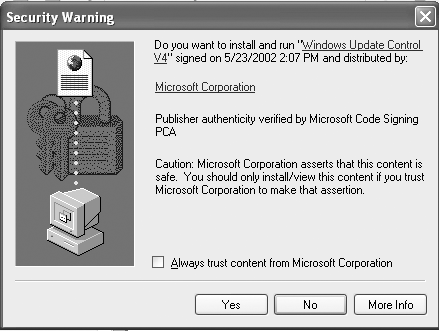9.4 Add or Remove Programs
| This program, freshly overhauled in Windows XP, is described at length in Chapter 6. It offers three or four panels that offer important software-management functions. 9.4.1 Change or Remove ProgramsThis tab displays a list of every program you've installed onto your PC. To remove one from your system, click its name and then click the Remove or the Change/Remove button. Some program packages (like Microsoft Office) offer a Change button, too, so that you can add or remove individual components ” just Excel, for example. When you click the Change button, have your installation CD handy, because the program may ask you to insert it into your drive. 9.4.2 Add New Programs (and Windows Update)You won't need the first option here ("Add a program from CD-ROM or floppy disk") very often, because most software programs come with their own installers . Using the CD or Floppy button is just a roundabout way of launching the installer on the disk you've inserted. 9.4.2.1 Windows UpdateThe Windows Update button here, however, is useful indeed ”it takes you directly to the Microsoft Web page that displays updates, bug fixes, and patches that Microsoft has released for your version of Windows XP. You'll soon find out just how much of Windows XP is a work in progress: it seems like Microsoft releases another one of these fixes, patches, or updates every week or so. Most people will never have to fool around with this Windows Update feature, because Windows's Automatic Updates feature (Section 9.23.6) generally delivers the relevant software updates right to your PC. The Windows Update button is for people who have turned off the Automatic business ”or for anyone who'd like to see a list of the updates that have been installed so far. Each time you click it, your PC goes online, and your browser opens to a Web page that lists only the updates that apply to your machine. NOTE You can save yourself a few mouse clicks on your way to the Windows Update site by clicking Start The first time you click the Windows Update button, a Security Warning dialog box may appear, inviting you to install and run "Windows Update Control V4," distributed by Microsoft. (V4 is the version number. Each time Microsoft updates this software, the number increases .) Click Yes. For some unexplained reason, Microsoft wants you to see this dialog box at least twice; click the Yes button each time.
After the installation is complete, a dialog box invites you to restart your computer, so that the new changes will take effect. (Save your open documents first, of course.) After your computer restarts, open the Add or Remove Programs program again. Click the Windows Update button again to return to the Update Web site. This time, the site greets you with a Welcome to Windows Update page (see Figure 9-4, top left). Click the "Scan for updates" link. Figure 9-4. Top left: Clicking "Scan for updates" makes Windows check to see which updates you've already installed. Top right: Click a category name to see the exact updates Microsoft is recommending for you. Bottom left: Each update bears an Add and Remove button. Bottom right: Click Install Now to launch the update installation for your computer.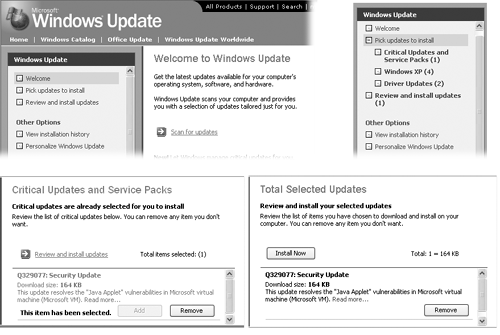 After a moment, the left pane lets you know how many updates are available for your PC in each of three categories: Critical Updates and Services Packs, Windows XP, and Driver Updates (Figure 9-4, top right). Clicking a category link displays the list of the updates themselves , complete with not-very-helpful descriptions (Figure 9-4, lower left). (Most of them just patch security holes to make Windows and Internet Explorer more hacker-proof.) Click the Add or Remove button for each software chunk you want to install. After you've selected the updates you want to install, click "Review and install updates." On the Total Selected Updates page (Figure 9-4, lower right), the program gives you one last chance to remove any item from the list that you don't want to install. Click Install Now when you're ready for the installation. A license agreement dialog box appears; click Accept. Finally, Windows copies the update files to a temporary folder on your hard drive and then installs them. When the installation is over, a dialog box invites you to restart your PC. Whether you click OK to restart it immediately or Cancel to restart it later, your newly updated operating system will be ready to go the next time it starts up. 9.4.3 Add/Remove Windows ComponentsThink of this tab as a miniature version of the Windows XP Installer described in Appendix A. It affords you the opportunity to install (or remove) a new Windows XP software component without having to reinstall all of Windows. 9.4.4 Set Program Access and DefaultsYou see this option only if your PC has the Windows XP Service Pack 1 (SP1) installed. It's described in detail on Section 6.10.6. |
EAN: 2147483647
Pages: 230
 All Programs
All Programs