6.2 A Store Tour
| < Day Day Up > |
| With iTunes 4 running, click the Music Store icon in the iTunes Source list on the left pane of the program's window (Figure 6-1). If you use a dial-up modem, fire it up as you would to check email or surf the Web. If you have a cable modem or DSL, a message about connecting to the store appears in the status display at the top of the iTunes window. Figure 6-1. In the store, the Browse button and Search box in the iTunes window per-form their song-locating duties on the Store's inven-tory. Each genre of music listed in the Choose Genre pop-up menu has its own set of pages.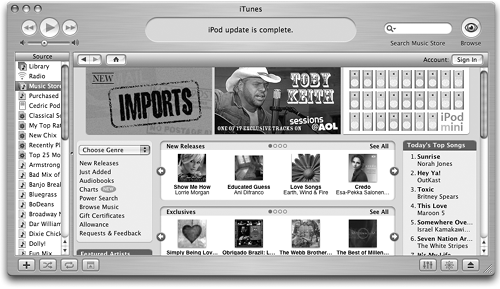 NOTE As you can imagine, the whole Music Store business works much better over high-speed Internet connections. 6.2.1 Setting Up an AccountAfter you click the Music Store icon in the iTunes Source list and connect to the store, you land on the home page, which works like a Web page (Figure 6-1). If you're in the mood to buy, you might as well take care of setting up your Apple Account now. To do so, click the Account: Sign In button on the right side of the iTunes window. A box like the one in Figure 6-2 appears. Figure 6-2. If you already have an Apple Account, you can sign in here. If not, just click the Create Account button to get started. If you're an America Online member, you can skip the Apple Account and sign into the store using your AOL screen name and password.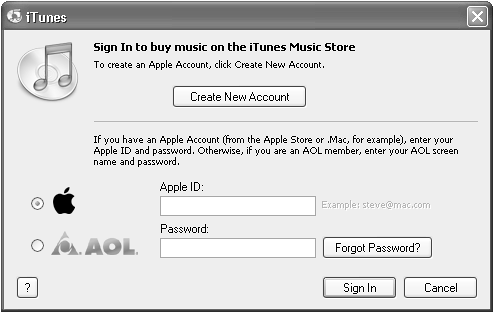 If you have ever bought or registered an Apple product on the company's Web site, signed up for the AppleCare tech-support plan, have a .Mac membership, or used another Apple service, you probably have an Apple ID already. All you have to do is remember your user name (usually your email address) and password. If you've never had an Apple ID, click Create Account. The iTunes Music Store Welcome screen lists the three steps you need to follow to set up your Apple account:
As your first step to creating an Apple Account, you must read and agree to the long scrolling legal agreement on the first screen. The 23-part statement informs you of your rights and responsibilities as an iTunes Music Store customer. (It boils down to this: Thou shalt not download an album, burn it to CD, and then sell bootleg copies of it down at your local convenience store. ) Click the Agree button to move on to Step 2. On the next screen, you're asked to create a user name, password, and secret question and answer. If you later have to email Apple because you've forgotten your password ”hey, it could happen ”this is the question you'll have to answer to prove that you're you. Apple also requests that you type in your birthday to help verify your identity. On the third and final screen, provide a valid credit card number with a billing address. After you click Done, you see a screen congratulating you on your account-setup prowess. Click Done. The account creation process is complete. From now on, you can log into the Music Store by clicking the Account Sign In button in the upper-right corner of the iTunes window. 6.2.2 The Shopping CartThanks to Apple's 1-Click option, iTunes can instantly download a selected track as soon as you click the Buy Song button. That's a quick and painless experience for people with high-speed Internet connections.
If you have a dial-up modem, though, you may not want to sit there and wait for each song to download. Each song may take several minutes, which can severely impede your shopping rhythm.
To solve this problem, iTunes offers a Shopping Cart option. When you use it, all the songs you buy pile up until the end of the session; then iTunes downloads them all at once when you click on the Shopping Cart icon in your iTunes Source list (and then click Buy Now). This way, you can go off and do something productive (or unproductive) while the stack of tracks takes its time squeezing through the dial-up connection. If this idea appeals to you, choose iTunes Figure 6-3. If you connect with a dial-up modem, you may want to turn on "Buy using a Shopping Cart," so that you won't have to wait for each song to download before proceeding with your next purchase. You might want to turn on "Load complete preview before playing," which prevents gaps and stops in listening to the sound clips because of slow connection speeds or network traffic. Click OK when you're done.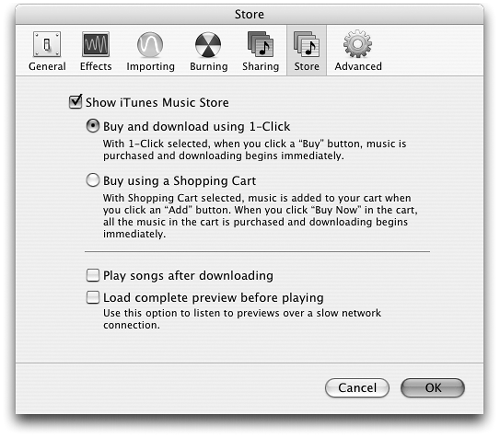 |
| < Day Day Up > |
EAN: 2147483647
Pages: 171
 Preferences on the Mac, or Edit
Preferences on the Mac, or Edit