5.7 MusicMatch Administration
| < Day Day Up > |
| At its heart, MusicMatch is nothing more than a glorified database. Its job is to search, sort , and display information, quickly and efficiently . Here, for example, are some powerful managerial tasks it stands ready to handle. 5.7.1 Searching for SongsThe Find feature can search out all the songs that have a specific word in their title, album name , or artist attribution. To make it work, click Find at the top of your library window. In the Find in Music Library box, type the word or name you're looking for, and then click Find First. For example, in Figure 5-14, typing love jumps down the library list to tracks by different performers that all have the word "love" somewhere in the song's information ”maybe the title of the song, maybe the band name. Click Add to add the song to the playlist window, and then click Find Next to move on. Figure 5-14. The Find function in MusicMatch Jukebox makes it easy to find love, or rather, songs with the word "love" in their titles within your music library. This sort of thing could be useful for creating themed playlists, like a mix for that Valentine's Day special someone made from songs that all have the word "love" in the title.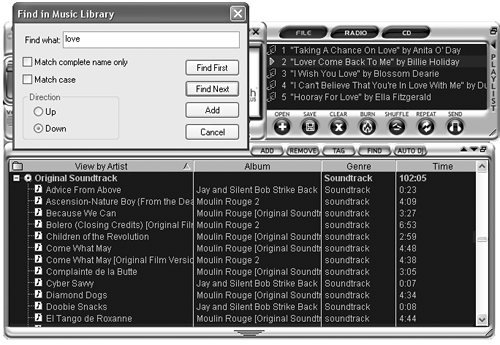 NOTE There's another way to find a certain song, too: just start typing the first few letters of the artist or album. MusicMatch highlights the first matching song in the list. 5.7.2 Editing Track Tag InformationAs described on Section 5.3.2, the CD Lookup feature saves a lot of time and tendons filling out tag information (track names, album names , and so on). But MusicMatch provides space to attach much more information to each song. Only the song title, artist, album, and genre show up on the iPod, but music librarians with an attention to detail can have a ball with the track tags on the PC side. To change or add more information to your song files, click a track name in the My Library window and then click Tag. The Edit Track Tag(s) box pops up. You can add lyrics, album art, and personal comments (Figure 5-7). The General tab has all basic information, including a huge selection of genres ”but you can also type in genres of your own (Rockabilly Waltzes, anyone ?).
NOTE To save time entering the same tag information for all the songs from the same album, open the Edit Track Tag(s) dialog box as described above. Then click Load Album (shown way back on page 124). You've just added to the list all the songs from the same CD, or ”if you had already entered the album title by hand for each track ”all songs with a matching album name. If you click the More tab, you'll find that you can apply your own designations for the Mood or Situation fields from a pop-up list as well ”or add your own like "Cheery" or "Keg Party at the Delta Upsilon House." When you've finished filling out your tags, click Apply and then OK. |
| < Day Day Up > |
EAN: 2147483647
Pages: 171