4.9 Playlists
| < Day Day Up > |
| A playlist is a list of songs that you've decided should go together. It can be made up of pretty much any group of songs arranged in any order. For example, if you're having a party, you can make a playlist from the current Top 40 and dance music in your music library. If you're in a 1960s Brit Girl Pop mood, you can make a playlist that alternates the hits of Dusty Springfield, Lulu, and Petula Clark. Some people may question your taste if you, say, alternate tracks from La Bohme with Queen's A Night at the Opera, but heyit's your playlist. 4.9.1 Making a New Playlist To create a playlist, press All freshly minted playlists start out with the impersonal name Untitled Playlist. Fortunately, its renaming rectangle is open and highlighted; just type a better name. As you add them, your playlists alphabetize themselves in the Source window.
Once you've created and named this spanking new playlist, you're ready to add your songs. You can do this in two different ways. If this is your first playlist, opening the playlist into its own window might make it easier for you to see what's going on. To do so, double-click the new playlist's icon in the Source list, which opens a window next to your main iTunes window. From here, drag the song titles you want over to the new playlist window. Figure 4-20 demonstrates the process. (You can also open the iTunes Music Store into its own window with the double-click trick.) Figure 4-20. Making a playlist is as easy as dragging song titles from your library window to your new playlist window. The other way to add songs to a playlist is to drag them over from the Songs window and just drop them on the new playlist's icon in the Source list. (If you have a lot of playlists, though, you risk accidentally dropping songs on the wrong icon.)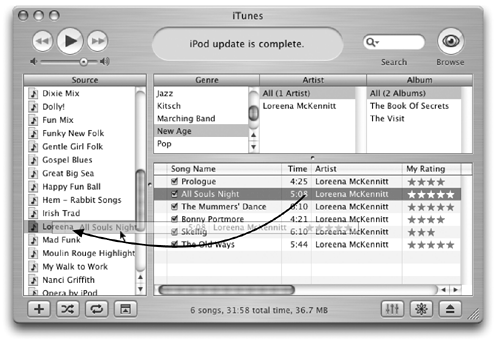 Don't worry about clogging up your hard drive. When you drag a song title onto a playlist, you don't copy the song; you're just giving iTunes instructions about where to find the files. In essence, you're creating an alias or shortcut of the original. You can have the same song on several different playlists without having to worry that you've now got 16 copies of "The Battle of New Orleans" by Johnny Horton. NOTE Anytime you see an exclamation mark next to a title in the iTunes song list, iTunes is alerting you that it can no longer find that song in its library. The song may have been moved or deleted by accident . If you think you know where you moved it, double-click the song title and navigate to where you think the song is living. Once you find it, select the song file and click Choose. 4.9.2 Modifying a PlaylistIf you change your mind about the order of the tunes you've selected for a playlist, just drag the song titles up or down within the playlist window to reorder them. You can also drag more songs into a playlist, or delete the titles from the list if you find your playlist needs pruning. (Click the song in the playlist window and hit Delete or Backspace to get rid of it. When iTunes asks you to confirm your decision, click Yes.) Remember, deleting a song from a playlist doesn't delete it from your music libraryit just removes the title from your playlist. (Only pressing Delete or Backspace when the Library icon is selected gets rid of the song for good.) NOTE If you want to mix up the songs on a playlist but don't feel like thinking about it, iTunes can do it for you. Click the Shuffle button at the bottom of the iTunes window. You'll hear your playlist songs in a random order. 4.9.2.1 Deleting a PlaylistThe party's over and you want to delete that playlist to make room for a playlist for next week's bash. To delete a playlist, click it in the Source list and press Delete (Backspace). (Again, this just zaps the playlist itself, not all the stored songs you had in it. Those are still in your iTunes Music folder.) NOTE Want to change the name of your iPod? Once you've connected the iPod to the computer, click the iPod's name to select it and then click again to highlight the text. Type whatever name you'd like to call your iPod, and then click somewhere else. If you're using your iPod as a FireWire disk (Section 9-4), you can also click it on the desktop and type a new name for it, just as you can with any file or folder. 4.9.3 Smart PlaylistsJust as you can have iTunes vary your song order for you, you can also have the program compose playlists all by itself. Once you give it some guidelines, a Smart Playlist can go shopping through your music library and come up with its own mix for you. The Smart Playlist even keeps tabs on the music that comes and goes from your library and adjusts itself on the fly. You might tell one Smart Playlist to assemble 45 minutes' worth of songs that you've rated higher than four stars but rarely listen to, and another to play your most-often- played songs from the Eighties. Later, you can listen to these playlists with a turn of the iPod's control dial, uninterrupted and commercial-free. To start a Smart Playlist in iTunes, press Option- NOTE When you press Option (Mac) or Shift (Windows), the + button for Add New Playlist at the bottom of the iTunes window turns into a gear icon. Click the gear button to get a new Smart Playlist to appear in the Source list, all ready for you to set up. Now you can give the program detailed instructions about what you want to hear. You can select the artists you want to hear and have iTunes leave off the ones you're not in the mood for, pluck songs that only fall within a certain genre or year, and so on. You can make a Smart Playlist using information from any field in the song's tag, like a collection of every tune in your library that's track 17 on an album. Click the little + sign at the end of each line to keep adding criteria, or click the - sign to remove one. See Figure 4-21 for an example. Figure 4-21. This Smart Playlist seeks out all Bob Dylan songs in your collection, either written or performed by Bob, on albums released before 1980, but not including any songs from the Dylan At Budokan album. Depending on your music collection, this Smart Playlist would not only include tracks from the height of Bob Dylan's long career, but versions of his songs performed with other musicians , tooprovided you have them in your library.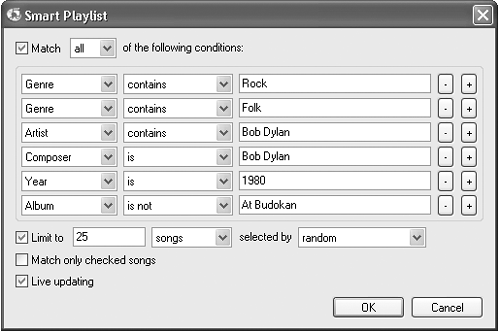 Then, provided the "Live updating" checkbox is turned on, iTunes will always keep this playlist updated as your collection changes, as you change your ratings, as your Play Count changes, and so on. A Smart Playlist is a dialogue between you and iTunes: You tell it what you want in as much detail as you want, and the program responds back with what it thinks you want to hear. Once you lay out the boundaries, iTunes pores through the current contents of your music library and generates the playlist. NOTE If you find Smart Playlists are becoming an obsession , take a browser ride over to http://www.smartplaylists.com. There, you will find many like-minded individuals exchanging tips, tricks, and tales about Smart Playlists, iTunes, and what they'd like Apple to add to the next version of the program. |
| < Day Day Up > |
EAN: 2147483647
Pages: 171
 New Playlist or click the + button below the Source area of the iTunes window.
New Playlist or click the + button below the Source area of the iTunes window.