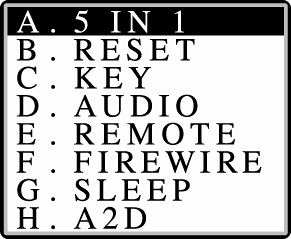15.1 The iPod's Self-Help Modes If you've used a computer for any length of time, you know that hard drives can sometimes crash, lock up, or have days when they're just not feeling well. Unlike most MP3 players, which use memory chips to store 64 or 128 MB of music, the iPod uses a hard drive to store its music and data. Accordingly, sometimes you need to use hard disk diagnostic and repair tools, like ScanDisk or Disk Utility. All you have to do is push the right sets of buttons . 15.1.1 How to Reset an iPod If your iPod seems frozen, locked up, confused , or otherwise unresponsive , you can reset it without losing your music and data files. You may lose some personalized settings and preferences, though. On the 2003 and later iPods, for example, any custom configurations of the main menu and the Alarm Clock revert to their original, factory-set states, and the On-The-Go Playlist gets purged from the iPod's memory. Here's the iPod's reset sequence: -
Connect the iPod to its power source. Use the AC adapter and FireWire cable that came with the player, or you can plug the same FireWire cable into the computer's FireWire port. NOTE Hooking up to external power isn't technically necessary, but it rules out the possibility that a dying battery is the cause of the lockup . -
On 2003 and later iPods, slide the Hold switch on and off again. If you have an earlier model, go straight to step 3. -
Press the Menu and   buttons on the front of the iPod simultaneously . (On the iPod Mini, press the Menu and center Select buttons instead.) Hold them down until you see the Apple logo appear on the screen. buttons on the front of the iPod simultaneously . (On the iPod Mini, press the Menu and center Select buttons instead.) Hold them down until you see the Apple logo appear on the screen. If the technology gods are smiling, the iPod goes through its little boot sequence and then returns you to the main menu. 15.1.2 Scan the iPod's Hard Disk If the iPod's having hard disk difficulties, you may see what Apple calls the iPod Disk Scan icon when you turn it on (see Figure 15-1). That's an indication that the iPod has noticed its own flailing. It's running a built-in disk-fixing program automatically. Life is sweet. Figure 15-1. The iPod's screen scans its own hard disk for any problems or potential problems. 
If your hard drive seems to be acting up (freezing, skipping songs, and so on), you can force the iPod to do a Disk Scan self-exam on your command, like this: -
Reset the iPod as described in the previous section. Wait until you see the Apple logo appear, then go on to step 2. -
Press the  , Menu, , Menu,  , and Select buttons all at once. , and Select buttons all at once. If your fingers are contorted in a yoga-like position, you're doing it right. The icon shown in Figure 15-1 appears. It may take up to 20 minutes for the horizontal progress bar to creep along, so you may want to just let the iPod do its disk introspection and go buy some new tracks from the iTunes Music Store. You can interrupt the disk scan by holding down the round Select button for a few secondsbut the next time you turn on the iPod, it will begin to scan the disk again. (The " interrupted disk scan" icon looks like an X over the disk icon.) Once the test has finished completely, you should see one of four icons on the screen. These are: -
 Checkmark on a disk. Your iPod has aced the exam and everything's fine. No worries, mate. Checkmark on a disk. Your iPod has aced the exam and everything's fine. No worries, mate. -
 Exclamation alert triangle on a disk. The disk scan test failed, but will try again the next time you boot up or reset the iPod. Exclamation alert triangle on a disk. The disk scan test failed, but will try again the next time you boot up or reset the iPod. -
 Arrow on a disk. The scan found some disk problems and fixed them, but the show's not over. You should now download the latest version of the iPod software from Apple's Web site and run the Restore program to reformat the iPod's hard disk (Section 15.8). Arrow on a disk. The scan found some disk problems and fixed them, but the show's not over. You should now download the latest version of the iPod software from Apple's Web site and run the Restore program to reformat the iPod's hard disk (Section 15.8). (Make sure you have all your music and files backed up before you do, because running Restore wipes the drive clean.) -
 Exclamation alert triangle on sad iPod . This one's bad, really bad. The iPod's hard disk is damaged. About all you can do is send it to Apple for repairs . Go to the iPod Service page at http://depot. info .apple.com/ipod. Exclamation alert triangle on sad iPod . This one's bad, really bad. The iPod's hard disk is damaged. About all you can do is send it to Apple for repairs . Go to the iPod Service page at http://depot. info .apple.com/ipod. 15.1.3 Force the iPod into FireWire Disk Mode It's usually easy to put your iPod into FireWire Disk Mode, as described on Section 9-4. However, if your computer seems to have amnesia and doesn't recognize your iPod, or if you're trying to connect your iPod to a computer with an unpowered FireWire port, you may need the "forced FireWire" maneuver. NOTE Caution Before you use this method with an unpowered FireWire port, make sure the iPod's battery is fully charged. Otherwise, your little buddy could run out of juice while you're transferring songs. It goes like this: -
Reset the iPod. Use one of the methods described on Section 15.1.1. -
When the Apple logo appears, press the  and and  buttons simultaneously until you see the "Do Not Disconnect" message on the screen. buttons simultaneously until you see the "Do Not Disconnect" message on the screen. On the iPod Mini, press the   and Select buttons instead. and Select buttons instead. Either way, the computer gets the message from the iPod and recognizes it as a beloved friend and FireWire device. The iPod shows up as a disk on your desktop or in the My Computer window shortly thereafter. 15.1.4 Run the iPod Diagnostic Tests Many Podheads got very excited when gadget-guru Web siteslike Slashdot.org and iPoding.com reported that Apple had buried a super-secret debugger program in the iPod software: a mode for programmers that could run sixteen different diagnostic tests on the iPod to make sure all its systems were Go. Now, you, as a mere mortal who's never been to electronic-engineering school, probably won't learn much from these tests. They're designed for Apple technicians trying to fix ailing iPods. Still, some of them may help you narrow down certain iPod problems, and all of them are enlighteninga glimpse into just how technical this apparently simple gadget really is. To get to the diagnostic mode, reset the iPod. When the Apple logo appears, press the  , Select, and , Select, and  buttons simultaneously. When you let go of the buttons, the iPod lets out a tweet and flashes a quick screen giving the version of the tests being used. buttons simultaneously. When you let go of the buttons, the iPod lets out a tweet and flashes a quick screen giving the version of the tests being used. Then it displays a long alphabet-soup list of test titles (Figure 15-2). You've arrived at the Diagnostic Mode menu. Figure 15-2. It's not just the secret diagnostic menu; it's a glimpse deep into the lingo and the lives of hardware programmers. Only they, for example, comprehend the purpose of all of these commands. 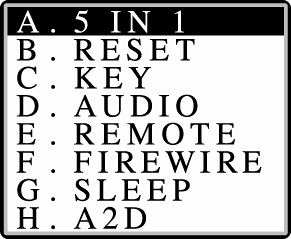
For 2001 and 2002 iPods running iPod Software 1.3, the tests include: -
A. 5 IN 1. Runs five tests (described individually below): LCM, RTC, SDRAM, FLASH, and OTPO. -
B. RESET. Restarts the iPod. -
C. KEY. Tests all the buttons on the front of the iPod (press them all within 5 seconds to see if they pass). -
D. AUDIO. Examines the iPod's audio circuitry . You'll see "0X00000000 DONE" on the screen if it passes the test. -
E. REMOTE. Gives you a chance to push each button on an attached remote to make sure it's working right. (If you don't have the remote hooked up, you get a RMT FAIL message.) -
F. FIREWIRE. If your FireWire bus tests okay, you get an FW PASS. -
G. SLEEP. Puts the iPod to sleepdeep sleep. The Low Battery icon appears on-screen and you'll have to reset the iPod to wake it up again. (If it does take the snooze, then it passed the Sleep test.) -
H. A 2 D. Tests the iPod's internal power system and then shows you a voltage reading, along with a string of numbers and codes comprehensible only to iPod engineers . -
I. OTPO CNT. Spin the scroll wheel during this test to see its response presented in hexadecimal code. If the value onscreen changes as you spin, your wheel is working. ( Hexadecimal is how computers count on their 16 "fingers." They count like this: 0, 1, 2, 3, 4, 5, 6, 7, 8, 9, A, B, C, D, E, F. Programmers know how to read it.) -
J. LCM. Push the Select button through three different screen patterns to test the iPod's screen. -
K. RTC. Most iPodologists think this test performs a system check of the iPod's internal clock. (You can see more hexadecimal code each time you push the Select buttonin case you just can't get enough of that hexadecimal code.) -
L. SDRAM. Checks whether your iPod's memory is OK. If so, you see SDRAM PASS. -
M. FLASH. Displays a hexadecimal number that identifies the iPod's ROM version. (ROM is read-only memory, a stash of permanent memory that holds startup instructions and other vital info.) -
N. WHEELA2D or OTPO. iPods with the immovable , touch-based scroll wheel use the WHEELA2D test; iPods with the moving scroll wheel (and software before version 1.2) use the OTPO test. (You need to reset the iPod at the end of the wheel test.) -
O. HDD SCAN. This is the hard drive test mentioned on Section 15.1.1. -
P. RUN IN. This test runs several of the diagnostic tests mentioned above repeatedly until you press the Play/Pause button to stop it. The Diagnostic Menu for the 2003-and-later models and iPod Software 2.1 is almost the same. Different or renamed items include: -
F. LIN REC. This test, which supposedly dealt with the iPod's Line In recording function when placed in the iPod Dock, appeared in iPod Software 2.0 but was replaced with a FireWire test in 2.0.1 and later. -
J. RECORD. The secret recording feature described on page 250 made a cameo appearance in iPod Software 2.0, but was gone with the iPod 2.0.1 software. -
K. CHG STUS. The iPod shows STATUS TEST across the top, and lists information about the player's USB, FireWire, and battery charge. -
L. USB DISK. Running this test flips the iPod into Disk Mode and displays the big "OK to Disconnect" checkmark onscreen. Resetting the iPod gets you out of it. -
M. CHK SUM presents another hexadecimal number across the screen, and Apple isn't saying what it means. -
N. DISPLAY. This was a test for the Display, but it changed to the CONTRAST test for the screen in iPod Software 2.0.1. No matter which iPod model you have, press the  and and  buttons to scroll through the list of tests; to start the highlighted test, press Select. Press the buttons to scroll through the list of tests; to start the highlighted test, press Select. Press the  button at the end of the test to go back to the main list. button at the end of the test to go back to the main list. When you want to stop testing and go back to listening to music, press the iPod's reset button combination (Menu and  ) until the Apple logo appears. ) until the Apple logo appears. NOTE The iPod Mini's diagnostic screen has a few new tests of its own, including STATUS, AUDIO, AND DISKMODE. To get to the tests, reset the iPod and then simultaneously press Select and  . . |