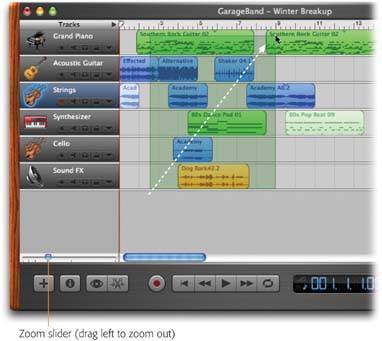Section 25.1. Selecting Regions
25.1. Selecting RegionsBefore you cut, copy, delete, split, join, or move regions around, you must first select them. This isn't rocket science, of courseyou perform the same "Select, then apply" ritual in just about every Macintosh program. Here's the complete GarageBand region-selecting handbook:
You can tell when a region is selected because its color deepens and its text darkens . To deselect everything and start over, simply click in any empty gray spot in the timeline.
|
EAN: 2147483647
Pages: 314
- An Emerging Strategy for E-Business IT Governance
- Linking the IT Balanced Scorecard to the Business Objectives at a Major Canadian Financial Group
- A View on Knowledge Management: Utilizing a Balanced Scorecard Methodology for Analyzing Knowledge Metrics
- Managing IT Functions
- The Evolution of IT Governance at NB Power
 Select All (or pressing -A).
Select All (or pressing -A).